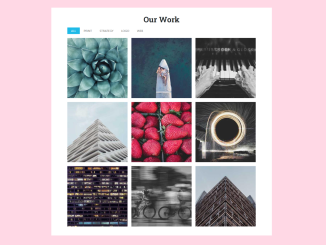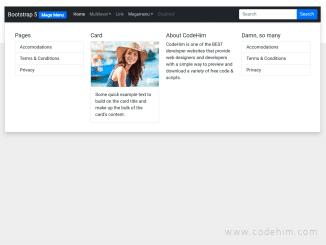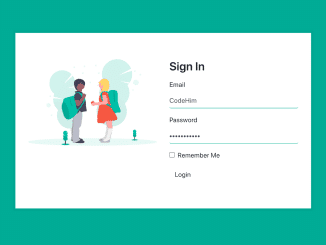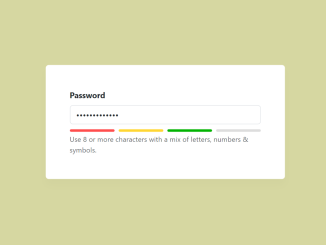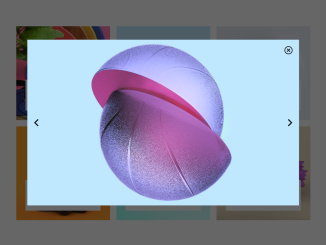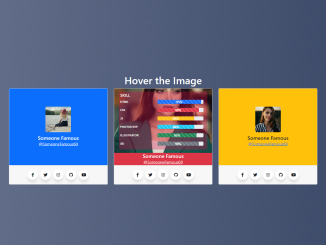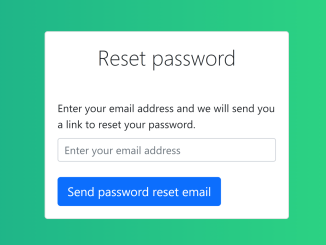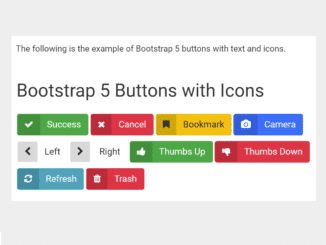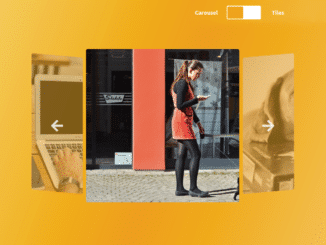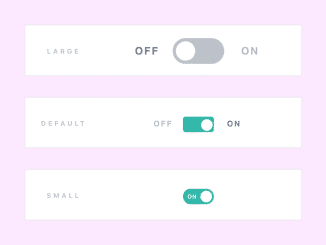This code is for creating a Portfolio Filter Gallery using Bootstrap 5. It filters and displays different types of work.
It works by using MixItUp, a library that filters and sorts items on a webpage. The code initializes MixItUp to target gallery items and filter them by category.
This code is helpful for showcasing various types of work and allowing users to filter and view specific categories easily.
You can use this code on your website to create a Portfolio Filter Gallery. It helps organize and showcase different types of work, making it easier for visitors to find and view specific categories. This enhances the user experience and presents your portfolio in an organized and visually appealing manner.
How to Create Portfolio Filter Gallery Bootstrap 5
1. First of all, load the Normalize CSS and Bootstrap CSS by adding the following CDN links into the head tag of your HTML document.
<link rel="stylesheet" href="https://cdnjs.cloudflare.com/ajax/libs/normalize/5.0.0/normalize.min.css"> <!-- Bootstrap 5 CSS --> <link href="https://cdn.jsdelivr.net/npm/bootstrap@5.0.2/dist/css/bootstrap.min.css" rel="stylesheet" integrity="sha384-EVSTQN3/azprG1Anm3QDgpJLIm9Nao0Yz1ztcQTwFspd3yD65VohhpuuCOmLASjC" crossorigin="anonymous">
2. After that, create the HTML structure for your Portfolio Filter Gallery. You can use the following HTML code as a template. Customize the content within the <a> elements to represent your portfolio items.
Within the <ul> element with the id="filters", you can define filters for your portfolio items. Each <li> element represents a filter category. Customize the text and classes to match your portfolio categories.
<div class="wrap">
<h1>Our Work</h1>
<div class="gallery-wrap">
<ul id="filters" class="clearfix">
<li><span class="filter active" data-filter=".print, .strategy, .logo, .web">All</span></li>
<li><span class="filter" data-filter=".print">Print</span></li>
<li><span class="filter" data-filter=".strategy">Strategy</span></li>
<li><span class="filter" data-filter=".logo">Logo</span></li>
<li><span class="filter" data-filter=".web">Web</span></li>
</ul>
<div id="gallery">
<a class="gallery-item logo" href="#" data-cat="logo">
<div class="inside">
<div class="details">
<div class="text">
<h2>Client Name</h2>
<p>Logo</p>
</div>
</div>
<div class="overlay"></div>
<img src="https://source.unsplash.com/500x500?brand" alt="" />
</div>
</a>
<a class="gallery-item logo" href="#" data-cat="logo">
<div class="inside">
<div class="details">
<div class="text">
<h2>Client Name</h2>
<p>Logo</p>
</div>
</div>
<div class="overlay"></div>
<img src="https://unsplash.it/500/500?image=1083" alt="" />
</div>
</a>
<a class="gallery-item web" href="#" data-cat="web">
<div class="inside">
<div class="details">
<div class="text">
<h2>Client Name</h2>
<p>Web</p>
</div>
</div>
<div class="overlay"></div>
<img src="https://unsplash.it/500/500?image=1082" alt="" />
</div>
</a>
<a class="gallery-item print" href="#" data-cat="print">
<div class="inside">
<div class="details">
<div class="text">
<h2>Client Name</h2>
<p>Print</p>
</div>
</div>
<div class="overlay"></div>
<img src="https://unsplash.it/500/500?image=1081" alt="" />
</div>
</a>
<a class="gallery-item strategy" href="#" data-cat="strategy">
<div class="inside">
<div class="details">
<div class="text">
<h2>Client Name</h2>
<p>Strategy</p>
</div>
</div>
<div class="overlay"></div>
<img src="https://unsplash.it/500/500?image=1080" alt="" />
</div>
</a>
<a class="gallery-item strategy web print" href="#" data-cat="strategy web print">
<div class="inside">
<div class="details">
<div class="text">
<h2>Client Name</h2>
<p>Strategy. Web. Print.</p>
</div>
</div>
<div class="overlay"></div>
<img src="https://unsplash.it/500/500?image=1079" alt="" />
</div>
</a>
<a class="gallery-item web" href="#" data-cat="web">
<div class="inside">
<div class="details">
<div class="text">
<h2>Client Name</h2>
<p>Web.</p>
</div>
</div>
<div class="overlay"></div>
<img src="https://unsplash.it/500/500?image=1078" alt="" />
</div>
</a>
<a class="gallery-item strategy" href="#" data-cat="strategy">
<div class="inside">
<div class="details">
<div class="text">
<h2>Client Name</h2>
<p>Strategy.</p>
</div>
</div>
<div class="overlay"></div>
<img src="https://unsplash.it/500/500?image=1077" alt="" />
</div>
</a>
<a class="gallery-item web strategy" href="#" data-cat="web strategy">
<div class="inside">
<div class="details">
<div class="text">
<h2>Client Name</h2>
<p>Strategy. Web.</p>
</div>
</div>
<div class="overlay"></div>
<img src="https://unsplash.it/500/500?image=1076" alt="" />
</div>
</a>
</div><!--/gallery-->
</div><!--/gallery-wrap-->
</div>
3. The following CSS code defines styles for your gallery. You can customize these styles to match your website’s design. Pay attention to the .gallery-item, .inside, .details, and .overlay classes to control how your items look and behave.
@import 'https://fonts.googleapis.com/css?family=Lato|Roboto+Slab:700';
html {
box-sizing: border-box;
}
*,
*:before,
*:after {
box-sizing: inherit;
}
body {
background: #f1f1f1;
color: #444;
font-family: "Lato", sans-serif;
font-size: 1em;
line-height: 1.625;
}
img {
max-width: 100%;
height: auto;
}
h1, h2, h3 {
font-family: "Roboto Slab", serif;
}
.wrap {
margin: 0 auto;
max-width: 1000px;
width: 100%;
}
h1 {
text-align: center;
margin: 50px 0;
}
.gallery-wrap,
#gallery {
overflow: hidden;
}
#filters {
margin: 1%;
padding: 0;
list-style: none;
overflow: hidden;
}
#filters li {
float: left;
}
#filters li span {
display: block;
padding: 5px 20px;
text-decoration: none;
color: #666;
cursor: pointer;
text-transform: uppercase;
transition: all ease-in-out 0.25s;
}
#filters li:hover span {
color: #000;
}
#filters li span.active {
background: #1fbae7;
color: #fff;
}
.gallery-item {
float: left;
width: 33.333%;
padding: 10px;
position: relative;
z-index: 10;
display: none;
}
.inside {
position: relative;
overflow: hidden;
width: 100%;
height: 100%;
}
.details,
.overlay {
position: absolute;
top: 0;
left: 0;
bottom: 0;
right: 0;
opacity: 0;
}
.details {
display: flex;
align-items: center;
justify-content: center;
z-index: 2;
transition: all 0.3s ease-in-out;
}
.details h2 {
color: #fff;
font-size: 1.5em;
font-weight: 700;
letter-spacing: 1px;
text-align: center;
margin: 0;
}
.details p {
color: #fff;
font-size: 1em;
letter-spacing: 2px;
text-align: center;
margin: 0;
text-transform: uppercase;
}
.inside img {
float: left;
width: 100%;
}
.overlay {
background: rgba(31, 186, 231, 0.8);
z-index: 1;
transition: all 0.7s ease-in-out;
}
.gallery-item:hover .details,
.gallery-item:hover .overlay {
opacity: 1;
}
@media (max-width: 30em) {
.wrap {
padding-left: 1em;
padding-right: 1em;
}
.gallery-item {
float: none;
width: 100%;
}
}
4. Now, load the jQuery and MixItUp JS library by adding the following scripts before closing the body tag. These libraries provide styling and filtering functionality.
<script src='https://cdnjs.cloudflare.com/ajax/libs/jquery/3.1.0/jquery.min.js'></script> <script src='https://cdnjs.cloudflare.com/ajax/libs/mixitup/2.1.11/jquery.mixitup.min.js'></script>
5. Finally, add the following JavaScript code to your project. It targets the #gallery element and applies filtering functionality based on the filter categories you defined. Customize the filter property to set the default filter for your gallery.
$(function () {
var filterList = {
init: function () {
// https://mixitup.kunkalabs.com/
$('#gallery').mixItUp({
selectors: {
target: '.gallery-item',
filter: '.filter'
},
load: {
filter: '.print, .strategy, .logo, .web' // show all items on page load.
}
});
}
};
// Filter ALL the things
filterList.init();
});
That’s it! You’ve successfully created a Portfolio Filter Gallery using Bootstrap 5 and MixItUp. This interactive gallery will allow you to showcase your work and provide visitors with an engaging browsing experience. If you have any questions or suggestions, feel free to comment below.
Similar Code Snippets:

I code and create web elements for amazing people around the world. I like work with new people. New people new Experiences.
I truly enjoy what I’m doing, which makes me more passionate about web development and coding. I am always ready to do challenging tasks whether it is about creating a custom CMS from scratch or customizing an existing system.