
Do you want a login form in Bootstrap 4 modal popup? Yes! this lightweight code snippet might be helpful for you to build a login form in the modal. It comes with a modern design concept that can be further customized according to your needs.
How to Create Login Form in Bootstrap Modal
1. First of all, load the Bootstrap 4 CSS and Font Awesome CSS in the head section of your HTML page in order to create a login form modal popup.
<!-- Bootstrap CSS --> <link rel='stylesheet' href='https://cdnjs.cloudflare.com/ajax/libs/twitter-bootstrap/4.1.2/css/bootstrap.min.css'> <!-- Font Awesome CSS --> <link rel='stylesheet' href='https://use.fontawesome.com/releases/v5.3.1/css/all.css'>
2. Now, create a button that will be used to trigger the modal popup.
<div class="container">
<button type="button" class="btn btn-info btn-round" data-toggle="modal" data-target="#loginModal">
Login
</button>
</div>
3. Similarly, create the HTML structure for login form and place it inside the Bootstrap modal’s markup.
<div class="modal fade" id="loginModal" tabindex="-1" role="dialog" aria-labelledby="exampleModalLabel" aria-hidden="true">
<div class="modal-dialog modal-dialog-centered" role="document">
<div class="modal-content">
<div class="modal-header border-bottom-0">
<button type="button" class="close" data-dismiss="modal" aria-label="Close">
<span aria-hidden="true">×</span>
</button>
</div>
<div class="modal-body">
<div class="form-title text-center">
<h4>Login</h4>
</div>
<div class="d-flex flex-column text-center">
<form>
<div class="form-group">
<input type="email" class="form-control" id="email1"placeholder="Your email address...">
</div>
<div class="form-group">
<input type="password" class="form-control" id="password1" placeholder="Your password...">
</div>
<button type="button" class="btn btn-info btn-block btn-round">Login</button>
</form>
<div class="text-center text-muted delimiter">or use a social network</div>
<div class="d-flex justify-content-center social-buttons">
<button type="button" class="btn btn-secondary btn-round" data-toggle="tooltip" data-placement="top" title="Twitter">
<i class="fab fa-twitter"></i>
</button>
<button type="button" class="btn btn-secondary btn-round" data-toggle="tooltip" data-placement="top" title="Facebook">
<i class="fab fa-facebook"></i>
</button>
<button type="button" class="btn btn-secondary btn-round" data-toggle="tooltip" data-placement="top" title="Linkedin">
<i class="fab fa-linkedin"></i>
</button>
</div>
</div>
</div>
<div class="modal-footer d-flex justify-content-center">
<div class="signup-section">Not a member yet? <a href="#a" class="text-info"> Sign Up</a>.</div>
</div>
</div>
</div>
4. Style your modal login form with some additional CSS.
.container {
padding: 2rem 0rem;
}
@media (min-width: 576px) {
.modal-dialog {
max-width: 400px;
}
.modal-dialog .modal-content {
padding: 1rem;
}
}
.modal-header .close {
margin-top: -1.5rem;
}
.form-title {
margin: -2rem 0rem 2rem;
}
.btn-round {
border-radius: 3rem;
}
.delimiter {
padding: 1rem;
}
.social-buttons .btn {
margin: 0 0.5rem 1rem;
}
.signup-section {
padding: 0.3rem 0rem;
}
5. Now, load the jQuery JavaScript library, Popper, and Bootstrap JS just before the closing of the body tag.
<!-- jQuery --> <script src='https://code.jquery.com/jquery-3.3.1.slim.min.js'></script> <!-- Popper JS --> <script src='https://cdnjs.cloudflare.com/ajax/libs/popper.js/1.14.3/umd/popper.min.js'></script> <!-- Bootstrap JS --> <script src='https://stackpath.bootstrapcdn.com/bootstrap/4.1.3/js/bootstrap.min.js'></script>
6. Finally, initialize the Bootstrap modal in the jQuery document ready function.
$(document).ready(function() {
$('#loginModal').modal('show');
$(function () {
$('[data-toggle="tooltip"]').tooltip()
})
});
All you’ve done! if you need any further help, let us know by comment below.
Similar Code Snippets:

I code and create web elements for amazing people around the world. I like work with new people. New people new Experiences.
I truly enjoy what I’m doing, which makes me more passionate about web development and coding. I am always ready to do challenging tasks whether it is about creating a custom CMS from scratch or customizing an existing system.

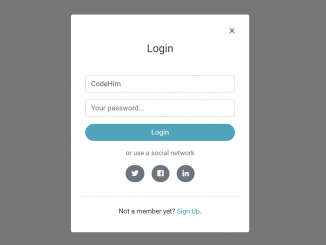
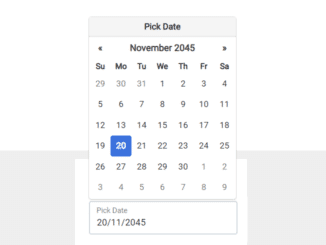
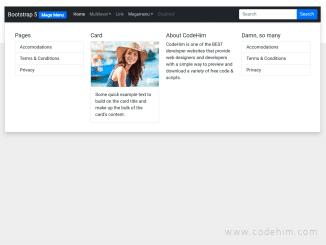
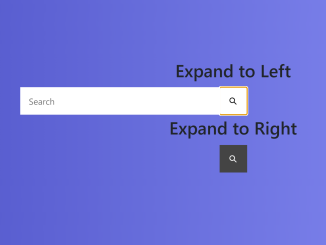
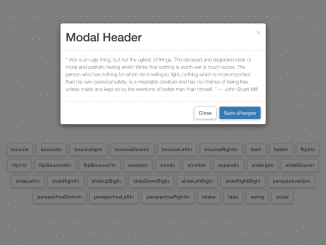
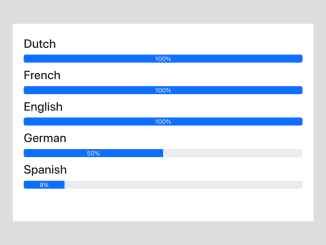
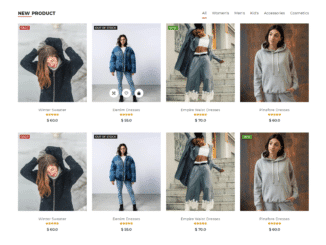
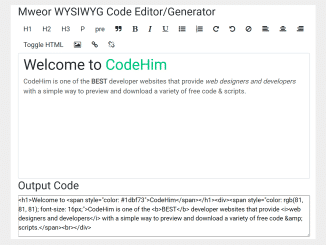
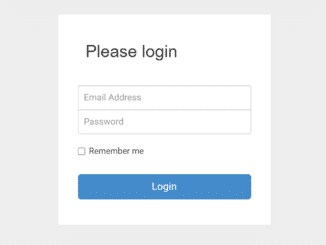
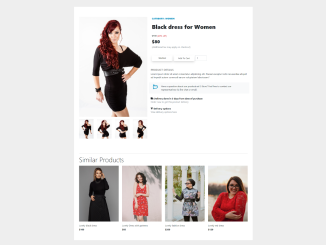
Good day,
Thank you for sharing this script.
Can this login popup modal be used with Shopify? If so, is there a .liquid code that’s required to use this with my current theme?
Thank you!
Hi Beauti Blends!
You can place the Shopify login form liquid code inside the modal body.
<div class="modal-body"> {% form 'customer_login' %} {{ form_errors | default_errors }} <div class="email"> <label for="email">Email</label> <input type="email" name="customer[email]"> </div> <div class="password"> <label for="password">Password</label> <input type="password" name="customer[password]"> </div> <div class="submit"> <input type="submit" value="Sign in"> </div> {% endform %} </div>one of the div tag in login form haven’t closed properly. and if we close it the form gets messed up.
Hi John!
Thanks for letting me know, there was an additional div closing tag. I removed it from the HTML structure.
cxc