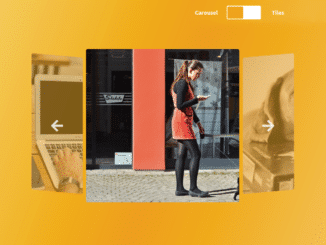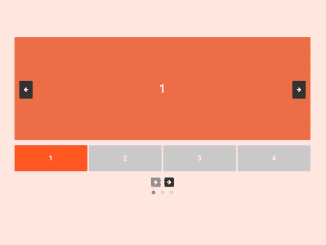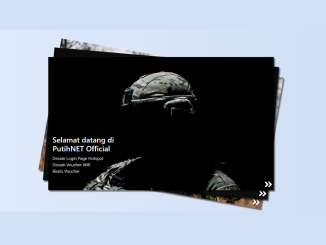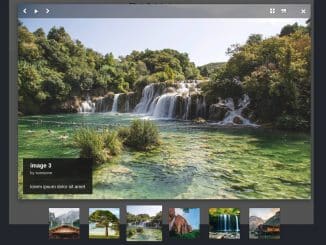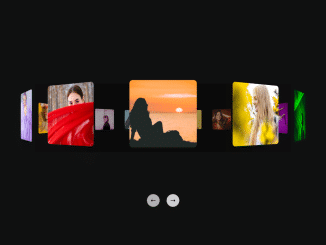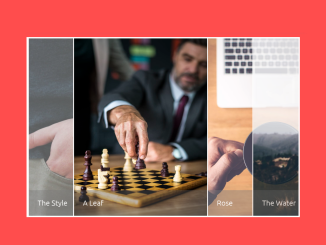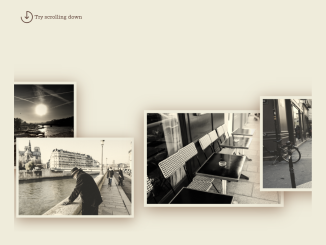This JavaScript code snippet helps you to create a carousel slider and flexbox grid view image gallery. Basically, the gallery interface comes with a toggle button to switch between the carousel and the images grid. The plugin stores the images in an array and renders them into the slider. Users can easily navigate the images with the next/previous buttons.
The carousel gallery is built with Vanilla JavaScript and CSS without depending on any library. Anyhow, it uses Font Awesome icons for the next and previous arrow buttons.
You can easily integrate this carousel gallery into your project to display your pics in a decent way. Moreover, the interface of the gallery can be customized according to your needs by changing CSS values.
How to Create JavaScript Carousel Gallery
1. First of all, load the Font Awesome icons kit by adding the following CDN link into the head tag of your HTML page.
<!-- Font Awesome Kit JS --> <script src="https://kit.fontawesome.com/2c7fc28a2f.js"></script>
2. After that, create the HTML structure for the carousel gallery as follows:
<div id="container">
<div id="toggleContainer">
<label>Carousel</label>
<div id="toggle">
<div id="outer3">
<div id="slider3"></div>
</div>
<label>Tiles</label>
</div>
</div>
<div id="galleryView">
<div id="galleryContainer">
<div id="leftView"></div>
<button id="navLeft" class="navBtns"><i class="fas fa-arrow-left fa-3x"></i></button>
<a id="linkTag">
<div id="mainView"></div>
</a>
<div id="rightView"></div>
<button id="navRight" class="navBtns"><i class="fas fa-arrow-right fa-3x"></i></button>
</div>
</div>
<div id="tilesView">
<div id="tilesContainer"></div>
</div>
</div>
3. Now, style the gallery using the following CSS styles. If you want to customize the interface of the carousel gallery, you can change the CSS values according to your needs.
#toggleContainer label {
text-align: center;
width: 70px;
}
#container {
min-height: 640px;
width: 100%;
box-sizing: border-box;
}
#toggleContainer {
min-height: 100px;
display: flex;
justify-content: flex-end;
align-items: center;
width: auto;
position: absolute;
margin-bottom: 14px;
}
#tilesContainer {
min-height: 90vh;
width: 100vw;
margin-top: 10vh;
display: flex;
justify-content: center;
align-items: center;
flex-wrap: wrap;
box-sizing: border-box;
align-content: center;
}
.tileItem {
width: 250px;
height: 250px;
margin: 5px;
border-radius: 5px;
transition: all 0.5s ease;
}
.tileItem:hover {
transform: scale(1.05);
transition: all 0.5s ease;
}
#galleryContainer {
height: 500px;
width: 100%;
background: transparent;
display: flex;
flex-direction: row;
justify-content: center;
align-items: center;
box-sizing: border-box;
position: relative;
}
#toggle {
height: 10vh;
width: 200px;
display: flex;
align-items: center;
margin: 10px;
}
#tilesView {
min-height: 640px;
width: 100%;
background: rgb(246,210,106);
background: linear-gradient(111deg, rgba(246,210,106,1) 0%, rgba(255,159,0,1) 52%, rgba(251,197,100,1) 100%);
display: none;
justify-content: center;
align-items: center;
}
#galleryView {
min-height: 640px;
width: 100%;
background: rgb(246,210,106);
background: linear-gradient(111deg, rgba(246,210,106,1) 0%, rgba(255,159,0,1) 52%, rgba(251,197,100,1) 100%);
display: flex;
justify-content: center;
align-items: center;
}
#outer3 {
width: 100px;
height: 40px;
background-color: white;
margin: 10px auto;
border-radius: 3px;
border: 2px solid white;
transition: all 0.5s;
}
#slider3 {
height: 36px;
width: 46px;
background-color: orange;
border-radius: 3px;
transition: all 0.5s;
}
#slider3.active {
-webkit-transform: translatex(50px);
-ms-transform: translatex(50px);
-o-transform: translatex(50px);
transform: translatex(50px);
transition: all 0.5s;
background-color: orange;
}
#outer3.outerActive {
background-color: white;
border: 2px solid white;
transition: all 0.5s;
}
#mainView {
height: 450px;
width: 450px;
border-radius: 5px;
background-color: #eb9100;
margin-left: 10px;
margin-right: 10px;
z-index: 1;
transition: all 1s;
}
#mainView:hover {
transform: scale(1.2);
transition: all 1s;
}
#leftView {
height: 400px;
width: 150px;
opacity: 0.5;
border-radius: 5px;
transform: skewy(5deg);
transform-origin: top right;
background-color: #eb9100;
display: flex;
justify-content: center;
align-items: center;
transition: all 1s;
}
#leftView:hover {
opacity: 1;
transition: all 1s;
}
#rightView {
height: 400px;
width: 150px;
opacity: 0.5;
border-radius: 5px;
transform: skewy(-5deg);
transform-origin: top left;
background-color: #eb9100;
display: flex;
justify-content: center;
align-items: center;
transition: all 1s;
}
#rightView:hover {
opacity: 1;
transition: all 1s;
}
.navBtns {
width: 80px;
height: 80px;
border-radius: 50%;
border: none;
position: absolute;
opacity: 0.8;
background-color: transparent;
cursor: pointer;
color: white;
}
.navBtns:hover {
opacity: 1;
transition: all 1s;
background-color: #eb9100;
}
#navLeft {
left: 50px;
}
#navRight {
right: 50px;
}
#linkTag {
cursor: pointer;
z-index: 1;
box-sizing: border-box;
}
4. Finally, add the following JavaScript code to your project to functionalize the carousel gallery. You just need to update the URLs of your images inside the imgObject array.
document.getElementById("outer3").addEventListener("click", toggleState3);
function toggleState3() {
let galleryView = document.getElementById("galleryView")
let tilesView = document.getElementById("tilesView")
let outer = document.getElementById("outer3");
let slider = document.getElementById("slider3");
let tilesContainer = document.getElementById("tilesContainer");
if (slider.classList.contains("active")) {
slider.classList.remove("active");
outer.classList.remove("outerActive");
galleryView.style.display = "flex";
tilesView.style.display = "none";
while (tilesContainer.hasChildNodes()) {
tilesContainer.removeChild(tilesContainer.firstChild)
}
} else {
slider.classList.add("active");
outer.classList.add("outerActive");
galleryView.style.display = "none";
tilesView.style.display = "flex";
for (let i = 0; i < imgObject.length - 1; i++) {
let tileItem = document.createElement("div");
tileItem.classList.add("tileItem");
tileItem.style.background = "url(" + imgObject[i] + ")";
tileItem.style.backgroundSize = "contain";
tilesContainer.appendChild(tileItem);
}
};
}
let imgObject = [
"https://source.unsplash.com/450x450/?girl",
"https://source.unsplash.com/450x450/?animals",
"https://source.unsplash.com/450x450/?architecture",
"https://source.unsplash.com/450x450/?nature",
"https://source.unsplash.com/450x450/?people",
"https://source.unsplash.com/450x450/?tech",
"https://source.unsplash.com/450x450/?girl",
"https://source.unsplash.com/450x450/?animals",
"https://source.unsplash.com/450x450/?architecture",
"https://source.unsplash.com/450x450/?nature",
"https://source.unsplash.com/450x450/?people",
];
let mainImg = 0;
let prevImg = imgObject.length - 1;
let nextImg = 1;
function loadGallery() {
let mainView = document.getElementById("mainView");
mainView.style.background = "url(" + imgObject[mainImg] + ")";
let leftView = document.getElementById("leftView");
leftView.style.background = "url(" + imgObject[prevImg] + ")";
let rightView = document.getElementById("rightView");
rightView.style.background = "url(" + imgObject[nextImg] + ")";
let linkTag = document.getElementById("linkTag")
linkTag.href = imgObject[mainImg];
};
function scrollRight() {
prevImg = mainImg;
mainImg = nextImg;
if (nextImg >= (imgObject.length -1)) {
nextImg = 0;
} else {
nextImg++;
};
loadGallery();
};
function scrollLeft() {
nextImg = mainImg
mainImg = prevImg;
if (prevImg === 0) {
prevImg = imgObject.length - 1;
} else {
prevImg--;
};
loadGallery();
};
document.getElementById("navRight").addEventListener("click", scrollRight);
document.getElementById("navLeft").addEventListener("click", scrollLeft);
document.getElementById("rightView").addEventListener("click", scrollRight);
document.getElementById("leftView").addEventListener("click", scrollLeft);
document.addEventListener('keyup',function(e){
if (e.keyCode === 37) {
scrollLeft();
} else if(e.keyCode === 39) {
scrollRight();
}
});
loadGallery();
That’s all! hopefully, you have successfully integrated this carousel gallery into your project. If you have any questions or facing any issues, feel free to comment below.
Similar Code Snippets:

I code and create web elements for amazing people around the world. I like work with new people. New people new Experiences.
I truly enjoy what I’m doing, which makes me more passionate about web development and coding. I am always ready to do challenging tasks whether it is about creating a custom CMS from scratch or customizing an existing system.