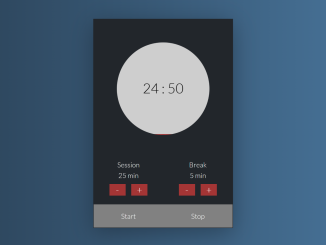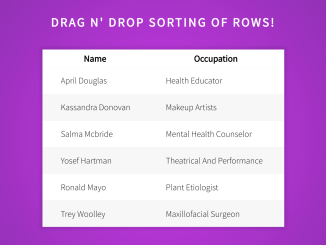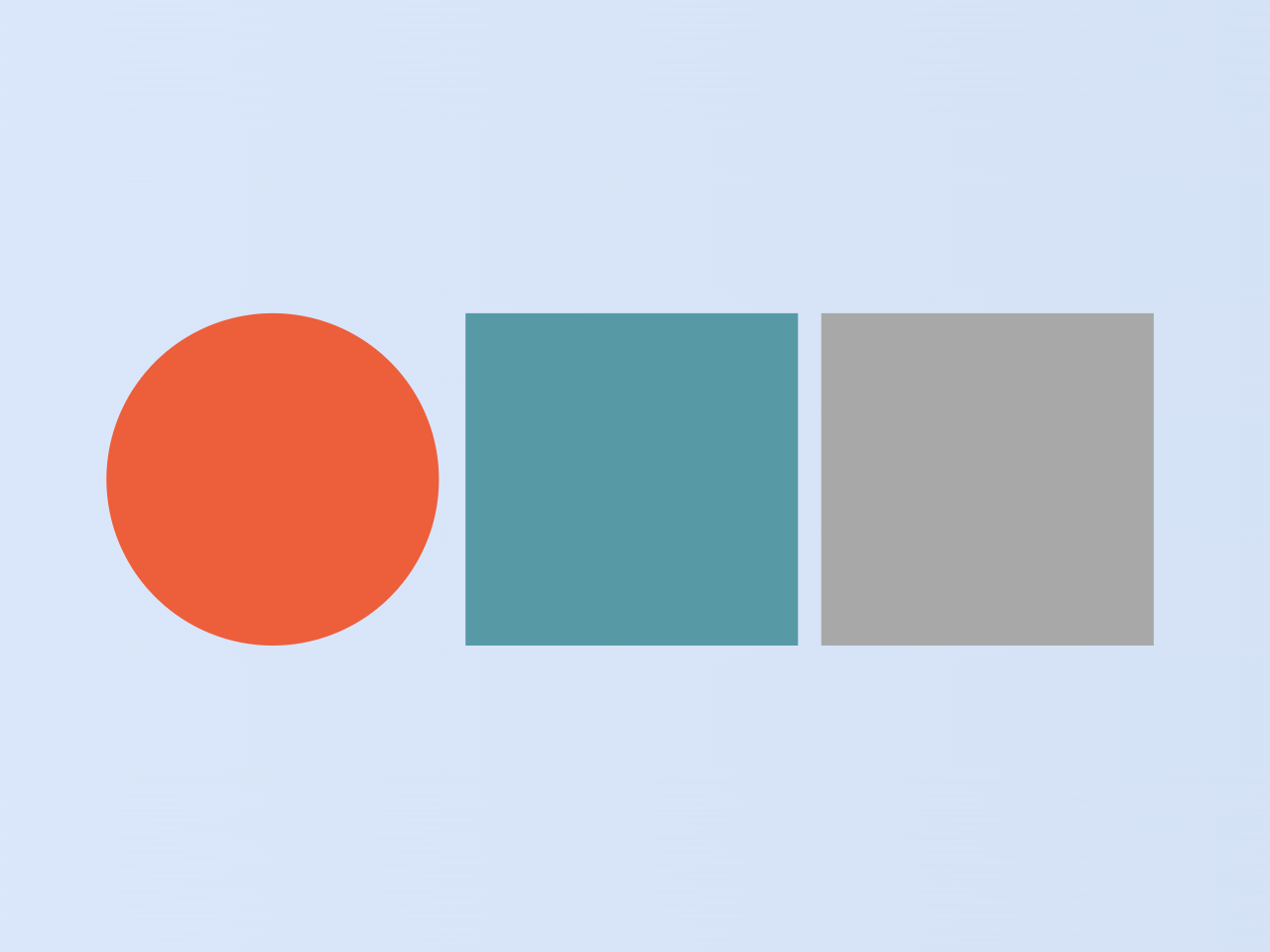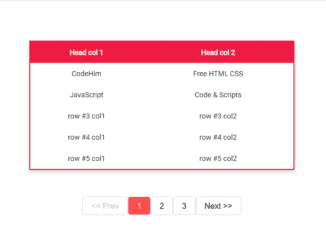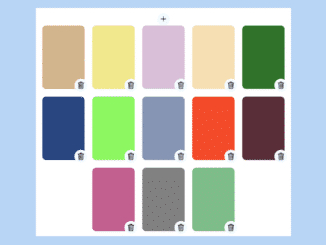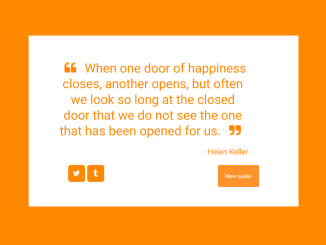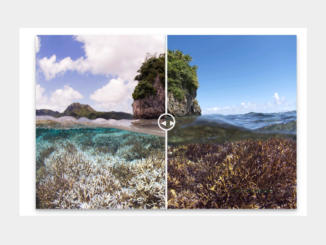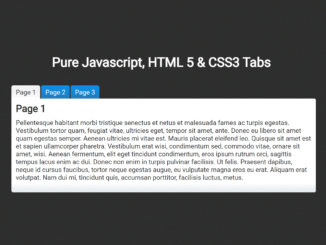This JavaScript code snippet helps you to create a countdown timer with minutes and seconds that allows you to set countdowns for various durations. It works by calculating the time remaining in minutes and seconds, displaying it, and notifying when the timer ends. It helps you manage your time effectively, whether for short breaks or longer tasks.
It’s ideal for productivity apps, fitness routines, or cooking timers, providing a user-friendly countdown experience.
How to Create JavaScript Timer Countdown with Minutes and Seconds
1. First, create an HTML structure that includes buttons to set various countdown times and a display area for the timer. Customize it according to your design preferences.
<div class="timer">
<div class="timer__controls">
<button data-time="20" class="timer__button">20 Secs</button>
<button data-time="300" class="timer__button">Work 5</button>
<button data-time="900" class="timer__button">Quick 15</button>
<button data-time="1200" class="timer__button">Snack 20</button>
<button data-time="3600" class="timer__button">Lunch Break</button>
<form name="customForm" id="custom">
<input type="text" name="minutes" placeholder="Enter Minutes">
</form>
</div>
<div class="display">
<h1 class="display__time-left"></h1>
<p class="display__end-time"></p>
</div>
</div>
2. Apply CSS styles to your HTML elements, or you can use the following CSS code for a clean and attractive timer interface.
/*
* CSS created by Wes Bos as part of his course.
*/
main {
box-sizing: border-box;
font-size: 10px;
background: #8E24AA;
background: linear-gradient(45deg, #42a5f5 0%,#478ed1 50%,#0d47a1 100%) !important;
}
*, *:before, *:after {
box-sizing: inherit;
}
body {
margin: 0;
text-align: center;
font-family: 'Inconsolata', monospace;
}
.display__time-left {
font-weight: 100;
font-size: 20rem;
margin: 0;
color: white;
text-shadow: 4px 4px 0 rgba(0,0,0,0.05);
}
.timer {
display: flex;
min-height: 100vh;
flex-direction: column;
}
.timer__controls {
display: flex;
}
.timer__controls > * {
flex: 1;
}
.timer__controls form {
flex: 1;
display: flex;
}
.timer__controls input {
flex: 1;
border: 0;
padding: 2rem;
}
.timer__button {
background: none;
border: 0;
cursor: pointer;
color: white;
font-size: 2rem;
text-transform: uppercase;
background: rgba(0,0,0,0.1);
border-bottom: 3px solid rgba(0,0,0,0.2);
border-right: 1px solid rgba(0,0,0,0.2);
padding: 1rem;
font-family: 'Inconsolata', monospace;
}
.timer__button:hover,
.timer__button:focus {
background: rgba(0,0,0,0.2);
outline: 0;
}
.display {
flex: 1;
display: flex;
flex-direction: column;
align-items: center;
justify-content: center;
}
.display__end-time {
font-size: 4rem;
color: white;
}
3. Finally, add the following JavaScript code to your project. This code creates the timer logic and handles user interactions. It consists of several functions to start, display, and end the countdown.
// Create the universal variable 'countdown' that lives in the window.
let countdown;
const timerDisplay = document.querySelector('.display__time-left');
const endTime = document.querySelector('.display__end-time');
// Get all data-keys with built-in timer settings
const buttons = document.querySelectorAll('[data-time');
// This is our main function
function timer(seconds) {
//If any timers are already going, clear them
clearInterval(countdown);
// Date.now is a new JS function, will give time in MS.
const now = Date.now();
// Find time in SECONDS by multiplying default MS by 1000
const then = now + seconds * 1000;
// Run another function, defined below, as soon as this function is invoked
displayTimeLeft(seconds);
// Show the end time, another function defined below.
displayEndTime(then);
// Set this function to the variable that lives in the browser. Set interval is a function that runs every 1000 ms
countdown = setInterval(() => {
const secondsLeft = Math.round((then - Date.now()) / 1000);
// Check when timer is done.
if(secondsLeft < 0){
clearInterval(countdown);
return;
}
//display it
displayTimeLeft(secondsLeft);
// Run this function every 1000 ms
}, 1000);
}
//Convert seconds to the formatted display value
function displayTimeLeft(seconds) {
// Round seconds to whole numbers
const minutes = Math.floor(seconds / 60);
// Get the number of whole seconds remaining
const remainderSeconds = seconds % 60;
// Check if display needs a leading 0, if there is less than 10 seconds. so, '9' will display as '09'
const display = `${minutes}:${remainderSeconds < 10 ? '0' : ''}${remainderSeconds}`;
//Change title of document to be the seconds left
document.title = display;
timerDisplay.textContent = display;
}
// Show the static, unchanging END time
function displayEndTime(timestamp) {
// Pass in the timestamp, which has all of the info below built in. This is a default JS method
const end = new Date(timestamp);
// Extract hours and minutes from the timestamp
const hour = end.getHours();
const minutes = end.getMinutes();
// Display the time.
// Check if past 12 noon, subtract 12 hours (not military time)
// Check if less than 10 minutes. '9' becomes '09'
endTime.textContent = `Be Back at ${hour > 12 ? hour - 12 : hour}:${minutes < 10 ? '0' : ''}${minutes}`;
}
// Get data from the data attribute buttons, and set them as the timer
function startTimer(){
// ParseInt to only get whole number
const seconds = parseInt(this.dataset.time);
timer(seconds);
}
// Function to get data from pre-set button in data attributes
buttons.forEach(button => button.addEventListener('click', startTimer));
// If you give your form a custom name (name="minutes" in our HTML in this case), you can select it this way
document.customForm.addEventListener('submit', function(e){
//prevent default browser behavior of reloading the page on time form submit
e.preventDefault();
//Get the number of minutes from the input field
const mins = this.minutes.value;
// Convert the minutes to seconds, which is what our timer uses
timer(mins * 60);
this.reset();
})
/*
todo/ ideas to enhance this timer:
add timer sound when timer ends
add transitions to the countdown.
add a "pause" button
*/
That’s all! hopefully, you have successfully created a Timer Countdown with Minutes and Seconds using JavaScript. Users can easily set timers for different purposes, making it a versatile addition to various projects. If you have any questions or suggestions, feel free to comment below.
Similar Code Snippets:

I code and create web elements for amazing people around the world. I like work with new people. New people new Experiences.
I truly enjoy what I’m doing, which makes me more passionate about web development and coding. I am always ready to do challenging tasks whether it is about creating a custom CMS from scratch or customizing an existing system.