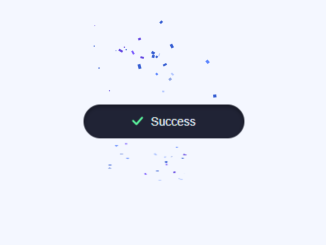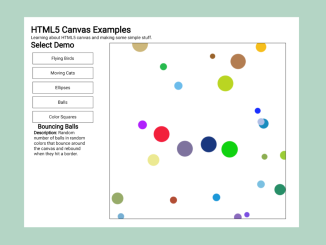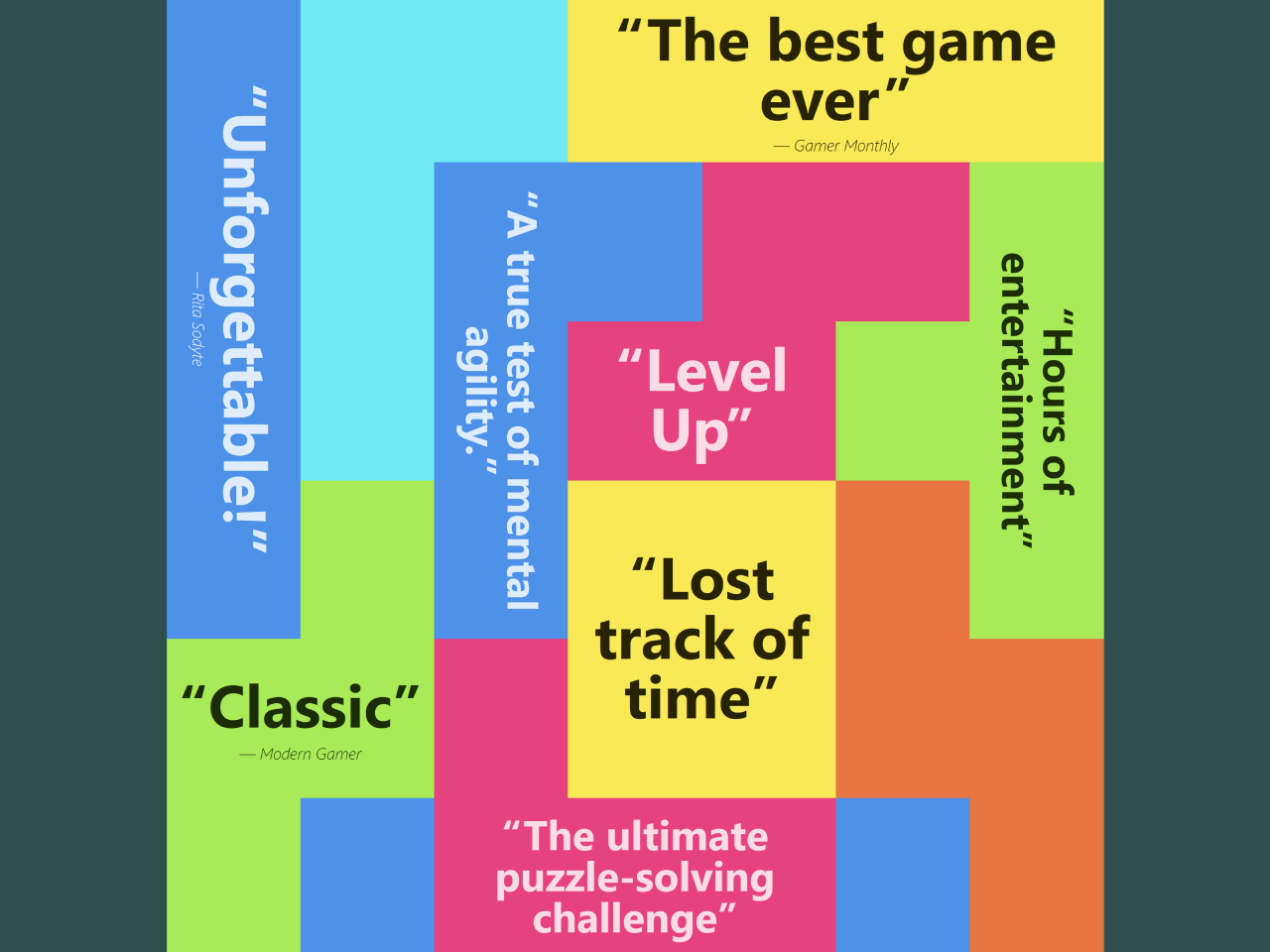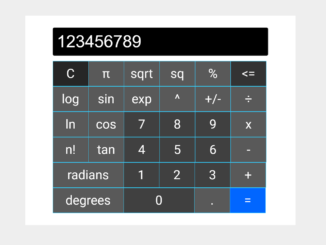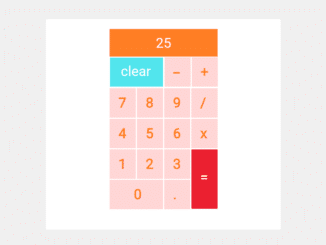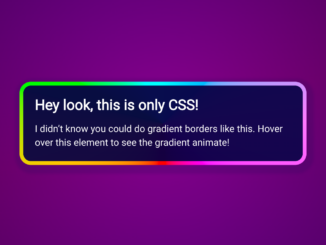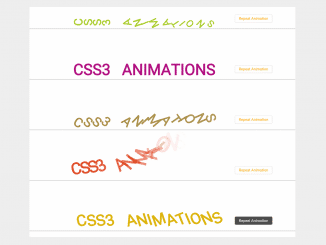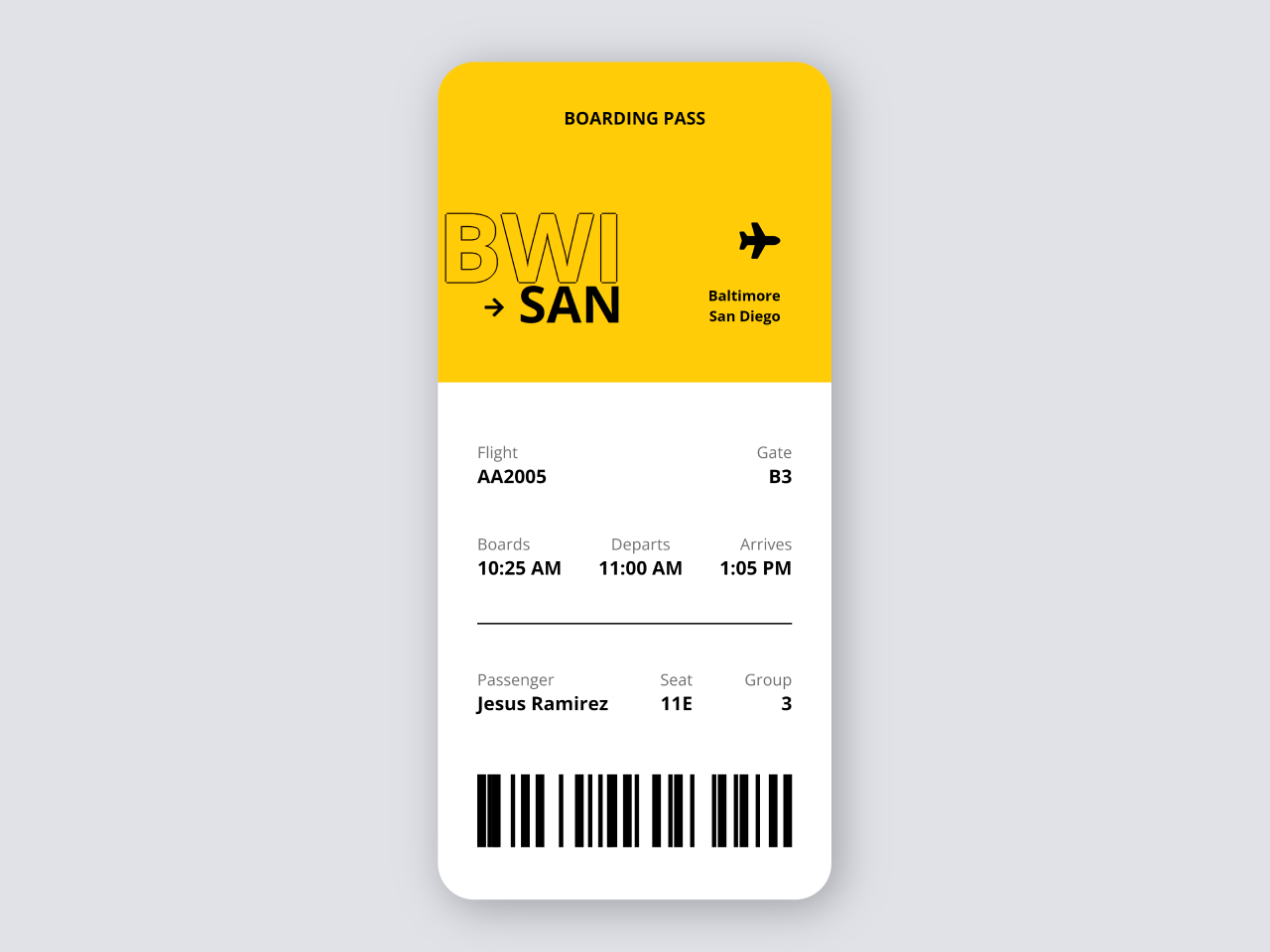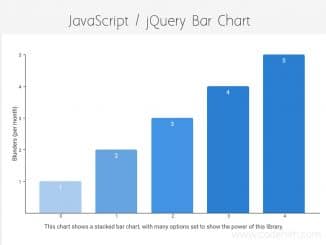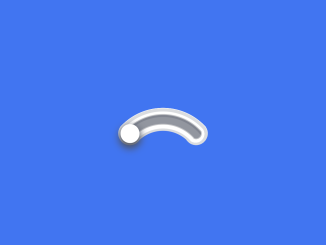This JavaScript code snippet helps you to create an interactive button with a confetti animation. When you click the button, it goes through various stages: loading, completion, and a burst of colorful confetti and sequins. This code adds a fun and engaging visual effect to your website or application when users click the button.
The design of the button element improves user experience, increases user interaction, and is a fun way to acknowledge completed actions. You can use this code in websites, or interactive landing pages to enhance user engagement and create a playful interaction.
How to Create Confetti Animation In CSS On Button Click
1. First, load the Reset CSS by adding the following CDN link into the head tag of your HTML document. (Optional)
<link rel="stylesheet" href="https://cdnjs.cloudflare.com/ajax/libs/meyer-reset/2.0/reset.min.css">
2. Create the HTML structure for your button and canvas where the confetti animation will be displayed. Place the following code in your HTML file:
<button id="button" class="ready" onclick="clickButton();">
<div class="message submitMessage">
<svg xmlns="http://www.w3.org/2000/svg" viewBox="0 0 13 12.2">
<polyline stroke="currentColor" points="2,7.1 6.5,11.1 11,7.1 "/>
<line stroke="currentColor" x1="6.5" y1="1.2" x2="6.5" y2="10.3"/>
</svg> <span class="button-text">Submit</span>
</div>
<div class="message loadingMessage">
<svg xmlns="http://www.w3.org/2000/svg" viewBox="0 0 19 17">
<circle class="loadingCircle" cx="2.2" cy="10" r="1.6"/>
<circle class="loadingCircle" cx="9.5" cy="10" r="1.6"/>
<circle class="loadingCircle" cx="16.8" cy="10" r="1.6"/>
</svg>
</div>
<div class="message successMessage">
<svg xmlns="http://www.w3.org/2000/svg" viewBox="0 0 13 11">
<polyline stroke="currentColor" points="1.4,5.8 5.1,9.5 11.6,2.1 "/>
</svg> <span class="button-text">Success</span>
</div>
</button>
<canvas id="canvas"></canvas>
3. Include the CSS styles to define the appearance and behavior of your button and confetti animation. You can customize the styles to match your website’s design. Here’s a snippet of the CSS code:
@keyframes loading {
0% {
cy: 10;
}
25% {
cy: 3;
}
50% {
cy: 10;
}
}
body {
-webkit-font-smoothing: antialiased;
background-color: #f4f7ff;
}
canvas {
width: 640px !important;
height: 220px !important;
position: absolute;
top: 0;
pointer-events: none;
margin: auto;
z-index: 2;
}
button {
display: block;
background: none;
border: none;
color: #f4f7ff;
cursor: pointer;
font-family: "Quicksand", sans-serif;
font-size: 14px;
font-weight: 500;
height: 40px;
outline: none;
position: relative;
overflow: hidden;
padding: 0 10px;
width: 190px;
-webkit-tap-highlight-color: transparent;
z-index: 1;
margin: 20px auto;
}
button::before {
background: #1f2335;
border-radius: 50px;
box-shadow: 0 2px 5px rgba(0, 0, 0, 0.4) inset;
content: "";
display: block;
height: 100%;
margin: 0 auto;
position: relative;
transition: width 0.2s cubic-bezier(0.39, 1.86, 0.64, 1) 0.3s;
width: 100%;
}
button.ready .submitMessage svg {
opacity: 1;
top: 1px;
transition: top 0.4s ease 600ms, opacity 0.3s linear 600ms;
}
button.ready .submitMessage .button-text span {
top: 0;
opacity: 1;
transition: all 0.2s ease calc(var(--dr) + 600ms);
}
button.loading::before {
transition: width 0.3s ease;
width: 80%;
}
button.loading .loadingMessage {
opacity: 1;
}
button.loading .loadingCircle {
animation-duration: 1s;
animation-iteration-count: infinite;
animation-name: loading;
cy: 10;
}
button.complete .submitMessage svg {
top: -30px;
transition: none;
}
button.complete .submitMessage .button-text span {
top: -8px;
transition: none;
}
button.complete .loadingMessage {
top: 80px;
}
button.complete .successMessage .button-text span {
left: 0;
opacity: 1;
transition: all 0.2s ease calc(var(--d) + 1000ms);
}
button.complete .successMessage svg {
stroke-dashoffset: 0;
transition: stroke-dashoffset 0.3s ease-in-out 1.4s;
}
.button-text span {
opacity: 0;
position: relative;
}
.message {
left: 50%;
position: absolute;
top: 50%;
transform: translate(-50%, -50%);
width: 100%;
}
.message svg {
display: inline-block;
fill: none;
margin-right: 5px;
stroke-linecap: round;
stroke-linejoin: round;
stroke-width: 2;
}
.submitMessage .button-text span {
top: 8px;
transition: all 0.2s ease var(--d);
}
.submitMessage svg {
color: #5c86ff;
margin-left: -1px;
opacity: 0;
position: relative;
top: 30px;
transition: top 0.4s ease, opacity 0.3s linear;
width: 14px;
}
.loadingMessage {
opacity: 0;
transition: opacity 0.3s linear 0.3s, top 0.4s cubic-bezier(0.22, 0, 0.41, -0.57);
}
.loadingMessage svg {
fill: #5c86ff;
margin: 0;
width: 22px;
}
.successMessage .button-text span {
left: 5px;
transition: all 0.2s ease var(--dr);
}
.successMessage svg {
color: #5cffa1;
stroke-dasharray: 20;
stroke-dashoffset: 20;
transition: stroke-dashoffset 0.3s ease-in-out;
width: 14px;
}
.loadingCircle:nth-child(2) {
animation-delay: 0.1s;
}
.loadingCircle:nth-child(3) {
animation-delay: 0.2s;
}
/* Website Link */
.website-link {
background: #f8faff;
border-radius: 50px 0 0 50px;
bottom: 30px;
color: #324b77;
cursor: pointer;
font-family: "Montserrat", sans-serif;
font-weight: 600;
height: 34px;
filter: drop-shadow(2px 3px 4px rgba(0, 0, 0, 0.1));
padding: 0 20px 0 40px;
position: fixed;
right: 0;
text-align: left;
text-decoration: none;
}
.website-link__icon {
left: -10px;
position: absolute;
top: -12px;
width: 44px;
}
.website-link__name {
display: block;
font-size: 14px;
line-height: 14px;
margin: 5px 0 3px;
}
.website-link__last-name {
color: #55bada;
}
.website-link__message {
color: #8aa8c5;
display: block;
font-size: 7px;
line-height: 7px;
}
4. Use JavaScript to handle button clicks and trigger the confetti animation. You’ll need to initialize the confetti and sequin objects, as well as define their physics and behavior. Insert the JavaScript code into your HTML file:
// ammount to add on each button press
const confettiCount = 20
const sequinCount = 10
// "physics" variables
const gravityConfetti = 0.3
const gravitySequins = 0.55
const dragConfetti = 0.075
const dragSequins = 0.02
const terminalVelocity = 3
// init other global elements
const button = document.getElementById('button')
var disabled = false
const canvas = document.getElementById('canvas')
const ctx = canvas.getContext('2d')
canvas.width = window.innerWidth
canvas.height = window.innerHeight
let cx = ctx.canvas.width / 2
let cy = ctx.canvas.height / 2
// add Confetto/Sequin objects to arrays to draw them
let confetti = []
let sequins = []
// colors, back side is darker for confetti flipping
const colors = [
{ front : '#7b5cff', back: '#6245e0' }, // Purple
{ front : '#b3c7ff', back: '#8fa5e5' }, // Light Blue
{ front : '#5c86ff', back: '#345dd1' } // Darker Blue
]
// helper function to pick a random number within a range
randomRange = (min, max) => Math.random() * (max - min) + min
// helper function to get initial velocities for confetti
// this weighted spread helps the confetti look more realistic
initConfettoVelocity = (xRange, yRange) => {
const x = randomRange(xRange[0], xRange[1])
const range = yRange[1] - yRange[0] + 1
let y = yRange[1] - Math.abs(randomRange(0, range) + randomRange(0, range) - range)
if (y >= yRange[1] - 1) {
// Occasional confetto goes higher than the max
y += (Math.random() < .25) ? randomRange(1, 3) : 0
}
return {x: x, y: -y}
}
// Confetto Class
function Confetto() {
this.randomModifier = randomRange(0, 99)
this.color = colors[Math.floor(randomRange(0, colors.length))]
this.dimensions = {
x: randomRange(5, 9),
y: randomRange(8, 15),
}
this.position = {
x: randomRange(canvas.width/2 - button.offsetWidth/4, canvas.width/2 + button.offsetWidth/4),
y: randomRange(canvas.height/2 + button.offsetHeight/2 + 8, canvas.height/2 + (1.5 * button.offsetHeight) - 8),
}
this.rotation = randomRange(0, 2 * Math.PI)
this.scale = {
x: 1,
y: 1,
}
this.velocity = initConfettoVelocity([-9, 9], [6, 11])
}
Confetto.prototype.update = function() {
// apply forces to velocity
this.velocity.x -= this.velocity.x * dragConfetti
this.velocity.y = Math.min(this.velocity.y + gravityConfetti, terminalVelocity)
this.velocity.x += Math.random() > 0.5 ? Math.random() : -Math.random()
// set position
this.position.x += this.velocity.x
this.position.y += this.velocity.y
// spin confetto by scaling y and set the color, .09 just slows cosine frequency
this.scale.y = Math.cos((this.position.y + this.randomModifier) * 0.09)
}
// Sequin Class
function Sequin() {
this.color = colors[Math.floor(randomRange(0, colors.length))].back,
this.radius = randomRange(1, 2),
this.position = {
x: randomRange(canvas.width/2 - button.offsetWidth/3, canvas.width/2 + button.offsetWidth/3),
y: randomRange(canvas.height/2 + button.offsetHeight/2 + 8, canvas.height/2 + (1.5 * button.offsetHeight) - 8),
},
this.velocity = {
x: randomRange(-6, 6),
y: randomRange(-8, -12)
}
}
Sequin.prototype.update = function() {
// apply forces to velocity
this.velocity.x -= this.velocity.x * dragSequins
this.velocity.y = this.velocity.y + gravitySequins
// set position
this.position.x += this.velocity.x
this.position.y += this.velocity.y
}
// add elements to arrays to be drawn
initBurst = () => {
for (let i = 0; i < confettiCount; i++) {
confetti.push(new Confetto())
}
for (let i = 0; i < sequinCount; i++) {
sequins.push(new Sequin())
}
}
// draws the elements on the canvas
render = () => {
ctx.clearRect(0, 0, canvas.width, canvas.height)
confetti.forEach((confetto, index) => {
let width = (confetto.dimensions.x * confetto.scale.x)
let height = (confetto.dimensions.y * confetto.scale.y)
// move canvas to position and rotate
ctx.translate(confetto.position.x, confetto.position.y)
ctx.rotate(confetto.rotation)
// update confetto "physics" values
confetto.update()
// get front or back fill color
ctx.fillStyle = confetto.scale.y > 0 ? confetto.color.front : confetto.color.back
// draw confetto
ctx.fillRect(-width / 2, -height / 2, width, height)
// reset transform matrix
ctx.setTransform(1, 0, 0, 1, 0, 0)
// clear rectangle where button cuts off
if (confetto.velocity.y < 0) {
ctx.clearRect(canvas.width/2 - button.offsetWidth/2, canvas.height/2 + button.offsetHeight/2, button.offsetWidth, button.offsetHeight)
}
})
sequins.forEach((sequin, index) => {
// move canvas to position
ctx.translate(sequin.position.x, sequin.position.y)
// update sequin "physics" values
sequin.update()
// set the color
ctx.fillStyle = sequin.color
// draw sequin
ctx.beginPath()
ctx.arc(0, 0, sequin.radius, 0, 2 * Math.PI)
ctx.fill()
// reset transform matrix
ctx.setTransform(1, 0, 0, 1, 0, 0)
// clear rectangle where button cuts off
if (sequin.velocity.y < 0) {
ctx.clearRect(canvas.width/2 - button.offsetWidth/2, canvas.height/2 + button.offsetHeight/2, button.offsetWidth, button.offsetHeight)
}
})
// remove confetti and sequins that fall off the screen
// must be done in seperate loops to avoid noticeable flickering
confetti.forEach((confetto, index) => {
if (confetto.position.y >= canvas.height) confetti.splice(index, 1)
})
sequins.forEach((sequin, index) => {
if (sequin.position.y >= canvas.height) sequins.splice(index, 1)
})
window.requestAnimationFrame(render)
}
// cycle through button states when clicked
clickButton = () => {
if (!disabled) {
disabled = true
// Loading stage
button.classList.add('loading')
button.classList.remove('ready')
setTimeout(() => {
// Completed stage
button.classList.add('complete')
button.classList.remove('loading')
setTimeout(() => {
window.initBurst()
setTimeout(() => {
// Reset button so user can select it again
disabled = false
button.classList.add('ready')
button.classList.remove('complete')
}, 4000)
}, 320)
}, 1800)
}
}
// re-init canvas if the window size changes
resizeCanvas = () => {
canvas.width = window.innerWidth
canvas.height = window.innerHeight
cx = ctx.canvas.width / 2
cy = ctx.canvas.height / 2
}
// resize listenter
window.addEventListener('resize', () => {
resizeCanvas()
})
// click button on spacebar or return keypress
document.body.onkeyup = (e) => {
if (e.keyCode == 13 || e.keyCode == 32) {
clickButton()
}
}
// Set up button text transition timings on page load
textElements = button.querySelectorAll('.button-text')
textElements.forEach((element) => {
characters = element.innerText.split('')
let characterHTML = ''
characters.forEach((letter, index) => {
characterHTML += `<span class="char${index}" style="--d:${index * 30}ms; --dr:${(characters.length - index - 1) * 30}ms;">${letter}</span>`
})
element.innerHTML = characterHTML
})
// kick off the render loop
window.initBurst()
render()
That’s all! hopefully, you have successfully created a Confetti Animation in CSS on Button Click. If you have any questions or suggestions, feel free to comment below.
Similar Code Snippets:

I code and create web elements for amazing people around the world. I like work with new people. New people new Experiences.
I truly enjoy what I’m doing, which makes me more passionate about web development and coding. I am always ready to do challenging tasks whether it is about creating a custom CMS from scratch or customizing an existing system.