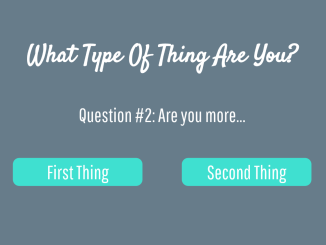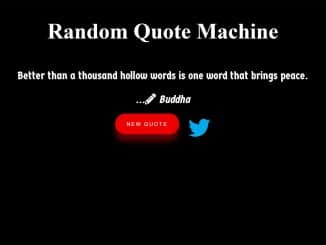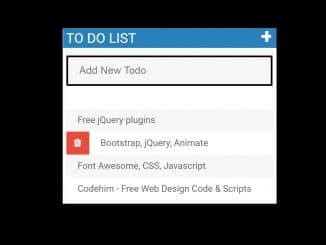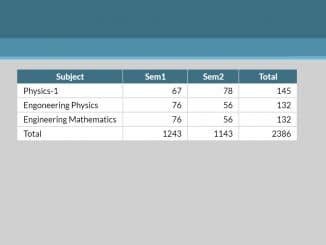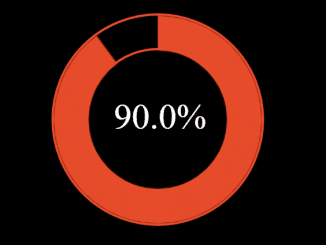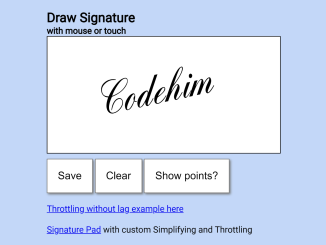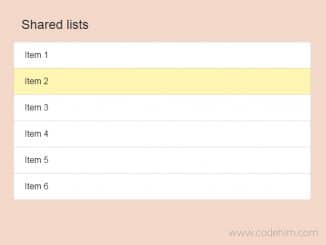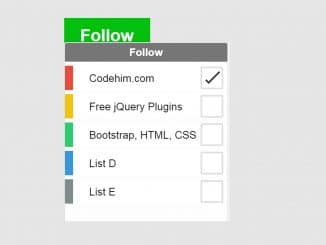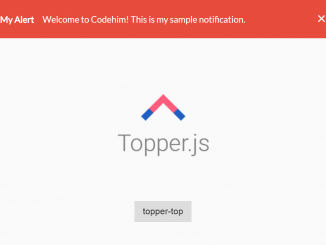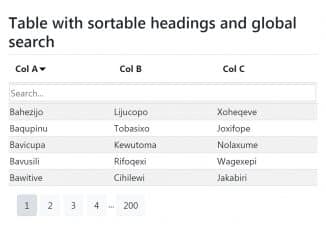This code creates a simple jQuery quiz app. It generates quiz questions with multiple answers and calculates a total score based on the selected options. The app then matches the score to predefined results, displaying a final outcome. It helps create interactive quizzes to assess users’ preferences.
You can integrate this quiz app into your blog, website, or educational platform to engage users interactively.
How to Create a Simple Quiz App Using jQuery
1. Create the HTML structure as follows. Modify the content within the <ul> elements to create your quiz questions and answer options.
<div id="quizzie">
<h1>What Type Of Thing Are You?</h1>
<ul class="quiz-step step1 current">
<li class="question">
<div class="question-wrap">
<h2>Question #1: Are you more...</h2>
</div>
</li>
<li class="quiz-answer low-value" data-quizIndex="2">
<div class="answer-wrap">
<p class="answer-text">This Thing</p>
</div>
</li>
<li class="quiz-answer high-value" data-quizIndex="4">
<div class="answer-wrap">
<p class="answer-text">That Thing</p>
</div>
</li>
</ul>
<ul class="quiz-step step2">
<li class="question">
<div class="question-wrap">
<p>Question #2: Are you more...</p>
</div>
</li>
<li class="quiz-answer low-value" data-quizIndex="2">
<div class="answer-wrap">
<p class="answer-text">First Thing</p>
</div>
</li>
<li class="quiz-answer high-value" data-quizIndex="4">
<div class="answer-wrap">
<p class="answer-text">Second Thing</p>
</div>
</li>
</ul>
<ul class="quiz-step step3">
<li class="question">
<div class="question-wrap">
<p>Question #3: Are you more...</p>
</div>
</li>
<li class="quiz-answer low-value" data-quizIndex="2">
<div class="answer-wrap">
<p class="answer-text">One Thing</p>
</div>
</li>
<li class="quiz-answer high-value" data-quizIndex="4">
<div class="answer-wrap">
<p class="answer-text">Another Thing</p>
</div>
</li>
</ul>
<ul class="quiz-step step4">
<li class="question">
<div class="question-wrap">
<p>Question #4: Are you more...</p>
</div>
</li>
<li class="quiz-answer low-value" data-quizIndex="2">
<div class="answer-wrap">
<p class="answer-text">Thing 1</p>
</div>
</li>
<li class="quiz-answer high-value" data-quizIndex="4">
<div class="answer-wrap">
<p class="answer-text">Thing 2</p>
</div>
</li>
</ul>
<ul id="results">
<li class="results-inner">
<p>Your result is:</p>
<h1></h1>
<p class="desc"></p>
</li>
</ul>
</div>
2. Adjust the styling in the CSS code to match your website’s design.
@import url(https://fonts.googleapis.com/css?family=Satisfy|Pathway+Gothic+One);
/* Defaults */
html, body, #quizzie {
margin: 0;
padding: 0;
width: 100%;
height: 100%;
}
* {
box-sizing: border-box;
}
body {
background: #677c8a;
color: #fff;
}
h1 {
font-family: 'Satisfy', 'cursive';
font-size: 2.5em;
}
h2, p {
font-family: 'Pathway Gothic One', 'sans-serif';
font-size: 2em;
}
h1, h2, p {
text-align: center;
display: block;
width: auto;
margin: 1%;
}
#quizzie {
padding: 5% 0;
/* Individual Steps/Sections */
/* Content */
}
#quizzie ul {
list-style: none;
display: block;
width: auto;
margin: 2% 2%;
padding: 2%;
overflow: auto;
display: none;
/* Step Questions and Answer Options */
}
#quizzie ul.current {
display: block;
}
#quizzie ul li {
display: inline-block;
float: left;
width: 49%;
margin-right: 2%;
overflow: auto;
text-align: center;
}
#quizzie ul li.quiz-answer {
cursor: pointer;
}
#quizzie ul li.question, #quizzie ul li.results-inner {
display: block;
float: none;
width: 100%;
text-align: center;
margin: 0;
margin-bottom: 2%;
}
#quizzie ul li.results-inner {
padding: 5% 2%;
}
#quizzie ul li.results-inner img {
width: 250px;
}
#quizzie ul li:last-child {
margin-right: 0;
}
#quizzie .question-wrap, #quizzie .answer-wrap {
display: block;
padding: 1%;
margin: 1em 10%;
-moz-border-radius: 10px;
-webkit-border-radius: 10px;
border-radius: 10px;
}
#quizzie .answer-wrap {
background: Turquoise;
-moz-transition: background-color 0.5s ease;
-o-transition: background-color 0.5s ease;
-webkit-transition: background-color 0.5s ease;
transition: background-color 0.5s ease;
}
#quizzie .answer-wrap:hover {
background: DarkTurquoise;
}
3. Now, load the jQuery JavaScript library by adding the following scripts before closing the body tag:
<script src='//cdnjs.cloudflare.com/ajax/libs/jquery/2.1.3/jquery.min.js'></script>
4. Finally, add the following JavaScript code to your project. Customize the resultOptions array in the JavaScript code with your result titles and corresponding descriptions. Replace the image URLs in the desc property with images relevant to each result.
// Quiz result options in a separate object for flexibility
var resultOptions = [
{ title: 'You Are This Thing',
desc: '<p>Here, have an Archer</p><img src="https://i.imgur.com/tXTjD9k.jpg"/>'},
{ title: 'You Are That Thing',
desc: '<p>Here, have an Archer</p><img src="https://i.imgur.com/dipkE0v.jpg"/>'},
{ title: 'You Are This Other Thing',
desc: '<p>Here, have an Archer</p><img src="https://i.imgur.com/WXox0Yv.jpg"/>'},
{ title: 'You Are This One Thing',
desc: '<p>Here, have an Archer</p><img src="https://i.imgur.com/NH5cunw.png"/>'},
{ title: 'You Are A Type Of Thing',
desc: '<p>Here, have an Archer</p><img src="https://i.imgur.com/NH5cunw.png"/>'}
];
// global variables
var quizSteps = $('#quizzie .quiz-step'),
totalScore = 0;
// for each step in the quiz, add the selected answer value to the total score
// if an answer has already been selected, subtract the previous value and update total score with the new selected answer value
// toggle a visual active state to show which option has been selected
quizSteps.each(function () {
var currentStep = $(this),
ansOpts = currentStep.children('.quiz-answer');
// for each option per step, add a click listener
// apply active class and calculate the total score
ansOpts.each(function () {
var eachOpt = $(this);
eachOpt[0].addEventListener('click', check, false);
function check() {
var $this = $(this),
value = $this.attr('data-quizIndex'),
answerScore = parseInt(value);
// check to see if an answer was previously selected
if (currentStep.children('.active').length > 0) {
var wasActive = currentStep.children('.active'),
oldScoreValue = wasActive.attr('data-quizIndex'),
oldScore = parseInt(oldScoreValue);
// handle visual active state
currentStep.children('.active').removeClass('active');
$this.addClass('active');
// handle the score calculation
totalScore -= oldScoreValue;
totalScore += answerScore;
calcResults(totalScore);
} else {
// handle visual active state
$this.addClass('active');
// handle score calculation
totalScore += answerScore;
calcResults(totalScore);
// handle current step
updateStep(currentStep);
}
}
});
});
// show current step/hide other steps
function updateStep(currentStep) {
if(currentStep.hasClass('current')){
currentStep.removeClass('current');
currentStep.next().addClass('current');
}
}
// display scoring results
function calcResults(totalScore) {
// only update the results div if all questions have been answered
if (quizSteps.find('.active').length == quizSteps.length){
var resultsTitle = $('#results h1'),
resultsDesc = $('#results .desc');
// calc lowest possible score
var lowestScoreArray = $('#quizzie .low-value').map(function() {
return $(this).attr('data-quizIndex');
});
var minScore = 0;
for (var i = 0; i < lowestScoreArray.length; i++) {
minScore += lowestScoreArray[i] << 0;
}
// calculate highest possible score
var highestScoreArray = $('#quizzie .high-value').map(function() {
return $(this).attr('data-quizIndex');
});
var maxScore = 0;
for (var i = 0; i < highestScoreArray.length; i++) {
maxScore += highestScoreArray[i] << 0;
}
// calc range, number of possible results, and intervals between results
var range = maxScore - minScore,
numResults = resultOptions.length,
interval = range / (numResults - 1),
increment = '',
n = 0; //increment index
// incrementally increase the possible score, starting at the minScore, until totalScore falls into range. then match that increment index (number of times it took to get totalScore into range) and return the corresponding index results from resultOptions object
while (n < numResults) {
increment = minScore + (interval * n);
if (totalScore <= increment) {
// populate results
resultsTitle.replaceWith("<h1>" + resultOptions[n].title + "</h1>");
resultsDesc.replaceWith("<p class='desc'>" + resultOptions[n].desc + "</p>");
return;
} else {
n++;
}
}
}
}
Embed the quiz component (<div id="quizzie">) wherever you want the quiz to appear on your webpage. Ensure the background and text colors match your website’s theme by adjusting the CSS.
That’s all! hopefully, you have successfully created a simple quiz App on your website. If you have any questions or suggestions, feel free to comment below.
Similar Code Snippets:

I code and create web elements for amazing people around the world. I like work with new people. New people new Experiences.
I truly enjoy what I’m doing, which makes me more passionate about web development and coding. I am always ready to do challenging tasks whether it is about creating a custom CMS from scratch or customizing an existing system.