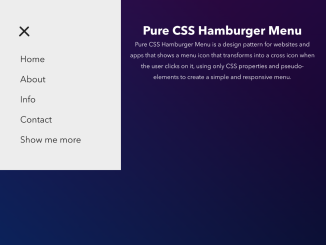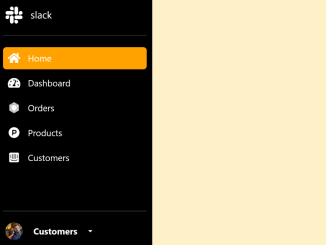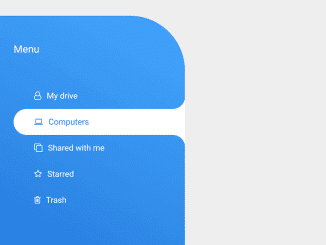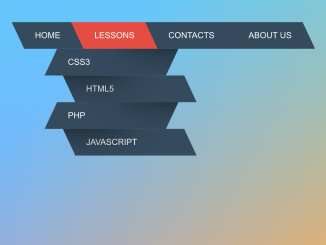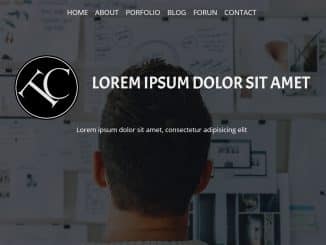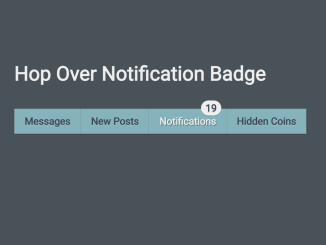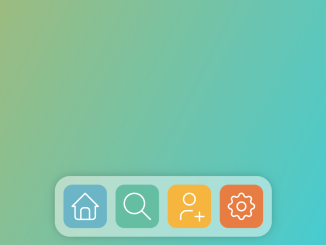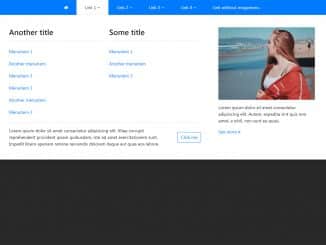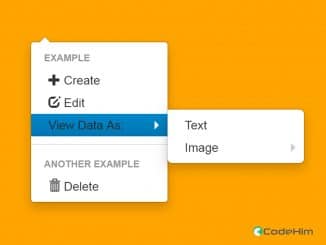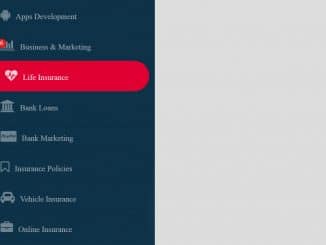This code implements a stylish and responsive hamburger menu design using only CSS. The menu icon transforms into a cross icon upon user interaction, offering a seamless navigation experience. The menu comes with four positions, top left, top right, bottom left, and bottom right.
Moreover, this CSS-only solution simplifies the implementation of a responsive hamburger menu, ensuring a user-friendly interface without the need for JavaScript.
How to Create Responsive Hamburger Menu
1. Begin by setting up the HTML structure. Place the <header> tag for the menu bar, <nav> elements for different sections, and the main content within <main> element.
Within the <nav> elements, create the menu toggles. These include checkboxes and spans for the hamburger icon lines.
Inside <ul class="menuItem">, list the navigation items using <li> and <a> tags. Customize the links and content for each menu item.
<header>
<nav class="menu--left" role="navigation">
<div class="menuToggle">
<input type="checkbox"/>
<span></span>
<span></span>
<span></span>
<ul class="menuItem">
<li><a href="#">Home</a></li>
<li><a href="#">About</a></li>
<li><a href="#">Info</a></li>
<li><a href="#">Contact</a></li>
<li><a href="#">Show me more</a></li>
</ul>
</div>
</nav>
<nav class="menu--right" role="navigation">
<div class="menuToggle">
<input type="checkbox"/>
<span></span>
<span></span>
<span></span>
<ul class="menuItem">
<li><a href="#">Home</a></li>
<li><a href="#">About</a></li>
<li><a href="#">Info</a></li>
<li><a href="#">Contact</a></li>
<li><a href="#">Show me more</a></li>
</ul>
</div>
</nav>
</header>
<nav class="menu--bottom--left" role="navigation">
<div class="menuToggle">
<input type="checkbox"/>
<span></span>
<span></span>
<span></span>
<ul class="menuItem">
<li><a href="#">Home</a></li>
<li><a href="#">About</a></li>
<li><a href="#">Info</a></li>
<li><a href="#">Contact</a></li>
<li><a href="#">Show me more</a></li>
</ul>
</div>
</nav>
<nav class="menu--bottom--right" role="navigation">
<div class="menuToggle">
<input type="checkbox"/>
<span></span>
<span></span>
<span></span>
<ul class="menuItem">
<li><a href="#">Home</a></li>
<li><a href="#">About</a></li>
<li><a href="#">Info</a></li>
<li><a href="#">Contact</a></li>
<li><a href="#">Show me more</a></li>
</ul>
</div>
</nav>
<main class="main">
<h1>Pure CSS Hamburger Menu</h1>
<div class="content">
<p>
Pure CSS Hamburger Menu is a design pattern for websites and apps that shows a menu icon that transforms into a cross icon when the user clicks on it, using only CSS properties and pseudo-elements to create a simple and responsive menu.
</p>
</div>
</main>
<footer>
<div class="copyright">
Inspired from "Pure CSS Hamburger fold-out menu" by <a href="https://codepen.io/erikterwan/pen/EVzeRP" target="_blank">Erik Terwan</a>
</div>
</footer>
2. Now, use the following CSS code or customize it to suit your design preferences. This CSS defines the appearance and behavior of the hamburger menu and its elements.
html {
box-sizing: border-box;
overflow-x: hidden;
}
*, *:after, *:before {
box-sizing: border-box;
}
body {
display: block !important;
min-width: 350px;
min-height: 100vh;
margin: 0;
padding: 0;
color: #fff;
overflow-x: hidden;
background: #232323;
background: linear-gradient(45deg, #042461 0%, rgba(225, 5, 34, 0) 70%), linear-gradient(135deg, #340447 10%, rgba(49, 5, 209, 0) 80%), linear-gradient(225deg, #0f053a 10%, rgba(10, 219, 216, 0) 80%), linear-gradient(315deg, #050813 100%, rgba(9, 245, 5, 0) 70%) !important;
font-family: "Avenir Next", "Avenir", sans-serif;
}
.main {
position: relative;
padding: 60px 30px;
width: 100%;
}
.main h1 {
color: #fff;
text-align: center;
}
.main .content {
margin: 0 auto;
width: 100%;
max-width: 768px;
}
.main .content p {
line-height: 1.8;
text-align: center;
}
header {
display: flex;
justify-content: space-between;
flex-flow: row;
align-items: center;
}
footer {
position: fixed;
bottom: 0;
left: 50%;
transform: translateX(-50%);
padding: 30px;
color: #fff;
}
footer .copyright {
text-align: center;
}
footer a {
color: #1BB76E;
text-decoration: none;
transition: 0.25s;
}
footer a:hover {
color: #FF5500;
}
.menuToggle {
display: block;
position: relative;
top: 50px;
z-index: 1;
-webkit-user-select: none;
user-select: none;
}
.menuToggle a {
text-decoration: none;
color: #232323;
transition: all 0.3s ease;
}
.menuToggle a:hover {
color: tomato;
}
.menuToggle input {
display: block;
width: 40px;
height: 32px;
position: absolute;
top: -7px;
cursor: pointer;
opacity: 0;
/* hide this */
z-index: 2;
/* and place it over the hamburger */
-webkit-touch-callout: none;
}
.menuToggle span {
position: relative;
display: block;
width: 33px;
height: 4px;
margin-bottom: 5px;
position: relative;
background: #cdcdcd;
border-radius: 3px;
z-index: 1;
transform-origin: 4px 0px;
transition: transform 0.5s cubic-bezier(0.77, 0.2, 0.05, 1), background 0.5s cubic-bezier(0.77, 0.2, 0.05, 1), opacity 0.55s ease;
}
.menuToggle span:first-child {
transform-origin: 0% 0%;
}
.menuToggle span:nth-last-child(2) {
transform-origin: 0% 100%;
}
.menuToggle input:checked ~ span {
opacity: 1;
transform: rotate(45deg) translate(-2px, -1px);
background: #232323;
}
.menuToggle input:checked ~ span:nth-last-child(3) {
opacity: 0;
transform: rotate(0deg) scale(0.2, 0.2);
}
.menuToggle input:checked ~ span:nth-last-child(2) {
transform: rotate(-45deg) translate(0, -1px);
}
.menuToggle input:checked ~ .menuItem {
transform: none;
}
.menuItem {
position: absolute;
width: 300px;
padding: 50px;
padding-top: 125px;
background: #ededed;
list-style-type: none;
-webkit-font-smoothing: antialiased;
transform-origin: 0% 0%;
transition: transform 0.5s cubic-bezier(0.77, 0.2, 0.05, 1);
}
.menuItem li {
padding: 10px 0;
font-size: 22px;
}
.menu--left {
position: relative;
width: 50%;
}
.menu--left .menuToggle {
left: 0;
}
.menu--left .menuToggle input {
left: 50px;
}
.menu--left .menuToggle span {
left: 50px;
}
.menu--left .menuItem {
left: 50px;
margin: -100px 0 0 -50px;
transform: translate(-100%, 0);
}
.menu--right .menuToggle {
position: fixed;
right: 0;
}
.menu--right .menuToggle input {
right: 50px;
}
.menu--right .menuToggle span {
right: 50px;
}
.menu--right .menuItem {
right: 0;
margin: -100px 0 0 0;
transform: translate(100%, 0);
}
.menu--right .menuItem li a:hover {
padding-left: 5px;
}
.menu--bottom--right .menuToggle {
position: fixed;
top: auto;
bottom: 0;
right: 0;
z-index: 1;
}
.menu--bottom--right .menuToggle input {
right: 50px;
bottom: 50px;
top: auto;
}
.menu--bottom--right .menuToggle input:checked ~ .menuItem {
transform: scale(1);
}
.menu--bottom--right .menuToggle input:checked ~ .menuItem li:nth-child(1) {
-webkit-animation: text-slide-in 0.2s;
-moz-animation: text-slide-in 0.2s;
animation: text-slide-in 0.2s;
}
.menu--bottom--right .menuToggle input:checked ~ .menuItem li:nth-child(2) {
-webkit-animation: text-slide-in 0.3s;
-moz-animation: text-slide-in 0.3s;
animation: text-slide-in 0.3s;
}
.menu--bottom--right .menuToggle input:checked ~ .menuItem li:nth-child(3) {
-webkit-animation: text-slide-in 0.4s;
-moz-animation: text-slide-in 0.4s;
animation: text-slide-in 0.4s;
}
.menu--bottom--right .menuToggle input:checked ~ .menuItem li:nth-child(4) {
-webkit-animation: text-slide-in 0.5s;
-moz-animation: text-slide-in 0.5s;
animation: text-slide-in 0.5s;
}
.menu--bottom--right .menuToggle input:checked ~ .menuItem li:nth-child(5) {
-webkit-animation: text-slide-in 0.6s;
-moz-animation: text-slide-in 0.6s;
animation: text-slide-in 0.6s;
}
.menu--bottom--right .menuToggle span {
right: 50px;
bottom: 50px;
top: auto;
}
.menu--bottom--right .menuItem {
bottom: 0;
right: 0;
margin: 0;
padding-top: 50px;
padding-bottom: 125px;
transform-origin: bottom right;
transform: scale(0);
-webkit-transition: -webkit-transform 0.3s, visibility 0s 0s;
-moz-transition: -moz-transform 0.3s, visibility 0s 0s;
transition: transform 0.3s, visibility 0s 0s;
}
.menu--bottom--right .menuItem li {
-webkit-backface-visibility: hidden;
backface-visibility: hidden;
}
.menu--bottom--right .menuItem li a:hover {
padding-left: 5px;
}
.menu--bottom--left .menuToggle {
position: fixed;
top: auto;
bottom: 0;
left: 0;
z-index: 1;
}
.menu--bottom--left .menuToggle input {
left: 50px;
bottom: 50px;
top: auto;
}
.menu--bottom--left .menuToggle input:checked ~ .menuItem {
transform: scale(1);
}
.menu--bottom--left .menuToggle input:checked ~ .menuItem li:nth-child(1) {
-webkit-animation: text-slide-in 0.2s;
-moz-animation: text-slide-in 0.2s;
animation: text-slide-in 0.2s;
}
.menu--bottom--left .menuToggle input:checked ~ .menuItem li:nth-child(2) {
-webkit-animation: text-slide-in 0.3s;
-moz-animation: text-slide-in 0.3s;
animation: text-slide-in 0.3s;
}
.menu--bottom--left .menuToggle input:checked ~ .menuItem li:nth-child(3) {
-webkit-animation: text-slide-in 0.4s;
-moz-animation: text-slide-in 0.4s;
animation: text-slide-in 0.4s;
}
.menu--bottom--left .menuToggle input:checked ~ .menuItem li:nth-child(4) {
-webkit-animation: text-slide-in 0.5s;
-moz-animation: text-slide-in 0.5s;
animation: text-slide-in 0.5s;
}
.menu--bottom--left .menuToggle input:checked ~ .menuItem li:nth-child(5) {
-webkit-animation: text-slide-in 0.6s;
-moz-animation: text-slide-in 0.6s;
animation: text-slide-in 0.6s;
}
.menu--bottom--left .menuToggle span {
left: 50px;
bottom: 50px;
top: auto;
}
.menu--bottom--left .menuItem {
bottom: 0;
left: 0;
margin: 0;
padding-top: 50px;
padding-bottom: 125px;
transform-origin: bottom left;
transform: scale(0);
-webkit-transition: -webkit-transform 0.3s, visibility 0s 0s;
-moz-transition: -moz-transform 0.3s, visibility 0s 0s;
transition: transform 0.3s, visibility 0s 0s;
}
.menu--bottom--left .menuItem li {
-webkit-backface-visibility: hidden;
backface-visibility: hidden;
}
.menu--bottom--left .menuItem li a:hover {
padding-left: 5px;
}
@keyframes text-slide-in {
0% {
-webkit-transform: translateX(100px);
-moz-transform: translateX(100px);
-ms-transform: translateX(100px);
-o-transform: translateX(100px);
transform: translateX(100px);
}
100% {
-webkit-transform: translateY(0);
-moz-transform: translateY(0);
-ms-transform: translateY(0);
-o-transform: translateY(0);
transform: translateY(0);
}
}
Modify the positioning of menus (left, right, bottom-left, bottom-right) by altering classes like .menu--left, .menu--right, .menu--bottom--left, .menu--bottom--right.
Customize the design and functionality as per your project requirements for an engaging and intuitive navigation system.
That’s all! hopefully, you have successfully created a Responsive Hamburger Menu on your website. If you have any questions or suggestions, feel free to comment below.
Similar Code Snippets:

I code and create web elements for amazing people around the world. I like work with new people. New people new Experiences.
I truly enjoy what I’m doing, which makes me more passionate about web development and coding. I am always ready to do challenging tasks whether it is about creating a custom CMS from scratch or customizing an existing system.