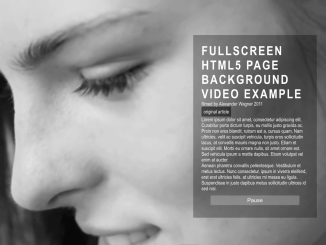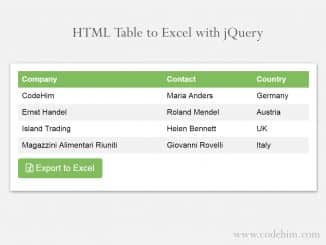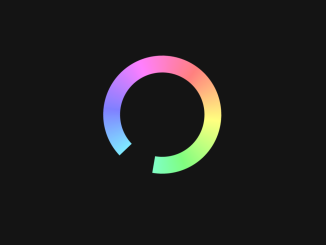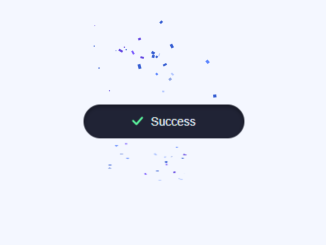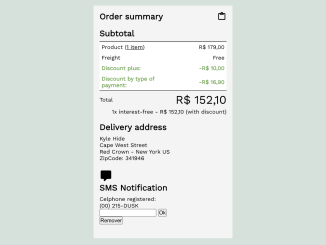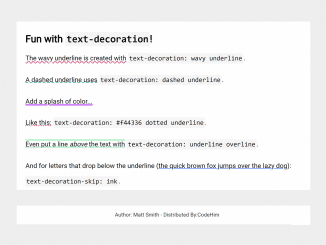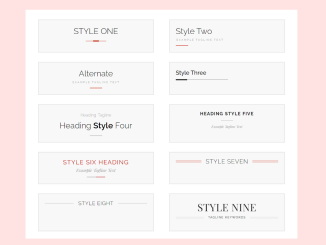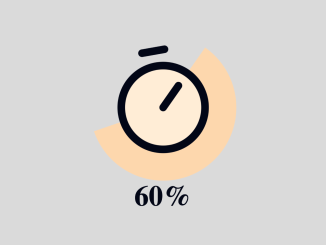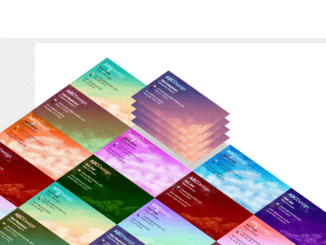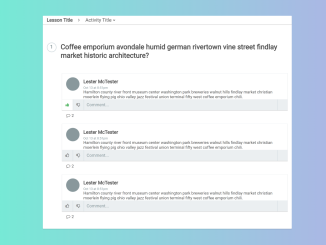This code creates a full-screen video background in HTML5 and CSS. It uses the <video> element to display a background video on a webpage. The video is muted and set to autoplay with a loop, ensuring it plays seamlessly without sound. The background is styled with CSS to cover the entire viewport and maintain responsiveness.
The code also includes additional styling for text content and a button. Moreover, it is helpful for adding an engaging video background to your website.
How to Create Full Screen Video Background In HTML5
1. To get started, open your preferred code editor and create an HTML file. Copy and paste the following code as your starting point. Replace "your-poster-image.jpg", "your-video.webm", and "your-video.mp4" with the actual file paths or URLs of your poster image and video files.
<video poster="your-poster-image.jpg" id="bgvid" playsinline autoplay muted loop> <!-- - Video needs to be muted, since Chrome 66+ will not autoplay video with sound. WCAG general accessibility recommendation is that media such as background video play through only once. Loop turned on for the purposes of illustration; if removed, the end of the video will fade in the same way created by pressing the "Pause" button --> <source src="your-video.webm" type="video/webm"> <source src="your-video.mp4" type="video/mp4"> </video> <div id="polina"> <h1>Polina</h1> <p>filmed by Alexander Wagner 2011 <p><a href="http://thenewcode.com/777/Create-Fullscreen-HTML5-Page-Background-Video">original article</a> <p>Lorem ipsum dolor sit amet, consectetur adipiscing elit. Curabitur porta dictum turpis, eu mollis justo gravida ac. Proin non eros blandit, rutrum est a, cursus quam. Nam ultricies, velit ac suscipit vehicula, turpis eros sollicitudin lacus, at convallis mauris magna non justo. Etiam et suscipit elit. Morbi eu ornare nulla, sit amet ornare est. Sed vehicula ipsum a mattis dapibus. Etiam volutpat vel enim at auctor.</p> <p>Aenean pharetra convallis pellentesque. Vestibulum et metus lectus. Nunc consectetur, ipsum in viverra eleifend, erat erat ultricies felis, at ultricies mi massa eu ligula. Suspendisse in justo dapibus metus sollicitudin ultrices id sed nisl.</p> <button>Pause</button> </div>
Inside the <div id="polina"> element, you can add your website’s content. This can include headings, paragraphs, buttons, and other elements. Customize this section to suit your website’s needs.
2. Next, create a CSS file (styles.css) in the same directory as your HTML file. Copy and paste the following CSS code into styles.css:
body {
margin: 0;
background: #000;
}
video {
position: fixed;
top: 50%;
left: 50%;
min-width: 100%;
min-height: 100%;
width: auto;
height: auto;
z-index: -100;
transform: translateX(-50%) translateY(-50%);
background: url('//demosthenes.info/assets/images/polina.jpg') no-repeat;
background-size: cover;
transition: 1s opacity;
}
.stopfade {
opacity: .5;
}
#polina {
font-family: Agenda-Light, Agenda Light, Agenda, Arial Narrow, sans-serif;
font-weight:100;
background: rgba(0,0,0,0.3);
color: white;
padding: 2rem;
width: 33%;
margin:2rem;
float: right;
font-size: 1.2rem;
}
h1 {
font-size: 3rem;
text-transform: uppercase;
margin-top: 0;
letter-spacing: .3rem;
}
#polina button {
display: block;
width: 80%;
padding: .4rem;
border: none;
margin: 1rem auto;
font-size: 1.3rem;
background: rgba(255,255,255,0.23);
color: #fff;
border-radius: 3px;
cursor: pointer;
transition: .3s background;
}
#polina button:hover {
background: rgba(0,0,0,0.5);
}
a {
display: inline-block;
color: #fff;
text-decoration: none;
background:rgba(0,0,0,0.5);
padding: .5rem;
transition: .6s background;
}
a:hover{
background:rgba(0,0,0,0.9);
}
@media screen and (max-width: 500px) {
div{width:70%;}
}
@media screen and (max-device-width: 800px) {
html { background: url(https://thenewcode.com/assets/images/polina.jpg) #000 no-repeat center center fixed; }
#bgvid { display: none; }
}
3. Finally, add the following JavaScript function between <script> tag just before closing the body element. This will control the video play/pause functionality on click event.
var vid = document.getElementById("bgvid");
var pauseButton = document.querySelector("#polina button");
if (window.matchMedia('(prefers-reduced-motion)').matches) {
vid.removeAttribute("autoplay");
vid.pause();
pauseButton.innerHTML = "Paused";
}
function vidFade() {
vid.classList.add("stopfade");
}
vid.addEventListener('ended', function()
{
// only functional if "loop" is removed
vid.pause();
// to capture IE10
vidFade();
});
pauseButton.addEventListener("click", function() {
vid.classList.toggle("stopfade");
if (vid.paused) {
vid.play();
pauseButton.innerHTML = "Pause";
} else {
vid.pause();
pauseButton.innerHTML = "Paused";
}
})
That’s all! hopefully, you have successfully created a Full-Screen video background on your website. If you have any questions or suggestions, feel free to comment below.
Similar Code Snippets:

I code and create web elements for amazing people around the world. I like work with new people. New people new Experiences.
I truly enjoy what I’m doing, which makes me more passionate about web development and coding. I am always ready to do challenging tasks whether it is about creating a custom CMS from scratch or customizing an existing system.