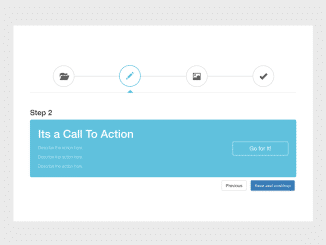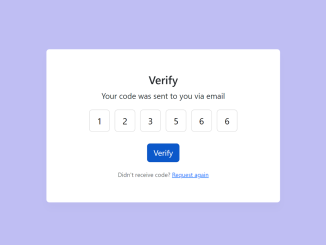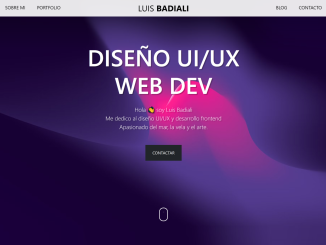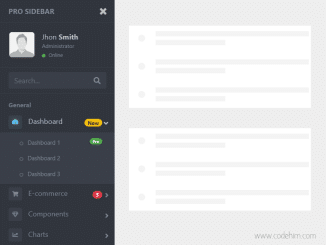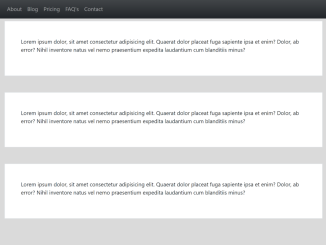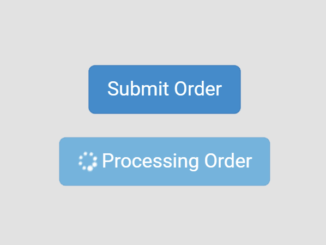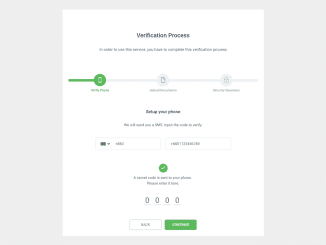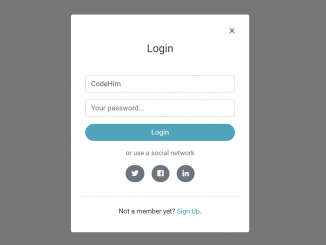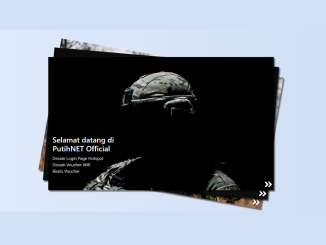This code snippet allows you to create a dynamic multi-step form wizard, where each step is visually represented as a tab. Users can navigate through the different stages of the form by clicking on these tabs. The progress bar at the top of the wizard provides a clear indication of how much of the form has been completed.
This Bootstrap wizard is a fantastic addition to any website or web application that requires users to provide structured information or complete a series of tasks. By implementing code snippet, you can simplify data entry.
How to Create Bootstrap Multi Step Wizard with Progress Bar
1. First of all, load the Bootstrap CSS by adding the following CDN link into the head tag of your website.
<link rel='stylesheet' href='https://maxcdn.bootstrapcdn.com/bootstrap/3.3.6/css/bootstrap.min.css'>
2. Create the HTML structure for the wizard as follows:
<div class="container">
<div class="row">
<section>
<div class="wizard">
<div class="wizard-inner">
<div class="connecting-line"></div>
<ul class="nav nav-tabs" role="tablist">
<li role="presentation" class="active">
<a href="#step1" data-toggle="tab" aria-controls="step1" role="tab" title="Step 1">
<span class="round-tab">
<i class="glyphicon glyphicon-folder-open"></i>
</span>
</a>
</li>
<li role="presentation" class="disabled">
<a href="#step2" data-toggle="tab" aria-controls="step2" role="tab" title="Step 2">
<span class="round-tab">
<i class="glyphicon glyphicon-pencil"></i>
</span>
</a>
</li>
<li role="presentation" class="disabled">
<a href="#step3" data-toggle="tab" aria-controls="step3" role="tab" title="Step 3">
<span class="round-tab">
<i class="glyphicon glyphicon-picture"></i>
</span>
</a>
</li>
<li role="presentation" class="disabled">
<a href="#complete" data-toggle="tab" aria-controls="complete" role="tab" title="Complete">
<span class="round-tab">
<i class="glyphicon glyphicon-ok"></i>
</span>
</a>
</li>
</ul>
</div>
<form role="form">
<div class="tab-content">
<div class="tab-pane active" role="tabpanel" id="step1">
<h3>Step 1</h3>
<div class="bs-calltoaction bs-calltoaction-primary">
<div class="row">
<div class="col-md-9 cta-contents">
<h1 class="cta-title">Its a Call To Action</h1>
<div class="cta-desc">
<p>Describe the action here.</p>
<p>Describe the action here.</p>
<p>Describe the action here.</p>
</div>
</div>
<p>Step - 1</p>
</div>
</div>
<ul class="list-inline pull-right">
<li><button type="button" class="btn btn-primary next-step">Save and continue</button></li>
</ul>
</div>
<div class="tab-pane" role="tabpanel" id="step2">
<h3>Step 2</h3>
<div class="bs-calltoaction bs-calltoaction-info">
<div class="row">
<div class="col-md-9 cta-contents">
<h1 class="cta-title">Its a Call To Action</h1>
<div class="cta-desc">
<p>Describe the action here.</p>
<p>Describe the action here.</p>
<p>Describe the action here.</p>
</div>
</div>
<div class="col-md-3 cta-button">
<a href="#" class="btn btn-lg btn-block btn-info">Go for It!</a>
</div>
</div>
</div>
<ul class="list-inline pull-right">
<li><button type="button" class="btn btn-default prev-step">Previous</button></li>
<li><button type="button" class="btn btn-primary next-step">Save and continue</button></li>
</ul>
</div>
<div class="tab-pane" role="tabpanel" id="step3">
<h3>Step 3</h3>
<div class="bs-calltoaction bs-calltoaction-success">
<div class="row">
<div class="col-md-9 cta-contents">
<h1 class="cta-title">Its a Call To Action</h1>
<div class="cta-desc">
<p>Describe the action here.</p>
<p>Describe the action here.</p>
<p>Describe the action here.</p>
</div>
</div>
<div class="col-md-3 cta-button">
<a href="#" class="btn btn-lg btn-block btn-success">Go for It!</a>
</div>
</div>
</div>
<ul class="list-inline pull-right">
<li><button type="button" class="btn btn-default prev-step">Previous</button></li>
<li><button type="button" class="btn btn-default next-step">Skip</button></li>
<li><button type="button" class="btn btn-primary btn-info-full next-step">Save and continue</button></li>
</ul>
</div>
<div class="tab-pane" role="tabpanel" id="complete">
<h3>Complete</h3>
<div class="container">
<blockquote class="quote-box">
<p class="quotation-mark">
“
</p>
<p class="quote-text">
Don't believe anything that you read on the internet, it may be fake.
</p>
<hr>
<div class="blog-post-actions">
<p class="blog-post-bottom pull-left">
Abraham Lincoln
</p>
<p class="blog-post-bottom pull-right">
<span class="badge quote-badge">896</span> ❤
</p>
</div>
</blockquote>
</div>
</div>
<div class="clearfix"></div>
</div>
</form>
</div>
</section>
</div>
</div>
3. Apply the necessary CSS styles to style the wizard, progress bar, and buttons. Use the provided CSS classes to achieve the desired look.
.wizard {
margin: 20px auto;
background: #fff;
}
.wizard .nav-tabs {
position: relative;
margin: 40px auto;
margin-bottom: 0;
border-bottom-color: #e0e0e0;
}
.wizard > div.wizard-inner {
position: relative;
}
.connecting-line {
height: 2px;
background: #e0e0e0;
position: absolute;
width: 80%;
margin: 0 auto;
left: 0;
right: 0;
top: 50%;
z-index: 1;
}
.wizard .nav-tabs > li.active > a, .wizard .nav-tabs > li.active > a:hover, .wizard .nav-tabs > li.active > a:focus {
color: #555555;
cursor: default;
border: 0;
border-bottom-color: transparent;
}
span.round-tab {
width: 70px;
height: 70px;
line-height: 70px;
display: inline-block;
border-radius: 100px;
background: #fff;
border: 2px solid #e0e0e0;
z-index: 2;
position: absolute;
left: 0;
text-align: center;
font-size: 25px;
}
span.round-tab i{
color:#555555;
}
.wizard li.active span.round-tab {
background: #fff;
border: 2px solid #5bc0de;
}
.wizard li.active span.round-tab i{
color: #5bc0de;
}
span.round-tab:hover {
color: #333;
border: 2px solid #333;
}
.wizard .nav-tabs > li {
width: 25%;
}
.wizard li:after {
content: " ";
position: absolute;
left: 46%;
opacity: 0;
margin: 0 auto;
bottom: 0px;
border: 5px solid transparent;
border-bottom-color: #5bc0de;
transition: 0.1s ease-in-out;
}
.wizard li.active:after {
content: " ";
position: absolute;
left: 46%;
opacity: 1;
margin: 0 auto;
bottom: 0px;
border: 10px solid transparent;
border-bottom-color: #5bc0de;
}
.wizard .nav-tabs > li a {
width: 70px;
height: 70px;
margin: 20px auto;
border-radius: 100%;
padding: 0;
}
.wizard .nav-tabs > li a:hover {
background: transparent;
}
.wizard .tab-pane {
position: relative;
padding-top: 50px;
}
.wizard h3 {
margin-top: 0;
}
@media( max-width : 585px ) {
.wizard {
width: 90%;
height: auto !important;
}
span.round-tab {
font-size: 16px;
width: 50px;
height: 50px;
line-height: 50px;
}
.wizard .nav-tabs > li a {
width: 50px;
height: 50px;
line-height: 50px;
}
.wizard li.active:after {
content: " ";
position: absolute;
left: 35%;
}
}
.bs-calltoaction{
position: relative;
width:auto;
padding: 15px 25px;
border: 1px solid black;
margin-top: 10px;
margin-bottom: 10px;
border-radius: 5px;
}
.bs-calltoaction > .row{
display:table;
width: calc(100% + 30px);
}
.bs-calltoaction > .row > [class^="col-"],
.bs-calltoaction > .row > [class*=" col-"]{
float:none;
display:table-cell;
vertical-align:middle;
}
.cta-contents{
padding-top: 10px;
padding-bottom: 10px;
}
.cta-title{
margin: 0 auto 15px;
padding: 0;
}
.cta-desc{
padding: 0;
}
.cta-desc p:last-child{
margin-bottom: 0;
}
.cta-button{
padding-top: 10px;
padding-bottom: 10px;
}
@media (max-width: 991px){
.bs-calltoaction > .row{
display:block;
width: auto;
}
.bs-calltoaction > .row > [class^="col-"],
.bs-calltoaction > .row > [class*=" col-"]{
float:none;
display:block;
vertical-align:middle;
position: relative;
}
.cta-contents{
text-align: center;
}
}
.bs-calltoaction.bs-calltoaction-default{
color: #333;
background-color: #fff;
border-color: #ccc;
}
.bs-calltoaction.bs-calltoaction-primary{
color: #fff;
background-color: #337ab7;
border-color: #2e6da4;
}
.bs-calltoaction.bs-calltoaction-info{
color: #fff;
background-color: #5bc0de;
border-color: #46b8da;
}
.bs-calltoaction.bs-calltoaction-success{
color: #fff;
background-color: #5cb85c;
border-color: #4cae4c;
}
.bs-calltoaction.bs-calltoaction-warning{
color: #fff;
background-color: #f0ad4e;
border-color: #eea236;
}
.bs-calltoaction.bs-calltoaction-danger{
color: #fff;
background-color: #d9534f;
border-color: #d43f3a;
}
.bs-calltoaction.bs-calltoaction-primary .cta-button .btn,
.bs-calltoaction.bs-calltoaction-info .cta-button .btn,
.bs-calltoaction.bs-calltoaction-success .cta-button .btn,
.bs-calltoaction.bs-calltoaction-warning .cta-button .btn,
.bs-calltoaction.bs-calltoaction-danger .cta-button .btn{
border-color:#fff;
}
blockquote{
border-left:none
}
.quote-badge{
background-color: rgba(0, 0, 0, 0.2);
}
.quote-box{
overflow: hidden;
margin-top: -50px;
padding-top: -100px;
border-radius: 17px;
background-color: #4ADFCC;
margin-top: 25px;
color:white;
width: 325px;
box-shadow: 2px 2px 2px 2px #E0E0E0;
}
.quotation-mark{
margin-top: -10px;
font-weight: bold;
font-size:100px;
color:white;
font-family: "Times New Roman", Georgia, Serif;
}
.quote-text{
font-size: 19px;
margin-top: -65px;
}
4. Now, add the jQuery library and Bootstrap JS script at the end of the body tag to enable interactive functionality:
<script src='https://code.jquery.com/jquery-2.2.4.min.js'></script> <script src='https://maxcdn.bootstrapcdn.com/bootstrap/3.3.6/js/bootstrap.min.js'></script>
5. Finally, add the following JavaScript function to handle tab navigation, enabling users to move to the next or previous steps.
$(document).ready(function () {
//Initialize tooltips
$('.nav-tabs > li a[title]').tooltip();
//Wizard
$('a[data-toggle="tab"]').on('show.bs.tab', function (e) {
var $target = $(e.target);
if ($target.parent().hasClass('disabled')) {
return false;
}
});
$(".next-step").click(function (e) {
var $active = $('.wizard .nav-tabs li.active');
$active.next().removeClass('disabled');
nextTab($active);
});
$(".prev-step").click(function (e) {
var $active = $('.wizard .nav-tabs li.active');
prevTab($active);
});
});
function nextTab(elem) {
$(elem).next().find('a[data-toggle="tab"]').click();
}
function prevTab(elem) {
$(elem).prev().find('a[data-toggle="tab"]').click();
}
That’s it! You have successfully created your Bootstrap Multi-Step Wizard With Progress Bar. Feel free to customize it to match your website’s design and requirements. If you have any questions or suggestions, please don’t hesitate to comment below.
Similar Code Snippets:

I code and create web elements for amazing people around the world. I like work with new people. New people new Experiences.
I truly enjoy what I’m doing, which makes me more passionate about web development and coding. I am always ready to do challenging tasks whether it is about creating a custom CMS from scratch or customizing an existing system.