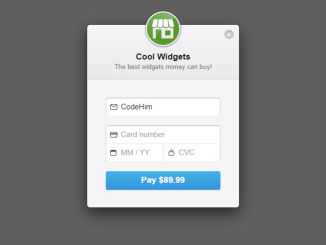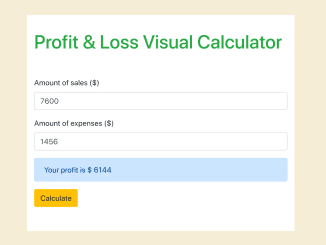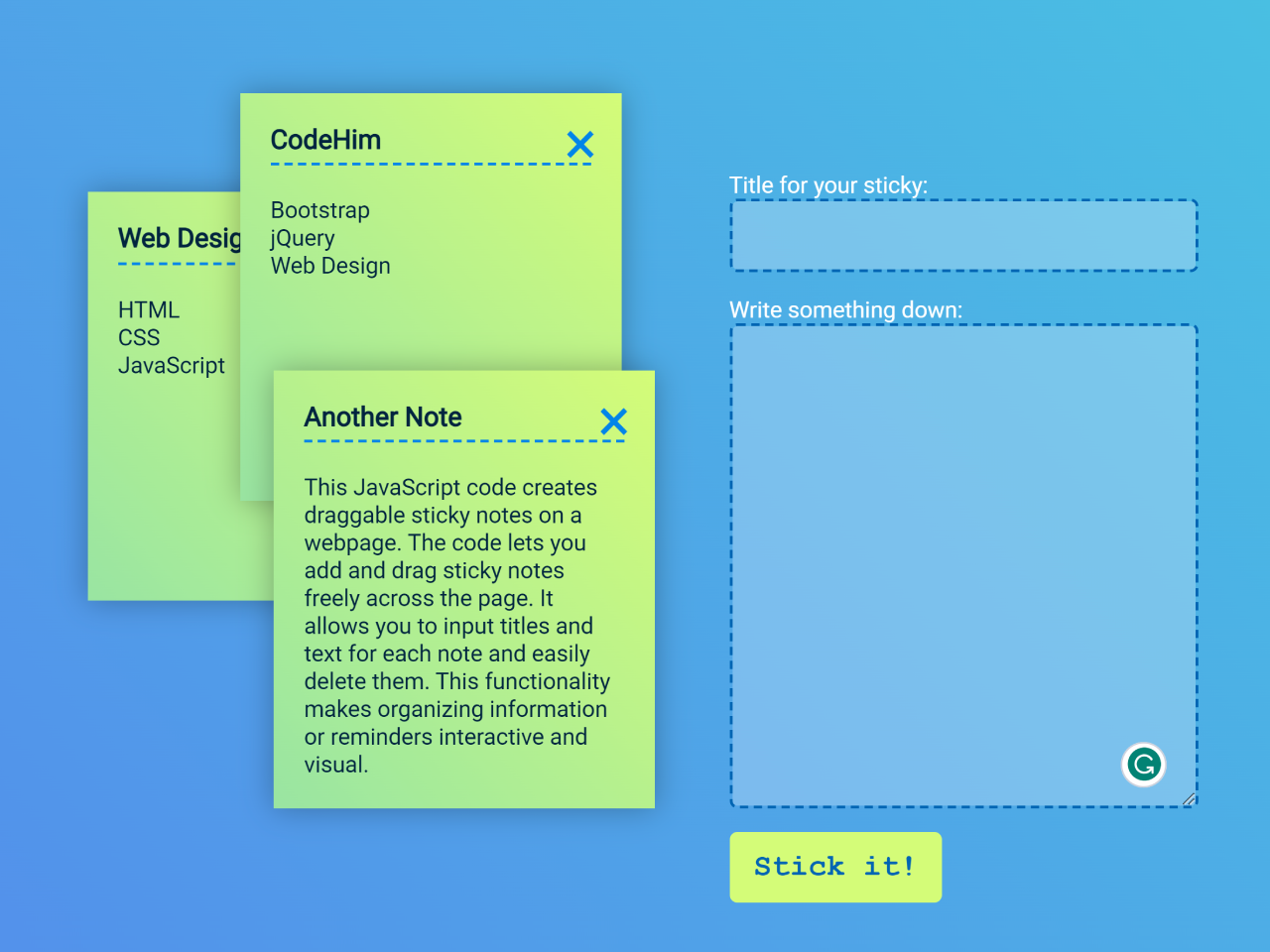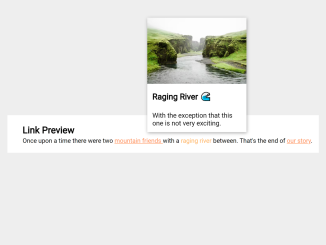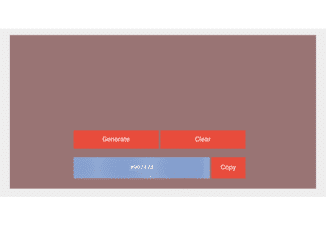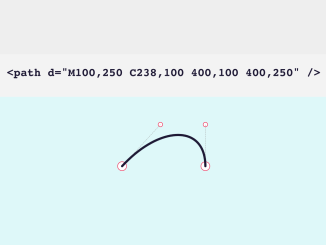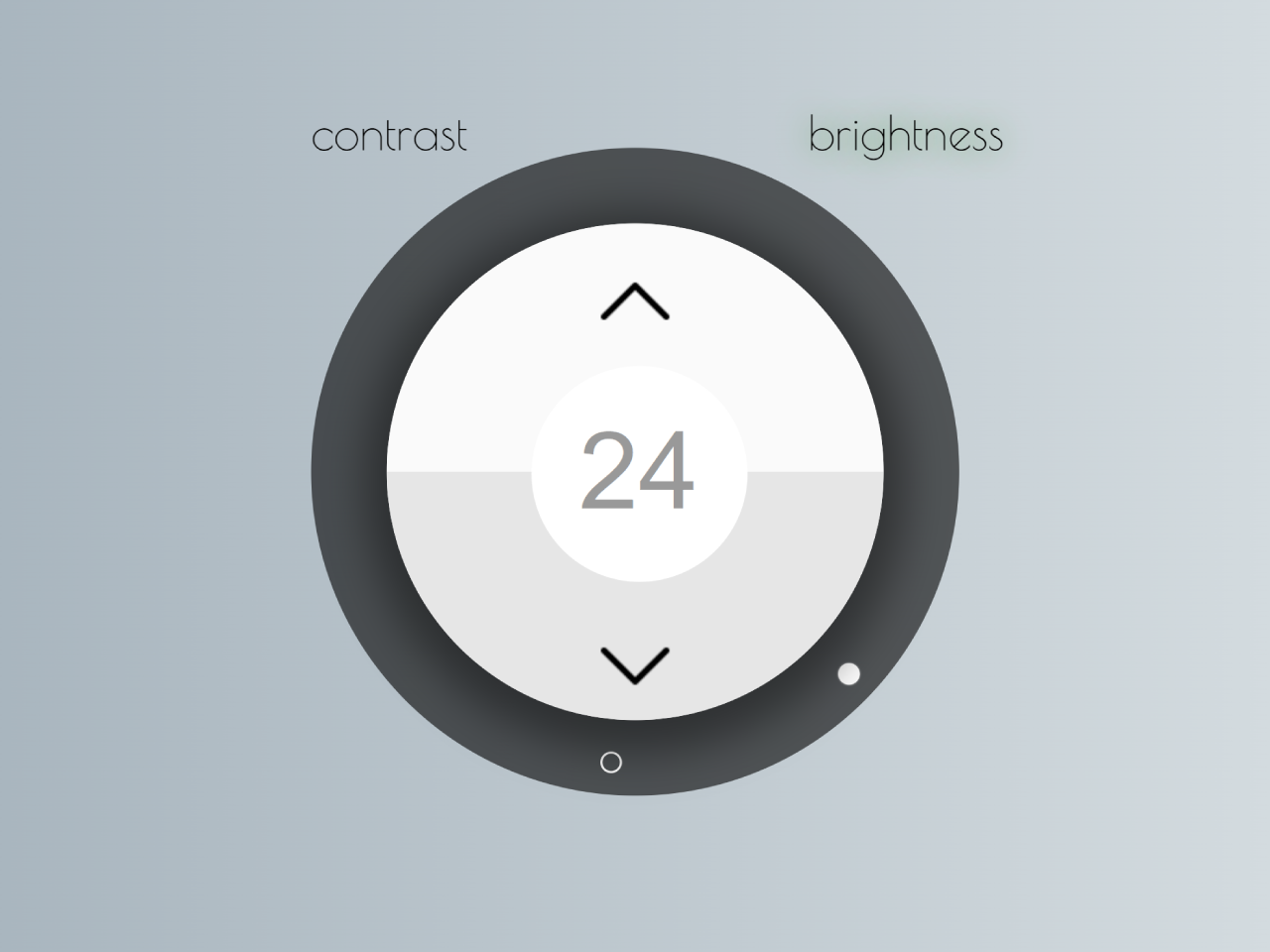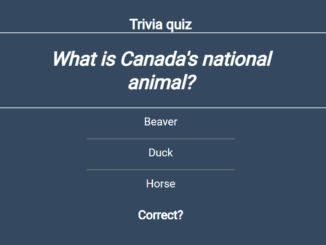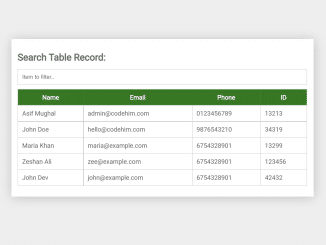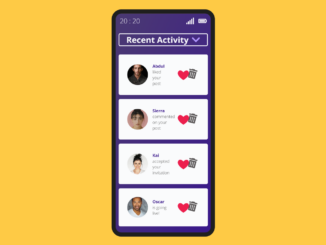This JavaScript code example demonstrates Stripe checkout process. It calculates and displays the total price based on the selected quantity, applies discounts, and lets you pay securely via Stripe. This code allows you to create a simple checkout experience on your website.
You can use this code on your e-commerce website to enable a smooth and user-friendly checkout form.
How to Create Stripe Checkout Form Using JavaScript
1. Copy and paste the HTML code into your website where you want the checkout form to appear. Customize the form elements, such as changing the product name, description, and pricing as needed.
<h1>Buy some cool widgets!</h1> <form class="stripe-checkout"> <div class="quantity-select"> <label for="quantity">Select Quantity</label> <select name="quantity" class="form-control" id="quantity" onChange="calculatePrice()"> <option value="1" selected>1</option> <option value="2">2</option> <option value="3">3</option> <option value="4">4</option> <option value="5">5</option> <option value="6">6</option> <option value="7">7</option> <option value="8">8</option> <option value="9">9</option> <option value="10">10</option> <option value="11">11</option> <option value="12">12</option> <option value="13">13</option> <option value="14">14</option> <option value="15">15</option> <option value="16">16</option> <option value="17">17</option> <option value="18">18</option> <option value="19">19</option> <option value="20">20</option> </select> </div><!-- .quantity-select --> <div class="text-content" id="pricingContent"> <p class="total-price"><strong>Total: $89.99</strong></p> </div><!-- .text-content --> <button id="buyNow" data-price="8999">Pay <span class="price">$89.99</span></button> </form> <p><em>Select a quantity, and the click "Pay" to see this Pen in action!</em></p>
2. Include the CSS code in your website’s stylesheet to style the checkout form as desired.
body {
font-family: sans-serif;
}
.stripe-checkout {
background-color: gray;
padding: 24px;
width: 300px;
}
table {
margin: 5px 0;
}
.total td {
border-top: 2px solid black;
}
3. Now, load the the Stripe Checkout JS by adding the following scripts before closing the body tag:
<script src='https://checkout.stripe.com/checkout.js'></script>
4. Finally, add the following JavaScript code to your website. This code powers the dynamic pricing and Stripe integration. Ensure you have a valid Stripe account and replace the key in the stripeHandler function with your Stripe API key.
/**
* Calculate price.
*/
function calculatePrice() {
// Set defaults.
const normalRetailPrice = 89.99;
const extraDiscount = 0;
let quantity = Number(document.querySelector("#quantity").value);
let discount = 0;
// First, calculate discount.
if (quantity < 2) {
discount = 0;
} else if (quantity > 1 && quantity < 6) {
discount = 30;
} else if (quantity > 5 && quantity < 11) {
discount = 33;
} else if (quantity > 10 && quantity < 21) {
discount = 35;
} else if (quantity > 20 && quantity < 26) {
discount = 40;
}
// Next, calculate the different prices.
let price = +(
quantity * normalRetailPrice -
(quantity * normalRetailPrice * discount) / 100
).toFixed(2);
let pricePerSubscription = +(price / quantity).toFixed(2);
let discountPrice = +(price - (price * extraDiscount) / 100).toFixed(2);
let totalSavings = Math.abs(
+(
normalRetailPrice * quantity -
(price - (price * extraDiscount) / 100)
).toFixed(2)
);
let totalRetailPrice = +(normalRetailPrice * quantity).toFixed(2);
let totalInCents = Math.round(discountPrice * 100);
// Then, throw pricing into an object.
let pricingData = {
quantity: quantity,
discount: discount,
extraDiscount: extraDiscount,
price: price,
pricePerSubscription: pricePerSubscription,
discountPrice: discountPrice,
totalSavings: totalSavings,
totalRetailPrice: totalRetailPrice,
totalInCents: totalInCents
};
// Finally, update the markup!
buyNowHandler(pricingData);
pricingContentHandler(pricingData);
}
/**
* Buy now button.
*/
function buyNowHandler(pricingData) {
// Grab the buy now button.
button = document.querySelector("#buyNow");
// No button? Bail.
if ("undefined" === button) {
console.error("The buy now button is missing!");
}
// Update button content.
button.setAttribute("data-price", pricingData.totalInCents);
button.innerText = `Pay $${pricingData.discountPrice}`;
}
/**
* Pricing content.
*/
function pricingContentHandler(pricingData) {
// Grab the pricing content.
content = document.querySelector("#pricingContent");
// No content? Bail.
if ("undefined" === content) {
console.error("The pricing content is missing!");
}
// Update the markup.
pricingContent.innerHTML = `
<div class="text-content">
<table class="pricing">
<tr class="retail">
<td>Retail Price</td>
<td>$${pricingData.totalRetailPrice}</td>
</tr>
<tr class="discount">
<td>${pricingData.discount}% Discount</td>
<td>-$${pricingData.totalSavings}</td>
</tr>
<tr class="total">
<td><strong>Total Price</strong></td>
<td><strong>$${pricingData.discountPrice}</strong></td>
</tr>
</table>
<p class="discount">You're saving ${pricingData.discount}% per subscription!</p>
</div>
`;
}
/**
* Stripe checkout.
*
* @link https://stripe.com/docs/checkout#integration-custom
*/
function stripeHandler() {
// Configure Stripe.
const handler = StripeCheckout.configure({
key: "pk_test_TYooMQauvdEDq54NiTphI7jx",
image: "https://stripe.com/img/documentation/checkout/marketplace.png",
locale: "auto",
token: function (token) {
// You can access the token ID with `token.id`.
// Get the token ID to your server-side code for use.
}
});
// Grab the button.
let button = document.querySelector("#buyNow");
// No button? Bail.
if ("undefined" === button) {
console.error("The buy now button is missing!");
}
// Open checkout on click.
button.addEventListener("click", function (e) {
handler.open({
name: "Cool Widgets",
description: "The best widgets money can buy!",
zipCode: true,
amount: button.dataset.price // Must be in cents!
});
e.preventDefault();
});
// Close Checkout on page navigation.
window.addEventListener("popstate", () => handler.close());
}
// Fire checkout after everything has loaded.
document.addEventListener("DOMContentLoaded", stripeHandler());
That’s all! hopefully, you have successfully integrated this JavaScript Stripe Checkout form example into your website. This code empowers you to offer a user-friendly and secure shopping experience for your customers. If you have any questions or suggestions, feel free to comment below.
Similar Code Snippets:

I code and create web elements for amazing people around the world. I like work with new people. New people new Experiences.
I truly enjoy what I’m doing, which makes me more passionate about web development and coding. I am always ready to do challenging tasks whether it is about creating a custom CMS from scratch or customizing an existing system.