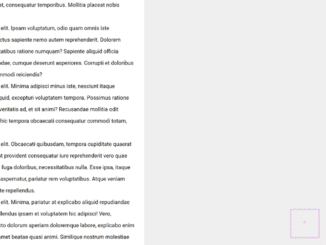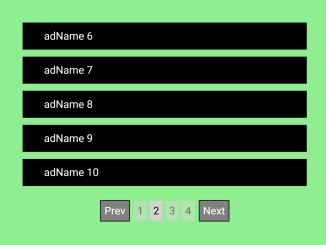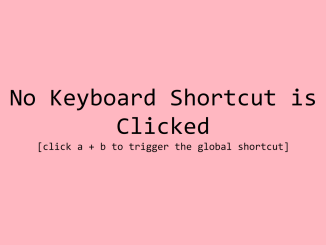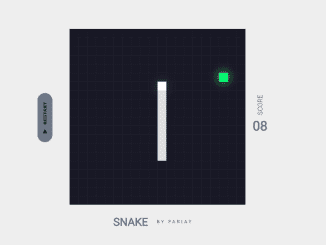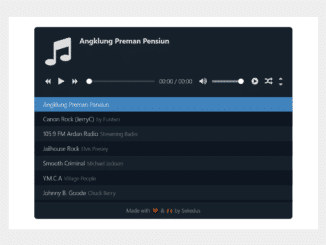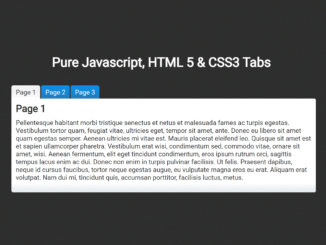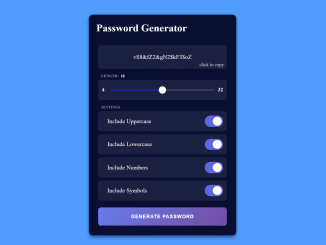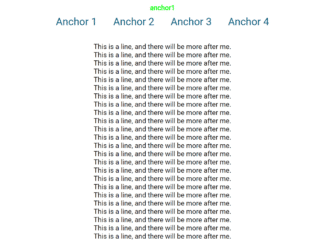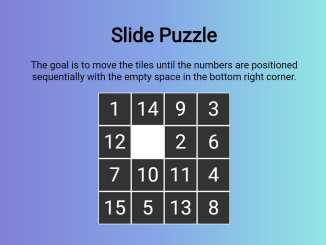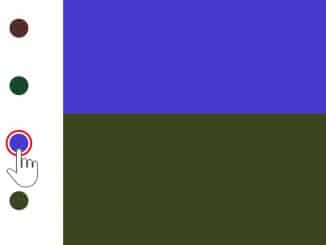This JavaScript code snippet helps you to create a smooth scroll to the top button. It dynamically adds back to the top page button on a webpage. You just need to add JS function to your web project, then this plugin dynamically adds back to the top button.
It comes with following features:
- 3 animate modes: [“normal”|”linear”|false]
- Customize your animation with available settings – make it snappy or fluent
- Double click to skip the animation
- Every next single click adds initial speed
- Stop scroll animation by dragging down the scroll bar
- Stop scroll animation by mouse wheel down
- Animated button fade-in-out on scroll
How to Create Smooth Scroll to Top in JavaScript
1. First of all, add the following CSS styles to your project:
/* CSS */
@import url(https://fonts.googleapis.com/css?family=Open+Sans);
body{
font-family: 'Open Sans', sans-serif;
font-size: 1.2rem;
line-height: 2rem;
height: 100%;
position: relative;
}
.scroll-button{
box-sizing: border-box;
font-size: 1.2rem;
line-height: 2rem;
padding: 5px;
width: 80px;
height: 80px;
right: 20px;
bottom: 20px;
visibility: visible;
filter: alpha(opacity=50);
filter: progid:DXImageTransform.Microsoft.Alpha(Opacity=50);
opacity: 0.5;
cursor: pointer;
transition: all 1.2s;
-webkit-transition: all 1.2s;
-moz-transition: all 1.2s;
-ms-transition: all 1.2s;
-o-transition: all 1.2s;
}
/* STYLE BUTTON 1 - filled in */
/* .scroll-button{
background: rgb(249, 104, 211);
border: none;
color: white;
} */
/* STYLE BUTTON 2 - only outlines */
.scroll-button{
background: none;
border: solid 2px rgb(210, 104, 211);
color: rgb(249, 104, 211);
}
/* SHAPE BUTTON 1 - round */
/* .scroll-button{
border-radius: 50%;
} */
/* SHAPE BUTTON 2 - square */
.scroll-button{
border-radius: 0%;
}
/* POSITION BUTTON 1 - on the bottom of the screen */
.scroll-button{
position: fixed;
}
/* POSITION BUTTON 2 - on the bottom of the page */
/* .scroll-button{
position: absolute;
} */
.scroll-button:hover{
filter: alpha(opacity=100);
filter: progid:DXImageTransform.Microsoft.Alpha(Opacity=100);
opacity: 1;
}
.scroll-button--hidden{
filter: alpha(opacity=0);
filter: progid:DXImageTransform.Microsoft.Alpha(Opacity=0);
opacity: 0;
visibility: hidden;
}
3. Then, add the following JavaScript code and done.
// PURE JAVASCRIPT "Scroller" CLASS (OOP)
/*
* Author: Wiktor Liszkiewicz
*/
function Scroller(options) {
this.options = options;
this.button = null;
this.stop = false;
}
Scroller.prototype.constructor = Scroller;
Scroller.prototype.createButton = function() {
this.button = document.createElement('button');
this.button.classList.add('scroll-button');
this.button.classList.add('scroll-button--hidden');
this.button.textContent = "^";
document.body.appendChild(this.button);
}
Scroller.prototype.init = function() {
this.createButton();
this.checkPosition();
this.click();
this.stopListener();
}
Scroller.prototype.scroll = function() {
if (this.options.animate == false || this.options.animate == "false") {
this.scrollNoAnimate();
return;
}
if (this.options.animate == "normal") {
this.scrollAnimate();
return;
}
if (this.options.animate == "linear") {
this.scrollAnimateLinear();
return;
}
}
Scroller.prototype.scrollNoAnimate = function() {
document.body.scrollTop = 0;
document.documentElement.scrollTop = 0;
}
Scroller.prototype.scrollAnimate = function() {
if (this.scrollTop() > 0 && this.stop == false) {
setTimeout(function() {
this.scrollAnimate();
window.scrollBy(0, (-Math.abs(this.scrollTop())/this.options.normal['steps']));
}.bind(this), (this.options.normal['ms']));
}
}
Scroller.prototype.scrollAnimateLinear = function() {
if (this.scrollTop() > 0 && this.stop == false) {
setTimeout(function() {
this.scrollAnimateLinear();
window.scrollBy(0, -Math.abs(this.options.linear['px']));
}.bind(this), this.options.linear['ms']);
}
}
Scroller.prototype.click = function() {
this.button.addEventListener("click", function(e) {
e.stopPropagation();
this.scroll();
}.bind(this), false);
this.button.addEventListener("dblclick", function(e) {
e.stopPropagation();
this.scrollNoAnimate();
}.bind(this), false);
}
Scroller.prototype.hide = function() {
this.button.classList.add("scroll-button--hidden");
}
Scroller.prototype.show = function() {
this.button.classList.remove("scroll-button--hidden");
}
Scroller.prototype.checkPosition = function() {
window.addEventListener("scroll", function(e) {
if (this.scrollTop() > this.options.showButtonAfter) {
this.show();
} else {
this.hide();
}
}.bind(this), false);
}
Scroller.prototype.stopListener = function() {
// stop animation on slider drag
var position = this.scrollTop();
window.addEventListener("scroll", function(e) {
if (this.scrollTop() > position) {
this.stopTimeout(200);
} else {
//...
}
position = this.scrollTop();
}.bind(this, position), false);
// stop animation on wheel scroll down
window.addEventListener("wheel", function(e) {
if(e.deltaY > 0) this.stopTimeout(200);
}.bind(this), false);
}
Scroller.prototype.stopTimeout = function(ms){
this.stop = true;
// console.log(this.stop); //
setTimeout(function() {
this.stop = false;
console.log(this.stop); //
}.bind(this), ms);
}
Scroller.prototype.scrollTop = function(){
var curentScrollTop = document.documentElement.scrollTop || document.body.scrollTop;
return curentScrollTop;
}
// ------------------- USE EXAMPLE ---------------------
// *Set options
var options = {
'showButtonAfter': 200, // show button after scroling down this amount of px
'animate': "normal", // [false|normal|linear] - for false no aditional settings are needed
// easy out effect
'normal': { // applys only if [animate: normal] - set scroll loop "distanceLeft"/"steps"|"ms"
'steps': 15, // more "steps" per loop => slower animation
'ms': 1000/60 // less "ms" => quicker animation, more "ms" => snapy
},
// linear effect
'linear': { // applys only if [animate: linear] - set scroll "px"|"ms"
'px': 80, // more "px" => quicker your animation gets
'ms': 1000/60 // Less "ms" => quicker your animation gets, More "ms" =>
},
};
// *Create new Scroller and run it.
var scroll = new Scroller(options);
scroll.init();
That’s all! hopefully, you have successfully integrated this smooth scroll to top code snippet into your project. If you have any questions or facing any issues, feel free to comment below.
Similar Code Snippets:

I code and create web elements for amazing people around the world. I like work with new people. New people new Experiences.
I truly enjoy what I’m doing, which makes me more passionate about web development and coding. I am always ready to do challenging tasks whether it is about creating a custom CMS from scratch or customizing an existing system.