
This JavaScript code snippet helps you to create table pagination with a search box. Basically, it arranges data in a table look-like unordered list. It appends a search box and pagination with that list to filter and navigate table data.
How to Create Table Pagination with Search
1. First of all, create the HTML structure as follows:
<div class="page">
<div class="page-header cf">
<h2>Students</h2>
</div>
<ul class="student-list">
<li class="student-item cf">
<div class="student-details">
<img class="avatar" src="https://randomuser.me/api/portraits/thumb/women/67.jpg">
<h3>iboya vat</h3>
<span class="email">iboya.vat@example.com</span>
</div>
<div class="joined-details">
<span class="date">Joined 07/15/15</span>
</div>
</li>
.
.
.
<li class="student-item cf">
<div class="student-details">
<img class="avatar" src="https://randomuser.me/api/portraits/thumb/men/89.jpg">
<h3>henri kruse</h3>
<span class="email">henri.kruse@example.com</span>
</div>
<div class="joined-details">
<span class="date">Joined 05/14/13</span>
</div>
</li>
</ul>
</div>
2. After that, style the basic page layout and table element using the following CSS code.
.page{
margin: 50px auto;
width: 70%;
background-color: #fff;
border-radius: 5px;
padding: 50px;
}
.page-header{
margin-bottom: 20px;
}
.page-header h2{
float: left;
font-size: 22px;
text-transform: uppercase;
font-weight: bold;
color: #555;
}
.page-header .student-search{
float: right;
}
.page-header .student-search input{
border-radius: 5px;
border: 1px solid #eaeaea;
padding: 8px 15px;
font-size: 14px;
}
.page-header .student-search button{
border-radius: 5px;
border: 1px solid #eaeaea;
padding: 8px 15px;
font-size: 14px;
background-color: #4ba6c3;
color: #fff
}
.student-list{}
.student-item{
margin: 0 0 20px 0;
padding: 0 0 20px 0;
border-bottom: 1px solid #eaeaea;
}
.student-details{
width: 50%;
float: left;
}
.student-details .avatar{
width: 40px;
height: auto;
border-radius: 20px;
float: left;
margin-right: 14px
}
.student-details h3{
margin: 4px 0 2px 0;
font-weight: bold;
color: #4ba6c3;
}
.student-details .email{
color: #888;
font-size: 14px;
}
.joined-details{
width: 50%;
float: left;
text-align: right;
}
.joined-details .date{
margin-top: 15px;
display: block;
font-size: 14px;
color: #999;
}
.student-item:last-child{
margin: 0;
padding: 0;
border-bottom: none;
}
.pagination{
margin: 40px 0 0 0;
text-align: center;
}
.pagination li{
display: inline;
}
.pagination li a{
border: 1px solid #eaeaea;
border-radius: 5px;
padding: 3px 8px;
text-decoration: none;
color: #4ba6c3;
}
.pagination li a.active,
.pagination li a:hover{
background-color: #4ba6c3;
color: #fff;
}
/* https://meyerweb.com/eric/tools/css/reset/
v2.0 | 20110126
License: none (public domain)
*/
html, body, div, span, applet, object, iframe,
h1, h2, h3, h4, h5, h6, p, blockquote, pre,
a, abbr, acronym, address, big, cite, code,
del, dfn, em, img, ins, kbd, q, s, samp,
small, strike, strong, sub, sup, tt, var,
b, u, i, center,
dl, dt, dd, ol, ul, li,
fieldset, form, label, legend,
table, caption, tbody, tfoot, thead, tr, th, td,
article, aside, canvas, details, embed,
figure, figcaption, footer, header, hgroup,
menu, nav, output, ruby, section, summary,
time, mark, audio, video {
margin: 0;
padding: 0;
border: 0;
font-size: 100%;
font: inherit;
vertical-align: baseline;
}
/* HTML5 display-role reset for older browsers */
article, aside, details, figcaption, figure,
footer, header, hgroup, menu, nav, section {
display: block;
}
body {
line-height: 1;
}
ol, ul {
list-style: none;
}
blockquote, q {
quotes: none;
}
blockquote:before, blockquote:after,
q:before, q:after {
content: '';
content: none;
}
table {
border-collapse: collapse;
border-spacing: 0;
}
.cf:after {
content: ".";
visibility: hidden;
display: block;
height: 0;
clear: both;
}
.navlink {
float: left;
}
3. Finally, add the following JavaScript code to your project to functionalize the table search and pagination.
//get all the main elements on the page
var page = document.querySelector(".page");
var pageHeader = document.querySelector(".page-header");
var studentList = document.querySelector(".student-list");
var eachStudent = document.querySelectorAll(".student-item");
var studentDetails = document.querySelector(".student-details");
var inputString = document.getElementById('inputSearch');
//Set the pages variable
var currentPage = 1;
var numPages = 0;
var studentsPerPage = 10;
var index;
//Recreate Search Element in Js
var searchBar = function createBar (searchString) {
//Creating the three elements that make up the search bar
var studentSearch = document.createElement("div");
var input = document.createElement("input");
var searchButton = document.createElement("button");
var txtNode = document.createTextNode("Search");
//Define the type of the entry
input.type="text";
//Set the attributes fro the different elements to make it easier to select them
studentSearch.setAttribute("class", "student-search");
input.setAttribute("id", "inputSearch");
searchButton.setAttribute("id", "search-button");
//Append all these elements to the page
searchButton.appendChild(txtNode);
studentSearch.appendChild(input);
studentSearch.appendChild(searchButton);
//Setting the placeholder for the searchButton
input.placeholder = "Type name here..";
//Return the main element which contains all the elements
return studentSearch;
}
//Create static container for pagination in Js
var paginationFilter = function pageFilter (nbOfEntries) {
//Create the static elements for the pagination
var pagination = document.createElement('div');
var ulList = document.createElement('ul');
//Giving them attributes to select them easily
pagination.setAttribute("class", "pagination");
ulList.setAttribute("id", "pagelist");
//Append the ulList to the main pagination div
pagination.appendChild(ulList);
//Return the main div that contains all the elements
return pagination;
};
//Finding the number of students
var numberOfStudents = function () {
var numberOfStudents = eachStudent.length;
//Return the number of students
return (numberOfStudents);
}
//Finding the number of pages
var numberOfPages = function () {
//Divise the number of students by the number of students per pag
var numberOfPages = parseInt(numberOfStudents() / studentsPerPage);
//If there is a remaining to the above division then create an extra page
if ( numberOfStudents() % studentsPerPage > 0 ){
numPages += 1;
}
//Return the number of students
return numberOfPages;
};
//Start by hiding all the students on the list
var hideAll = function () {
for (var i = 0; i < numberOfStudents(); i++) {
eachStudent[i].style.display = "none";
}
};
//Then display only 10 intems per page
function showStudents (number) {
for (var i = 0; i < studentsPerPage; i++) {
index = number * studentsPerPage - studentsPerPage + i;
eachStudent[index].style.display = "block";
}
};
//Create the pagination links dynamically
function createPages () {
for (var i = 0; i <= numberOfPages(); i++) {
//Create the dynamic elements in the pagination
var liList = document.createElement('li');
var pageLink = document.createElement('a');
//Set attributes to the pagination links & the li list
pageLink.setAttribute("href", "#");
pageLink.setAttribute("class", "link");
liList.setAttribute("class", "pageLi");
//Append the different elements to the static ulList
var pagelist = document.getElementById("pagelist");
pagelist.appendChild(liList);
liList.appendChild(pageLink);
//Create and appending the page numbers for the pagination
var pageNumbers = document.createTextNode(i + 1);
pageLink.appendChild(pageNumbers);
pageLink.addEventListener("click", function(){
var pageNumClicked = (this.innerHTML || this.innerText);
changePage(pageNumClicked);
}, false);
}
return i;
};
//Create the seach feature
var searchFunction = function searchFeature(searchString) {
var eachStudentI;
console.log("Is my search feature working?");
//Get the value entered in the search box
var inputString = document.getElementById('inputSearch');
//Onkeyup we want to filter the content by the string entered in the search box dynamically
inputString.onkeyup = function() {
//toUpperCase to make it case insensitive
var filter = inputString.value.toUpperCase();
//loop through all the li's
for (var i = 0; i < eachStudent.length; i++) {
//Select the student name and retrieve the .innerText value
var studentName = document.getElementsByTagName("h3");
var studentInfo = studentName[i].innerText;
//Display all the results where indexOf() does not return -1
if (studentInfo.toUpperCase().indexOf(filter) != -1) {
eachStudent[i].style.display = 'list-item';
//numberOfStudents = eachStudent[i]
console.log(eachStudent);
} else {
eachStudent[i].style.display = 'none';
}
}
}
}
//Global function to add all the elements onLoad of the page
function addElements() {
pageHeader.appendChild(searchBar());
page.appendChild(paginationFilter());
var searchButton = document.getElementById("search-button");
searchButton.addEventListener("click", searchFunction);
//fadeIn();
//noResults();
hideAll()
createPages();
showStudents(1);
searchFunction();
}
window.onload = addElements();
That’s all! hopefully, you have successfully integrated this JavaScript table search plugin. If you have any questions or facing any issues, feel free to comment below.
Similar Code Snippets:

I code and create web elements for amazing people around the world. I like work with new people. New people new Experiences.
I truly enjoy what I’m doing, which makes me more passionate about web development and coding. I am always ready to do challenging tasks whether it is about creating a custom CMS from scratch or customizing an existing system.

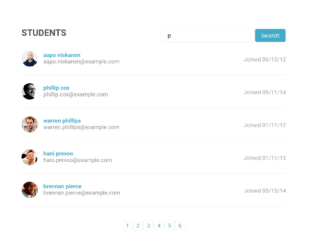
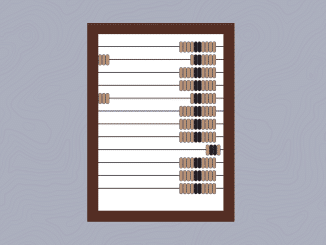
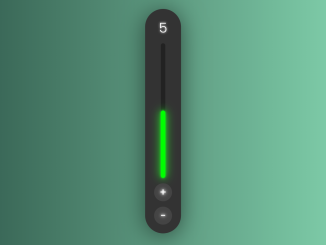
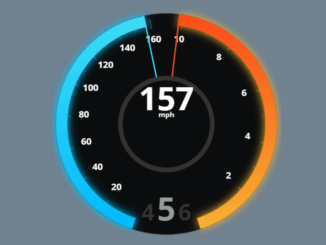
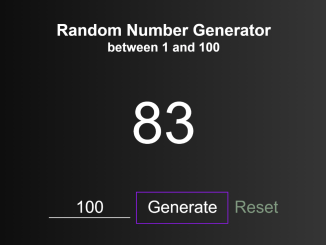
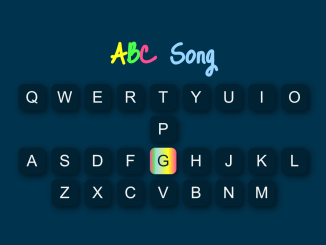
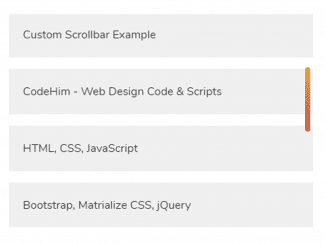
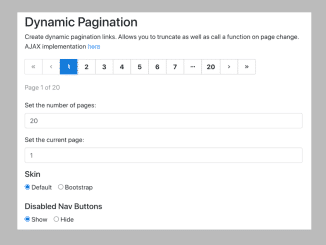
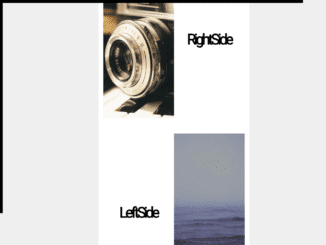
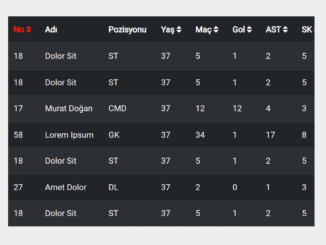
This doesn’t work, even in your example. changePage is missing.