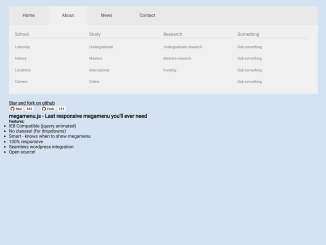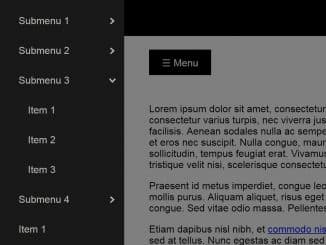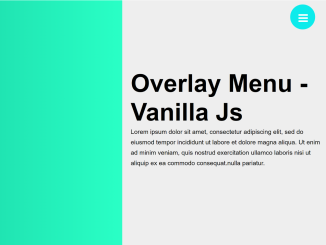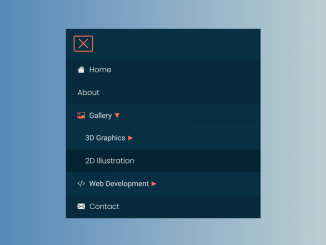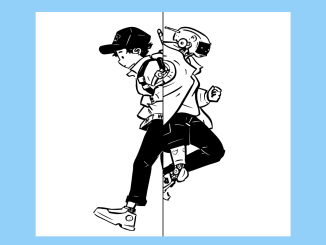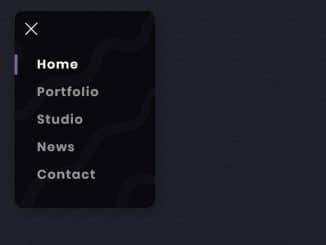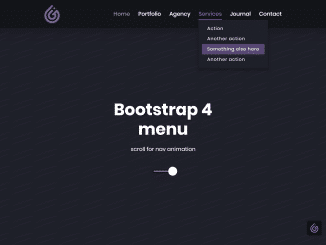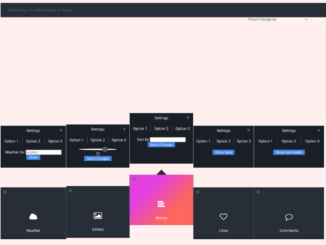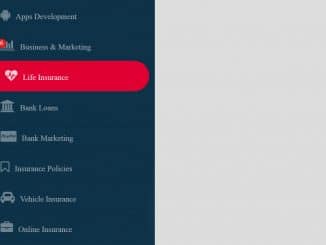This code creates a responsive mega menu using HTML, CSS, and the Megamenu.js JavaScript library. The menu adapts to different screen sizes, allowing easy navigation. It employs dropdowns and toggles visibility based on screen width. This helps in building user-friendly, adaptable menus for websites.
How to Create Responsive Mega Menu In HTML Using Megamenu.js
1. First of all, load the Google Fonts and Ion Icons library by adding the following CDN links into the head tag of your HTML document.
<link href='https://fonts.googleapis.com/css?family=Source+Sans+Pro:300' rel='stylesheet' type='text/css'> <link href='https://code.ionicframework.com/ionicons/2.0.1/css/ionicons.min.css' rel='stylesheet' type='text/css'><link rel="stylesheet" href="https://cdnjs.cloudflare.com/ajax/libs/normalize/5.0.0/normalize.min.css">
2. Create a <div> container for the menu with a class menu-container. Inside the container, build the menu structure using unordered lists (<ul>) and list items (<li>). Replace the sample links with your own.
<div class="menu-container">
<div class="menu">
<ul>
<li><a href="#">Home</a></li>
<li><a href="http://marioloncarek.com">About</a>
<ul>
<li><a href="#">School</a>
<ul>
<li><a href="#">Lidership</a></li>
<li><a href="#">History</a></li>
<li><a href="#">Locations</a></li>
<li><a href="#">Careers</a></li>
</ul>
</li>
<li><a href="#">Study</a>
<ul>
<li><a href="#">Undergraduate</a></li>
<li><a href="#">Masters</a></li>
<li><a href="#">International</a></li>
<li><a href="#">Online</a></li>
</ul>
</li>
<li><a href="#">Research</a>
<ul>
<li><a href="#">Undergraduate research</a></li>
<li><a href="#">Masters research</a></li>
<li><a href="#">Funding</a></li>
</ul>
</li>
<li><a href="#">Something</a>
<ul>
<li><a href="#">Sub something</a></li>
<li><a href="#">Sub something</a></li>
<li><a href="#">Sub something</a></li>
<li><a href="#">Sub something</a></li>
</ul>
</li>
</ul>
</li>
<li><a href="#">News</a>
<ul>
<li><a href="#">Today</a></li>
<li><a href="#">Calendar</a></li>
<li><a href="#">Sport</a></li>
</ul>
</li>
<li><a href="http://marioloncarek.com">Contact</a>
<ul>
<li><a href="#">School</a>
<ul>
<li><a href="#">Lidership</a></li>
<li><a href="#">History</a></li>
<li><a href="#">Locations</a></li>
<li><a href="#">Careers</a></li>
</ul>
</li>
<li><a href="#">Study</a>
<ul>
<li><a href="#">Undergraduate</a></li>
<li><a href="#">Masters</a></li>
<li><a href="#">International</a></li>
<li><a href="#">Online</a></li>
</ul>
</li>
<li><a href="#">Study</a>
<ul>
<li><a href="#">Undergraduate</a></li>
<li><a href="#">Masters</a></li>
<li><a href="#">International</a></li>
<li><a href="#">Online</a></li>
</ul>
</li>
<li><a href="#">Empty sub</a></li>
</ul>
</li>
</ul>
</div>
</div>
<div class="description">
<h4><a href="https://github.com/marioloncarek/megamenu-js" target="_blank">Star and fork on github</a></h4>
<iframe src="https://ghbtns.com/github-btn.html?user=marioloncarek&repo=megamenu-js&type=star&count=true" frameborder="0" scrolling="0" width="100px" height="20px"></iframe>
<iframe src="https://ghbtns.com/github-btn.html?user=marioloncarek&repo=megamenu-js&type=fork&count=true" frameborder="0" scrolling="0" width="170px" height="20px"></iframe>
<h3>megamenu.js - Last responsive megamenu you'll ever need</h3>
<h5>Features:</h5>
<ul>
<li>IE8 Compatible (jquery animated)</li>
<li>No classes! (for dropdowns)</li>
<li>Smart - knows when to show megamenu</li>
<li>100% responsive</li>
<li>Seamless wordpress integration</li>
<li>Open source!</li>
</ul>
</div>
3. Now, add the following CSS code between <style> tag or external CSS file. Customize the menu appearance in the style.css file. Adjust colors, fonts, dimensions, and animations according to your preferences.
/*
- Name: megamenu.js - style.css
- Version: 1.0
- Latest update: 29.01.2016.
- Author: Mario Loncarek
- Author web site: http://marioloncarek.com
*/
/* ––––––––––––––––––––––––––––––––––––––––––––––––––
Body - not related to megamenu
–––––––––––––––––––––––––––––––––––––––––––––––––– */
body {
font-family: 'Source Sans Pro', sans-serif;
}
* {
box-sizing: border-box;
}
a {
color: #333;
}
.description {
width: 80%;
margin: 50px auto;
}
/* ––––––––––––––––––––––––––––––––––––––––––––––––––
megamenu.js STYLE STARTS HERE
–––––––––––––––––––––––––––––––––––––––––––––––––– */
/* ––––––––––––––––––––––––––––––––––––––––––––––––––
Screen style's
–––––––––––––––––––––––––––––––––––––––––––––––––– */
.menu-container {
width: 80%;
margin: 0 auto;
background: #e9e9e9;
}
.menu-mobile {
display: none;
padding: 20px;
}
.menu-mobile:after {
content: "\f394";
font-family: "Ionicons";
font-size: 2.5rem;
padding: 0;
float: right;
position: relative;
top: 50%;
transform: translateY(-25%);
}
.menu-dropdown-icon:before {
content: "\f489";
font-family: "Ionicons";
display: none;
cursor: pointer;
float: right;
padding: 1.5em 2em;
background: #fff;
color: #333;
}
.menu > ul {
margin: 0 auto;
width: 100%;
list-style: none;
padding: 0;
position: relative;
/* IF .menu position=relative -> ul = container width, ELSE ul = 100% width */
box-sizing: border-box;
}
.menu > ul:before,
.menu > ul:after {
content: "";
display: table;
}
.menu > ul:after {
clear: both;
}
.menu > ul > li {
float: left;
background: #e9e9e9;
padding: 0;
margin: 0;
}
.menu > ul > li a {
text-decoration: none;
padding: 1.5em 3em;
display: block;
}
.menu > ul > li:hover {
background: #f0f0f0;
}
.menu > ul > li > ul {
display: none;
width: 100%;
background: #f0f0f0;
padding: 20px;
position: absolute;
z-index: 99;
left: 0;
margin: 0;
list-style: none;
box-sizing: border-box;
}
.menu > ul > li > ul:before,
.menu > ul > li > ul:after {
content: "";
display: table;
}
.menu > ul > li > ul:after {
clear: both;
}
.menu > ul > li > ul > li {
margin: 0;
padding-bottom: 0;
list-style: none;
width: 25%;
background: none;
float: left;
}
.menu > ul > li > ul > li a {
color: #777;
padding: 0.2em 0;
width: 95%;
display: block;
border-bottom: 1px solid #ccc;
}
.menu > ul > li > ul > li > ul {
display: block;
padding: 0;
margin: 10px 0 0;
list-style: none;
box-sizing: border-box;
}
.menu > ul > li > ul > li > ul:before,
.menu > ul > li > ul > li > ul:after {
content: "";
display: table;
}
.menu > ul > li > ul > li > ul:after {
clear: both;
}
.menu > ul > li > ul > li > ul > li {
float: left;
width: 100%;
padding: 10px 0;
margin: 0;
font-size: 0.8em;
}
.menu > ul > li > ul > li > ul > li a {
border: 0;
}
.menu > ul > li > ul.normal-sub {
width: 300px;
left: auto;
padding: 10px 20px;
}
.menu > ul > li > ul.normal-sub > li {
width: 100%;
}
.menu > ul > li > ul.normal-sub > li a {
border: 0;
padding: 1em 0;
}
/* ––––––––––––––––––––––––––––––––––––––––––––––––––
Mobile style's
–––––––––––––––––––––––––––––––––––––––––––––––––– */
@media only screen and (max-width: 959px) {
.menu-container {
width: 100%;
}
.menu-mobile {
display: block;
}
.menu-dropdown-icon:before {
display: block;
}
.menu > ul {
display: none;
}
.menu > ul > li {
width: 100%;
float: none;
display: block;
}
.menu > ul > li a {
padding: 1.5em;
width: 100%;
display: block;
}
.menu > ul > li > ul {
position: relative;
}
.menu > ul > li > ul.normal-sub {
width: 100%;
}
.menu > ul > li > ul > li {
float: none;
width: 100%;
margin-top: 20px;
}
.menu > ul > li > ul > li:first-child {
margin: 0;
}
.menu > ul > li > ul > li > ul {
position: relative;
}
.menu > ul > li > ul > li > ul > li {
float: none;
}
.menu .show-on-mobile {
display: block;
}
}
4. Load the jQuery JavaScript library by adding the following script just before closing the <body> tag:
<script src='//cdnjs.cloudflare.com/ajax/libs/jquery/2.1.3/jquery.min.js'></script>
5. Finally, add the following JavaScript function between <script> tag or external js file to intialize the mega menu.
/*global $ */
$(document).ready(function() {
"use strict";
$('.menu > ul > li:has( > ul)').addClass('menu-dropdown-icon');
//Checks if li has sub (ul) and adds class for toggle icon - just an UI
$('.menu > ul > li > ul:not(:has(ul))').addClass('normal-sub');
//Checks if drodown menu's li elements have anothere level (ul), if not the dropdown is shown as regular dropdown, not a mega menu (thanks Luka Kladaric)
$(".menu > ul").before('<a href="#" class="menu-mobile">Navigation</a>');
//Adds menu-mobile class (for mobile toggle menu) before the normal menu
//Mobile menu is hidden if width is more then 959px, but normal menu is displayed
//Normal menu is hidden if width is below 959px, and jquery adds mobile menu
//Done this way so it can be used with wordpress without any trouble
$(".menu > ul > li").hover(function(e) {
if ($(window).width() > 943) {
$(this).children("ul").stop(true, false).fadeToggle(150);
e.preventDefault();
}
});
//If width is more than 943px dropdowns are displayed on hover
$(".menu > ul > li").click(function() {
if ($(window).width() <= 943) {
$(this).children("ul").fadeToggle(150);
}
});
//If width is less or equal to 943px dropdowns are displayed on click (thanks Aman Jain from stackoverflow)
$(".menu-mobile").click(function(e) {
$(".menu > ul").toggleClass('show-on-mobile');
e.preventDefault();
});
//when clicked on mobile-menu, normal menu is shown as a list, classic rwd menu story (thanks mwl from stackoverflow)
});
That’s all! hopefully, you have successfully created a Responsive Mega Menu on your website. If you have any questions or suggestions, feel free to comment below.
Similar Code Snippets:

I code and create web elements for amazing people around the world. I like work with new people. New people new Experiences.
I truly enjoy what I’m doing, which makes me more passionate about web development and coding. I am always ready to do challenging tasks whether it is about creating a custom CMS from scratch or customizing an existing system.