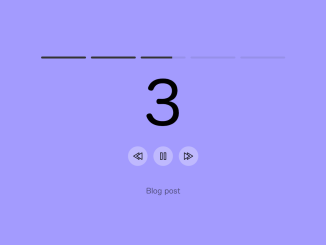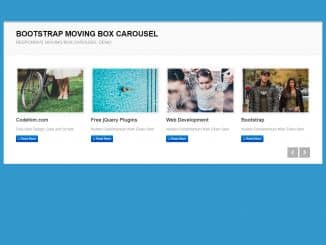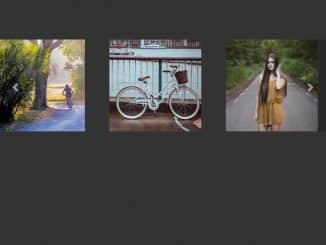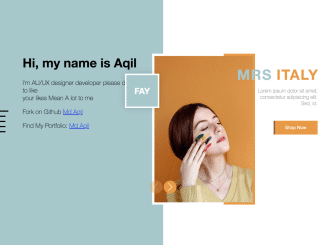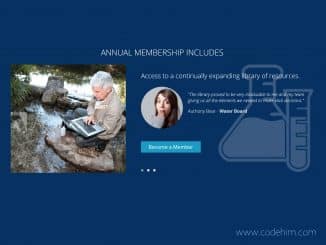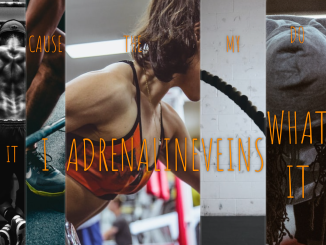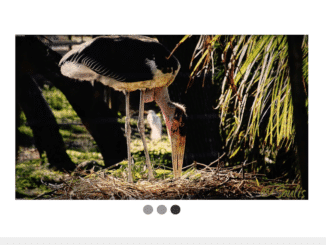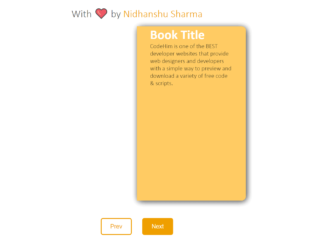The JavaScript code snippet helps you to create an Autoplay Carousel with play pause controls and provides a carousel for slideshows. It enables automatic slide progression and manual control using play and pause buttons. This functionality helps display content sequentially, allowing users to navigate through slides at their own pace.
Moreover, the controls offer play, pause, next, and previous actions for interactive browsing through the content.
How to Create Javascript Autoplay Carousel With Play Pause Controls
1. First of all, create the HTML structure as follows. Make sure you have the necessary structure in your HTML, including elements with the classes “content,” “pagination,” “state,” and “controls”.
<div class="content">
<div class="pagination">
</div>
<div class="state">
</div>
<div class="controls">
<button class="control control--prev" aria-label="Previous">
<svg class="icon" viewBox="0 0 32 32">
<path d="M20 28a1 1 0 0 1-.521-.146l-18-11a1.002 1.002 0 0 1 0-1.708l18-11A.999.999 0 0 1 21 5v6.11a1 1 0 0 1-.479.854L13.918 16l6.603 4.035c.297.182.479.506.479.854V27a1 1 0 0 1-1 1zM3.918 16 19 25.217V21.45l-7.521-4.596a1 1 0 0 1 0-1.707L19 10.55V6.783L3.918 16z" />
<path d="M30 28a1 1 0 0 1-.521-.146l-18-11a1.002 1.002 0 0 1 0-1.708l18-11A.999.999 0 0 1 31 5v22a1 1 0 0 1-1 1zM13.918 16 29 25.217V6.783L13.918 16z" />
</svg>
</button>
<button class="control control--play-pause" aria-label="Play/Pause">
<svg class="icon icon--play" viewBox="0 0 32 32">
<path d="M7 28a.999.999 0 0 1-1-1V5a1 1 0 0 1 1.521-.854l18 11a1.001 1.001 0 0 1 0 1.708l-18 11A1 1 0 0 1 7 28zM8 6.783v18.434L23.082 16 8 6.783z" />
</svg>
<svg class="icon icon--pause" viewBox="0 0 32 32">
<path d="M13 28H7a1 1 0 0 1-1-1V5a1 1 0 0 1 1-1h6a1 1 0 0 1 1 1v22a1 1 0 0 1-1 1zm-5-2h4V6H8v20zM25 28h-6a1 1 0 0 1-1-1V5a1 1 0 0 1 1-1h6a1 1 0 0 1 1 1v22a1 1 0 0 1-1 1zm-5-2h4V6h-4v20z" />
</svg>
</button>
<button class="control control--next" aria-label="Next">
<svg class="icon" viewBox="0 0 32 32">
<path d="M12 28a1 1 0 0 1-1-1v-6.111c0-.348.182-.672.479-.854L18.082 16l-6.603-4.035A1.001 1.001 0 0 1 11 11.11V5a1 1 0 0 1 1.521-.854l18 11a1.002 1.002 0 0 1 0 1.708l-18 11A1 1 0 0 1 12 28zm1-6.55v3.767L28.082 16 13 6.783v3.767l7.521 4.596a1.001 1.001 0 0 1 0 1.708L13 21.45z" />
<path d="M2 28a1 1 0 0 1-1-1V5a1 1 0 0 1 1.521-.854l18 11a1.002 1.002 0 0 1 0 1.708l-18 11A1 1 0 0 1 2 28zM3 6.783v18.434L18.082 16 3 6.783z" />
</svg>
</button>
</div>
<a target="_blank" href="https://muffinman.io/blog/css-animations-instead-of-js-timers/">Blog post</a>
</div>
Replace the demo content in the HTML with your own slides. Each slide corresponds to a button in the pagination section.
2. Style the carousel using the following CSS styles. You can modify the CSS to match your project’s design. You can change the colors, sizes, and styles to fit your aesthetic preferences.
* {
padding: 0;
margin: 0;
box-sizing: border-box;
}
body {
background: #98ede0;
transition: background 500ms;
font-family: ui-rounded, "Hiragino Maru Gothic ProN", Quicksand, Comfortaa, Manjari, "Arial Rounded MT", "Arial Rounded MT Bold", Calibri, source-sans-pro, sans-serif;
}
.content {
margin: 0 auto;
max-width: 500px;
height: 100vh;
height: 100svh;
min-height: 400px;
display: flex;
flex-direction: column;
padding: 40px 40px 80px;
justify-content: center;
}
a {
transition: color 200ms;
color: rgba(0, 0, 0, 0.5);
border-radius: 5px;
text-decoration: none;
margin: 40px auto 0;
}
a:hover {
color: black;
text-decoration: underline;
}
a:focus-visible {
color: black;
outline: 3px solid rgba(255, 255, 255, 0.3);
outline-offset: 5px;
}
.pagination {
display: flex;
gap: 10px;
height: 4px;
min-height: 4px;
}
.pagination-item {
border-radius: 100px;
height: 100%;
flex: auto;
background: rgba(0, 0, 0, 0.08);
overflow: hidden;
border: 0;
cursor: pointer;
}
@keyframes progress {
from {
width: 0;
}
to {
width: 100%;
}
}
.pagination-progress {
flex: auto;
background: #333;
height: 100%;
width: 0;
}
.pagination-item--running .pagination-progress {
animation: progress 3s linear forwards;
}
.pagination-item--done .pagination-progress {
width: 100%;
}
.pagination--paused .pagination-progress {
animation-play-state: paused;
}
:-moz-window-inactive .pagination-progress {
animation-play-state: paused;
}
.controls {
display: flex;
justify-content: center;
gap: 12px;
}
.control {
display: flex;
align-items: center;
justify-content: center;
border-radius: 100px;
border: none;
outline: none;
height: 40px;
flex: 40px 0 0;
max-width: 100px;
background: rgba(255, 255, 255, 0.3);
transition: transform 200ms, background-color 200ms;
will-change: transform, background-color;
font-size: 20px;
}
.control:hover {
cursor: pointer;
transform: scale(1.15);
background: rgba(255, 255, 255, 0.45);
}
.control:focus {
background: rgba(255, 255, 255, 0.6);
}
.icon {
width: 20px;
}
.icon--play {
margin-right: -2px;
}
.pagination--paused ~ .controls .icon--pause,
.pagination:not(.pagination--paused) ~ .controls .icon--play {
display: none;
}
.state {
font-size: 120px;
text-align: center;
}
3. Finally, add the following JavaScript code to your project to enable carousel functionality. Customize the colors array to match the background colors of your slides.
"use strict";
function getItem(index) {
const item = document.createElement('button');
item.classList.add('pagination-item');
item.addEventListener('animationend', next);
item.addEventListener('click', () => update(index));
const progress = document.createElement('div');
progress.classList.add('pagination-progress');
item.appendChild(progress);
return item;
}
function createItems(itemsCount) {
const items = [];
for (let i = 0; i < itemsCount; i++) {
items.push(getItem(i));
}
return items;
}
function jumpTo(item) {
if (isPaused) {
item.classList.remove(classNames.RUNNING);
item.classList.add(classNames.DONE);
}
else {
item.classList.add(classNames.RUNNING);
item.classList.remove(classNames.DONE);
}
let sibling = item;
while ((sibling = sibling.previousSibling)) {
sibling.classList.remove(classNames.RUNNING);
sibling.classList.add(classNames.DONE);
}
sibling = item;
while ((sibling = sibling.nextSibling)) {
sibling.classList.remove(classNames.RUNNING, classNames.DONE);
}
}
function update(index) {
activeIndex = index;
jumpTo(items[activeIndex]);
// Update slide and background color
$state.innerHTML = activeIndex + 1;
// document.body.style.backgroundColor = colors[activeIndex];
document.querySelector(".cd__main").style.backgroundColor = colors[activeIndex];
}
function prev() {
if (activeIndex > 0) {
update(activeIndex - 1);
}
// else {
// // Loop to the last slide
// update(ITEMS_COUNT - 1);
// }
}
function next() {
if (activeIndex < ITEMS_COUNT - 1) {
update(activeIndex + 1);
}
// else {
// // Loop to the first slide
// update(0);
// }
}
function playPause() {
$pagination.classList.toggle(classNames.PAUSED);
isPaused = !isPaused;
// When unpausing,
// if the current slide is done, jump to the next one
if (!isPaused && items[activeIndex].classList.contains(classNames.DONE)) {
next();
}
}
const colors = ['#98ede0', '#74b9ff', '#a29bfe', '#fd79a8', '#ffeaa7'];
const classNames = {
RUNNING: 'pagination-item--running',
DONE: 'pagination-item--done',
PAUSED: 'pagination--paused',
};
let activeIndex = 0;
let isPaused = false;
const ITEMS_COUNT = 5;
const items = createItems(ITEMS_COUNT);
const $pagination = document.querySelector('.pagination');
const $state = document.querySelector('.state');
const $prev = document.querySelector('.control--prev');
const $next = document.querySelector('.control--next');
const $playPause = document.querySelector('.control--play-pause');
$pagination.replaceChildren(...items);
$prev.addEventListener('click', prev);
$next.addEventListener('click', next);
$playPause.addEventListener('click', playPause);
update(activeIndex);
That’s all! hopefully, you have successfully created an autoplay carousel with play pause controls. If you have any questions or suggestions, feel free to comment below.
Similar Code Snippets:

I code and create web elements for amazing people around the world. I like work with new people. New people new Experiences.
I truly enjoy what I’m doing, which makes me more passionate about web development and coding. I am always ready to do challenging tasks whether it is about creating a custom CMS from scratch or customizing an existing system.