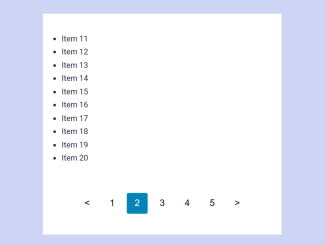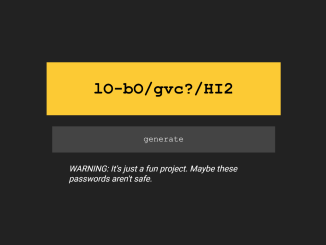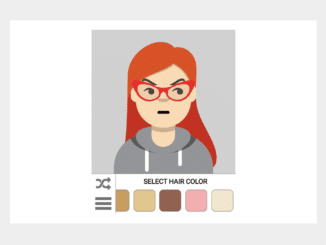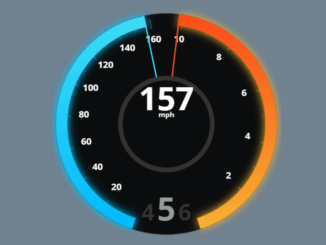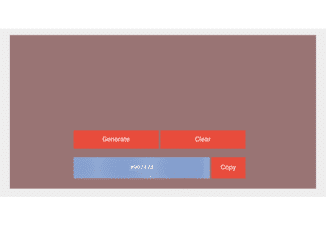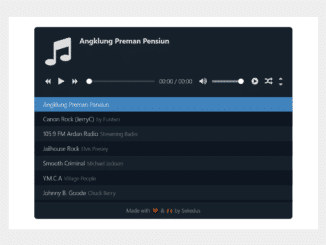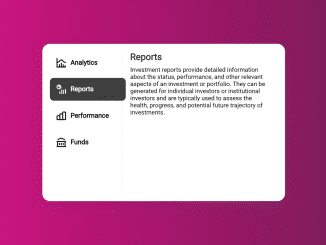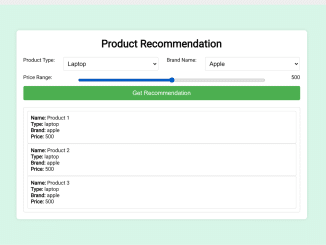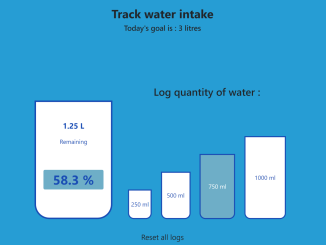This JavaScript Pagination for List Items code allows you to split a long list into multiple pages. It works by displaying a limited number of list items at a time and provides navigation buttons to move between pages. This code helps you organize and present lengthy lists more effectively.
You can use this code on websites with extensive lists of items, such as product catalogs or articles, to improve user experience. Moreover, it benefits users by breaking down long lists into manageable pages, making navigation easier.
How to Create Javascript Pagination For List Items
1. In your HTML file, create a list (ul) with the id "paginated-list". This is the list you want to paginate. The list items (li) inside it represent the items you want to split into pages.
<main>
<h1>Pagination with Vanilla JavaScript</h1>
<ul id="paginated-list" data-current-page="1" aria-live="polite">
<li>Item 1</li>
<li>Item 2</li>
<li>Item 3</li>
<li>Item 4</li>
<li>Item 5</li>
<li>Item 6</li>
<li>Item 7</li>
<li>Item 8</li>
<li>Item 9</li>
<li>Item 10</li>
<li>Item 11</li>
<li>Item 12</li>
<li>Item 13</li>
<li>Item 14</li>
<li>Item 15</li>
<li>Item 16</li>
<li>Item 17</li>
<li>Item 18</li>
<li>Item 19</li>
<li>Item 20</li>
<li>Item 21</li>
<li>Item 22</li>
<li>Item 23</li>
<li>Item 24</li>
<li>Item 25</li>
<li>Item 26</li>
<li>Item 27</li>
<li>Item 28</li>
<li>Item 29</li>
<li>Item 30</li>
<li>Item 31</li>
<li>Item 32</li>
<li>Item 33</li>
<li>Item 34</li>
<li>Item 35</li>
<li>Item 36</li>
<li>Item 37</li>
<li>Item 38</li>
<li>Item 39</li>
<li>Item 40</li>
<li>Item 41</li>
<li>Item 42</li>
<li>Item 43</li>
<li>Item 44</li>
<li>Item 45</li>
<li>Item 46</li>
<li>Item 47</li>
<li>Item 48</li>
<li>Item 49</li>
<li>Item 50</li>
</ul>
<nav class="pagination-container">
<button class="pagination-button" id="prev-button" aria-label="Previous page" title="Previous page">
<
</button>
<div id="pagination-numbers">
</div>
<button class="pagination-button" id="next-button" aria-label="Next page" title="Next page">
>
</button>
</nav>
</main>
2. Now, ensure that the following CSS code is included in your stylesheet or HTML file to style the pagination elements.
@import url('https://fonts.googleapis.com/css2?family=Inter&display=swap');
body {
font-family: 'Inter', sans-serif;
line-height: 1.7;
font-size: 1.1rem;
margin: 0;
color: #27253d;
background: #e6f3f8;
}
main {
position: relative;
padding: 1rem 1rem 3rem;
min-height: calc(100vh - 4rem);
}
h1 {
margin-top: 0;
}
.hidden {
display: none;
}
.pagination-container {
width: calc(100% - 2rem);
display: flex;
align-items: center;
position: absolute;
bottom: 0;
padding: 1rem 0;
justify-content: center;
}
.pagination-number,
.pagination-button{
font-size: 1.1rem;
background-color: transparent;
border: none;
margin: 0.25rem 0.25rem;
cursor: pointer;
height: 2.5rem;
width: 2.5rem;
border-radius: .2rem;
}
.pagination-number:hover,
.pagination-button:not(.disabled):hover {
background: #fff;
}
.pagination-number.active {
color: #fff;
background: #0085b6;
}
footer {
padding: 1em;
text-align: center;
background-color: #FFDFB9;
}
footer a {
color: inherit;
text-decoration: none;
}
footer .heart {
color: #DC143C;
}
3. Finally, include the JavaScript code in your HTML file or link it externally, and make sure it’s placed after the HTML elements you want to paginate.
const paginationNumbers = document.getElementById("pagination-numbers");
const paginatedList = document.getElementById("paginated-list");
const listItems = paginatedList.querySelectorAll("li");
const nextButton = document.getElementById("next-button");
const prevButton = document.getElementById("prev-button");
const paginationLimit = 10;
const pageCount = Math.ceil(listItems.length / paginationLimit);
let currentPage = 1;
const disableButton = (button) => {
button.classList.add("disabled");
button.setAttribute("disabled", true);
};
const enableButton = (button) => {
button.classList.remove("disabled");
button.removeAttribute("disabled");
};
const handlePageButtonsStatus = () => {
if (currentPage === 1) {
disableButton(prevButton);
} else {
enableButton(prevButton);
}
if (pageCount === currentPage) {
disableButton(nextButton);
} else {
enableButton(nextButton);
}
};
const handleActivePageNumber = () => {
document.querySelectorAll(".pagination-number").forEach((button) => {
button.classList.remove("active");
const pageIndex = Number(button.getAttribute("page-index"));
if (pageIndex == currentPage) {
button.classList.add("active");
}
});
};
const appendPageNumber = (index) => {
const pageNumber = document.createElement("button");
pageNumber.className = "pagination-number";
pageNumber.innerHTML = index;
pageNumber.setAttribute("page-index", index);
pageNumber.setAttribute("aria-label", "Page " + index);
paginationNumbers.appendChild(pageNumber);
};
const getPaginationNumbers = () => {
for (let i = 1; i <= pageCount; i++) {
appendPageNumber(i);
}
};
const setCurrentPage = (pageNum) => {
currentPage = pageNum;
handleActivePageNumber();
handlePageButtonsStatus();
const prevRange = (pageNum - 1) * paginationLimit;
const currRange = pageNum * paginationLimit;
listItems.forEach((item, index) => {
item.classList.add("hidden");
if (index >= prevRange && index < currRange) {
item.classList.remove("hidden");
}
});
};
window.addEventListener("load", () => {
getPaginationNumbers();
setCurrentPage(1);
prevButton.addEventListener("click", () => {
setCurrentPage(currentPage - 1);
});
nextButton.addEventListener("click", () => {
setCurrentPage(currentPage + 1);
});
document.querySelectorAll(".pagination-number").forEach((button) => {
const pageIndex = Number(button.getAttribute("page-index"));
if (pageIndex) {
button.addEventListener("click", () => {
setCurrentPage(pageIndex);
});
}
});
});
You can customize the paginationLimit variable to control the number of items displayed on each page. By default, it’s set to 10.
That’s it! hopefully, you’ve now successfully added pagination to your list. Users can browse through your long list of items with ease. If you have any questions or suggestions, feel free to comment below.
Similar Code Snippets:

I code and create web elements for amazing people around the world. I like work with new people. New people new Experiences.
I truly enjoy what I’m doing, which makes me more passionate about web development and coding. I am always ready to do challenging tasks whether it is about creating a custom CMS from scratch or customizing an existing system.