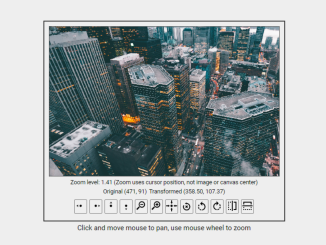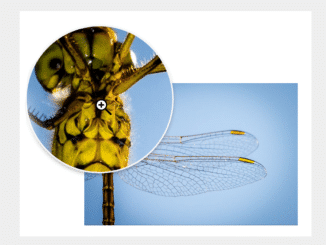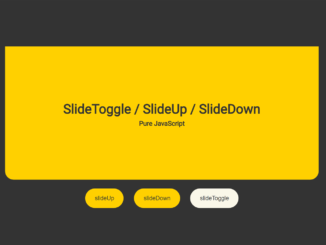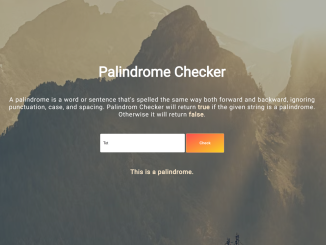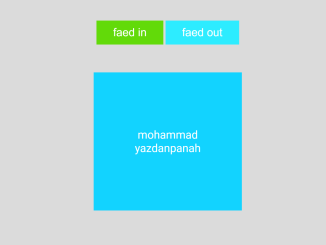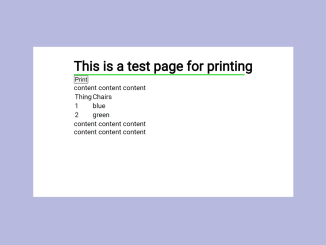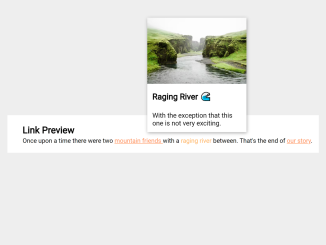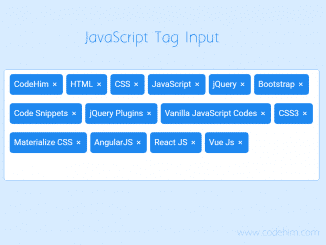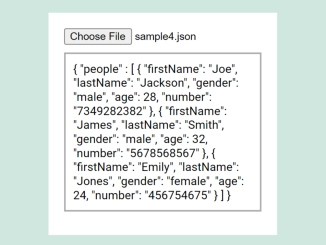This JavaScript Image Viewer with Zoom, Pan, Rotate, and Flip functionality allows you to interact with images easily. You can zoom in and out, pan the image, rotate it, and even mirror or flip it for various viewing needs. It provides a versatile image viewing experience on a website.
Moreover, you can use this Image Viewer code for web projects like image galleries, product catalogs, or educational sites.
How to Create JavaScript Image Viewer with Zoom Pan
1. First of all, create the HTML structure for the image viewer as follows:
<main class="flex vert">
<div class="canvas-container flex">
<canvas id="canvas"></canvas>
<div class="canvas-info flex">
<div>
Zoom level: <span id="zoom-level">1</span> (Zoom uses cursor position, not image or canvas center)
</div>
<div class="flex">
<div id="mouse-pos"> </div>
<div id="transformed-mouse-pos"> </div>
</div>
</div>
<div class="canvas-controls flex">
<button id="panLeft" title="Pan left"><img class="icon" src="https://svgshare.com/i/xbd.svg#pan-left" alt="Pan left"></button>
<button id="panRight" title="Pan right"><img class="icon" src="https://svgshare.com/i/xbd.svg#pan-right" alt="Pan right"></button>
<button id="panUp" title="Pan up"><img class="icon" src="https://svgshare.com/i/xbd.svg#pan-up" alt="Pan up"></button>
<button id="panDown" title="Pan down"><img class="icon" src="https://svgshare.com/i/xbd.svg#pan-down" alt="Pan down"></button>
<button id="zoomOut" title="Zoom out"><img class="icon" src="https://svgshare.com/i/xbd.svg#zoom-out" alt="Zoom out"></button>
<button id="zoomIn" title="Zoom in"><img class="icon" src="https://svgshare.com/i/xbd.svg#zoom-in" alt="Zoom in"></button>
<button id="center" title="Center"><img class="icon" src="https://svgshare.com/i/xbd.svg#center" alt="Center"></button>
<button id="reset" title="Reset"><img class="icon" src="https://svgshare.com/i/xbd.svg#reset" alt="Reset"></button>
<button id="rotateLeft" title="Rotate left"><img class="icon" src="https://svgshare.com/i/xbd.svg#rotate-left" alt="Rotate left"></button>
<button id="rotateRight" title="Rolotate right"><img class="icon" src="https://svgshare.com/i/xbd.svg#rotate-right" alt="Rotate right"></button>
<button id="mirror" title="Mirror"><img class="icon" src="https://svgshare.com/i/xbd.svg#mirror" alt="Mirror"></button>
<button id="flip" title="Flip"><img class="icon" src="https://svgshare.com/i/xbd.svg#flip" alt="Flip"></button>
</div>
</div>
<div>Click and move mouse to pan, use mouse wheel to zoom</div>
</main>
2. Add the following CSS code to your project in order to customize the image viewer appearance. You can modify the CSS rules to get the desired result.
* {
margin: 0;
padding: 0;
box-sizing: border-box;
}
body {
width: 100%;
height: 100%;
padding: 10px;
}
main {
width: calc(100vw - 20px);
height: calc(100vh - 20px);
padding: 10px;
overflow: hidden;
border: 1px solid #333;
background: #eee;
}
.flex {
display: flex;
align-items: center;
gap: 5px;
}
.vert {
flex-direction: column;
justify-content: center;
}
.canvas-container {
flex-direction: column;
border: 2px solid #333;
padding: 10px;
}
canvas {
border: 1px dotted #333;
background: #777;
cursor: crosshair;
}
.canvas-info {
flex-direction: column;
font-size: smaller;
}
.canvas-controls {
padding: 5px;
}
.canvas-controls button span {
display: inline-block;
width: 20px;
}
.rotateR {
transform: rotate(90deg);
}
.rotateL {
transform: rotate(-90deg);
}
.icon {
width: 24px;
height: 24px;
}
3. Finally, copy the following JavaScript code between <script> tag or create a separate file for it. Update the IMGURL const with the URL of your image that you want to show inside the image viewer.
const IMGURL = "https://i.imgur.com/Z5mPZ2Y.jpg";
const ZOOMINLEVEL = 1.2;
const ZOOMOUTLEVEL = 0.8;
const MINZOOMLEVEL = 0.1;
const MAXZOOMLEVEL = 15;
const CANVASWITH = 500;
const CANVASHEIGHT = 325;
const PANSTEP = 20;
const DEFAULTCURSOR = "crosshair";
const MOUSEDOWNCURSOR = "grab";
const ZOOMINCURSOR = "zoom-in";
const ZOOMOUTCURSOR = "zoom-out";
const IMAGESMOOTHINGENABLED = false;
var currentZoomLevel = 1;
var isDragging = false;
var dragStartPosition = { x: 0, y: 0 };
var canvas,
context,
image,
currentTransformedCursor,
scaledImgWidth,
scaledImgHeight,
startX,
startY,
canvasCenterX,
canvasCenterY,
zoomLevelTxt,
mousePos,
transformedMousePos,
scale;
window.onload = () => {
loadImage();
addEventListeners();
};
function loadImage() {
canvas = document.getElementById("canvas");
canvas.width = CANVASWITH;
canvas.height = CANVASHEIGHT;
context = canvas.getContext("2d");
context.imageSmoothingEnabled = IMAGESMOOTHINGENABLED;
zoomLevelTxt = document.getElementById("zoom-level");
mousePos = document.getElementById("mouse-pos");
transformedMousePos = document.getElementById("transformed-mouse-pos");
image = new Image();
image.onload = function () {
init();
reset();
};
image.src = IMGURL;
}
function init() {
scale = Math.min(canvas.width / image.width, canvas.height / image.height);
scaledImgWidth = image.width * scale;
scaledImgHeight = image.height * scale;
startX = (canvas.width - scaledImgWidth) / 2;
startY = (canvas.height - scaledImgHeight) / 2;
canvasCenterX = canvas.width / 2;
canvasCenterY = canvas.height / 2;
canvas.style.cursor = DEFAULTCURSOR;
context.save();
}
function drawImageToCanvas() {
context.save();
context.setTransform(1, 0, 0, 1, 0, 0);
context.clearRect(0, 0, canvas.width, canvas.height);
context.restore();
context.drawImage(image, startX, startY, scaledImgWidth, scaledImgHeight);
}
function getTransformedPoint(x, y) {
const originalPoint = new DOMPoint(x, y);
return context.getTransform().invertSelf().transformPoint(originalPoint);
}
function onMouseDown(event) {
isDragging = true;
canvas.style.cursor = MOUSEDOWNCURSOR;
dragStartPosition = getTransformedPoint(event.offsetX, event.offsetY);
}
function onMouseMove(event) {
canvas.style.cursor = DEFAULTCURSOR;
currentTransformedCursor = getTransformedPoint(event.offsetX, event.offsetY);
displayMousePos(event.offsetX, event.offsetY);
event.preventDefault();
if (isDragging) {
pan(
currentTransformedCursor.x - dragStartPosition.x,
currentTransformedCursor.y - dragStartPosition.y
);
}
}
function onMouseUp() {
isDragging = false;
canvas.style.cursor = DEFAULTCURSOR;
}
function onWheel(event) {
zoom(event.deltaY < 0 ? ZOOMINLEVEL : ZOOMOUTLEVEL);
event.preventDefault();
}
function zoom(zoomLevel) {
if (currentZoomLevel == MINZOOMLEVEL && zoomLevel <= 1) {
return;
}
if (currentZoomLevel == MAXZOOMLEVEL && zoomLevel >= 1) {
return;
}
currentZoomLevel = Math.min(
Math.max(currentZoomLevel * zoomLevel, MINZOOMLEVEL),
MAXZOOMLEVEL
);
displayZoomLevel();
canvas.style.cursor = zoomLevel > 1 ? ZOOMINCURSOR : ZOOMOUTCURSOR;
context.translate(currentTransformedCursor.x, currentTransformedCursor.y);
context.scale(zoomLevel, zoomLevel);
context.translate(-currentTransformedCursor.x, -currentTransformedCursor.y);
drawImageToCanvas();
}
function pan(x, y) {
context.translate(x, y);
drawImageToCanvas();
}
function rotate(degrees) {
context.translate(canvasCenterX, canvasCenterY);
context.rotate((Math.PI / 180) * degrees);
context.translate(-canvasCenterX, -canvasCenterY);
drawImageToCanvas();
}
function mirror() {
context.translate(canvasCenterX, canvasCenterY);
context.scale(-1, 1);
context.translate(-canvasCenterX, -canvasCenterY);
drawImageToCanvas();
}
function flip() {
context.translate(canvasCenterX, canvasCenterY);
context.scale(1, -1);
context.translate(-canvasCenterX, -canvasCenterY);
drawImageToCanvas();
}
function center() {
drawImageToCanvas(true);
}
function reset() {
context.restore();
context.save();
drawImageToCanvas();
currentZoomLevel = 1;
displayZoomLevel();
canvas.style.cursor = DEFAULTCURSOR;
}
function addEventListeners() {
canvas.addEventListener("mousedown", onMouseDown);
canvas.addEventListener("mousemove", onMouseMove);
canvas.addEventListener("mouseup", onMouseUp);
canvas.addEventListener("wheel", onWheel);
document.getElementById("reset").addEventListener("click", function () {
reset();
});
document.getElementById("center").addEventListener("click", function () {
//alert("Not implemnted (yet)");
center();
});
document.getElementById("zoomIn").addEventListener("click", function (event) {
currentTransformedCursor = {
x: canvasCenterX,
y: canvasCenterY
};
zoom(ZOOMINLEVEL);
});
document
.getElementById("zoomOut")
.addEventListener("click", function (event) {
currentTransformedCursor = {
x: canvasCenterX,
y: canvasCenterY
};
zoom(ZOOMOUTLEVEL);
});
document.getElementById("rotateRight").addEventListener("click", function () {
rotate(90);
});
document
.getElementById("rotateLeft")
.addEventListener("click", function (event) {
rotate(-90);
});
document.getElementById("mirror").addEventListener("click", function (event) {
mirror();
});
document.getElementById("flip").addEventListener("click", function (event) {
flip();
});
document
.getElementById("panLeft")
.addEventListener("click", function (event) {
pan(-PANSTEP, 0);
});
document
.getElementById("panRight")
.addEventListener("click", function (event) {
pan(PANSTEP, 0);
});
document.getElementById("panUp").addEventListener("click", function (event) {
pan(0, -PANSTEP);
});
document
.getElementById("panDown")
.addEventListener("click", function (event) {
pan(0, PANSTEP);
});
}
function displayMousePos(x, y) {
var transX = currentTransformedCursor.x.toFixed(2);
var transY = currentTransformedCursor.y.toFixed(2);
mousePos.innerText = `Original (${x}, ${y})`;
transformedMousePos.innerText = `Transformed (${transX}, ${transY})`;
}
function displayZoomLevel() {
zoomLevelTxt.innerText = +currentZoomLevel.toFixed(2);
}
That’s it! You’ve now created a basic interactive image viewer for your website using HTML, CSS, and JavaScript. When you click on the image, it will toggle between a zoomed-in and zoomed-out state. You can further customize and enhance this viewer to suit your website’s needs by adding additional features and styles.
Similar Code Snippets:

I code and create web elements for amazing people around the world. I like work with new people. New people new Experiences.
I truly enjoy what I’m doing, which makes me more passionate about web development and coding. I am always ready to do challenging tasks whether it is about creating a custom CMS from scratch or customizing an existing system.