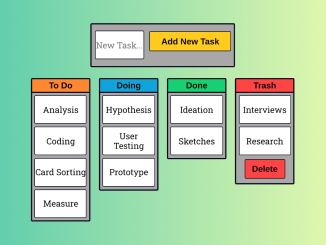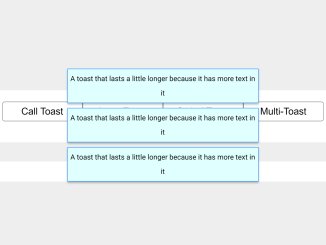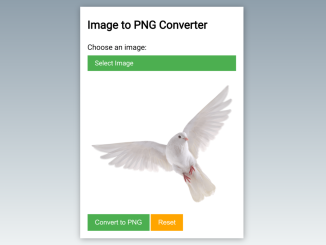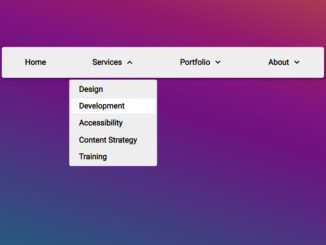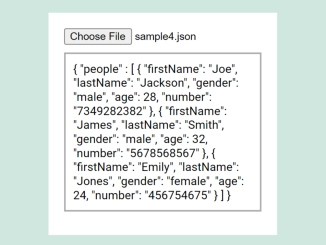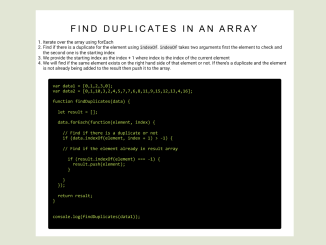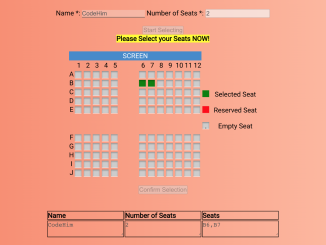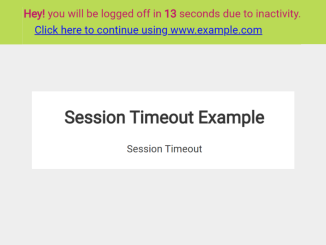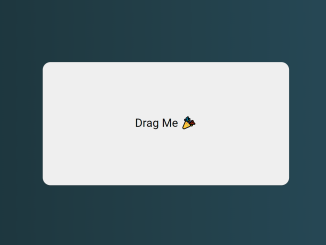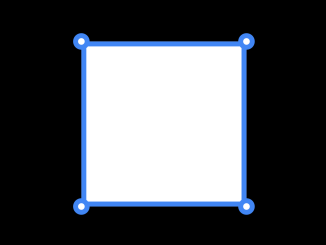This code implements a Drag and Drop Task List in JavaScript. It utilizes dragula to allow task movement between different columns. The code creates columns for tasks: ‘To Do’, ‘Doing’, ‘Done’, and ‘Trash’. Users can add tasks to the ‘To Do’ column using the addTask() function and delete tasks from the ‘Trash’ column with the emptyTrash() function. The drag-and-drop feature enables organizing tasks into different categories easily.
You can use this code on your website to create an interactive task management system. It allows users to easily drag and drop tasks between different categories.
How to Create Drag And Drop Task List In JavaScript
1. First, create the HTML structure for your task list. You need to set up columns for ‘To Do,’ ‘Doing,’ ‘Done,’ and ‘Trash.’ Here’s an example structure:
<header>
<h1>Drag & Drop<br/><span>Lean Kanban Board</span></h1>
</header>
<div class="add-task-container">
<input type="text" maxlength="12" id="taskText" placeholder="New Task..." onkeydown="if (event.keyCode == 13)
document.getElementById('add').click()">
<button id="add" class="button add-button" onclick="addTask()">Add New Task</button>
</div>
<div class="main-container">
<ul class="columns">
<li class="column to-do-column">
<div class="column-header">
<h4>To Do</h4>
</div>
<ul class="task-list" id="to-do">
<li class="task">
<p>Analysis</p>
</li>
<li class="task">
<p>Coding</p>
</li>
<li class="task">
<p>Card Sorting</p>
</li>
<li class="task">
<p>Measure</p>
</li>
</ul>
</li>
<li class="column doing-column">
<div class="column-header">
<h4>Doing</h4>
</div>
<ul class="task-list" id="doing">
<li class="task">
<p>Hypothesis</p>
</li>
<li class="task">
<p>User Testing</p>
</li>
<li class="task">
<p>Prototype</p>
</li>
</ul>
</li>
<li class="column done-column">
<div class="column-header">
<h4>Done</h4>
</div>
<ul class="task-list" id="done">
<li class="task">
<p>Ideation</p>
</li>
<li class="task">
<p>Sketches</p>
</li>
</ul>
</li>
<li class="column trash-column">
<div class="column-header">
<h4>Trash</h4>
</div>
<ul class="task-list" id="trash">
<li class="task">
<p>Interviews</p>
</li>
<li class="task">
<p>Research</p>
</li>
</ul>
<div class="column-button">
<button class="button delete-button" onclick="emptyTrash()">Delete</button>
</div>
</li>
</ul>
</div>
<footer>
<p>Built with <a href="https://github.com/bevacqua/dragula" target="_blank">Dragula</a> and Vanilla JS by <a href="http://nikkipantony.com" target="_blank">Nikki Pantony</a></p>
</footer>
2. Next, include the following CSS code in your HTML file to style the task list and make it visually appealing. The CSS code includes styling for columns, buttons, and tasks.
@import url("https://fonts.googleapis.com/css?family=Arimo:400,700|Roboto+Slab:400,700");
:root {
font-size: calc(0.5vw + 1vh);
}
* {
-webkit-box-sizing: border-box;
box-sizing: border-box;
}
body {
min-width: 420px;
}
h1,
h4 {
font-family: "Arimo", sans-serif;
line-height: 1.3;
}
header h1 {
font-size: 2.4rem;
margin: 4rem auto;
}
span {
font-size: 3rem;
}
p {
font-family: "Roboto Slab", serif;
}
a,
a:link,
a:active,
a:visited {
color: #0066aa;
text-decoration: none;
border-bottom: #000013 0.16rem solid;
}
a:hover {
color: #000013;
border-bottom: #0066aa 0.16rem solid;
}
header,
footer {
width: 40rem;
margin: 2rem auto;
text-align: center;
}
.add-task-container {
display: -webkit-box;
display: -ms-flexbox;
display: flex;
width: 20rem;
height: 5.3rem;
margin: auto;
background: #a8a8a8;
border: #000013 0.2rem solid;
border-radius: 0.2rem;
padding: 0.4rem;
}
.main-container {
display: -webkit-box;
display: -ms-flexbox;
display: flex;
}
.columns {
display: -webkit-box;
display: -ms-flexbox;
display: flex;
-webkit-box-align: start;
-ms-flex-align: start;
align-items: flex-start;
margin: 1.6rem auto;
}
.column {
width: 8.4rem;
margin: 0 0.6rem;
background: #a8a8a8;
border: #000013 0.2rem solid;
border-radius: 0.2rem;
}
.column-header {
padding: 0.1rem;
border-bottom: #000013 0.2rem solid;
}
.column-header h4 {
text-align: center;
}
.to-do-column .column-header {
background: #ff872f;
}
.doing-column .column-header {
background: #13a4d9;
}
.done-column .column-header {
background: #15d072;
}
.trash-column .column-header {
background: #ff4444;
}
.task-list {
min-height: 3rem;
}
ul {
list-style-type: none;
margin: 0;
padding: 0;
}
li {
list-style-type: none;
}
.column-button {
text-align: center;
padding: 0.1rem;
}
.button {
font-family: "Arimo", sans-serif;
font-weight: 700;
border: #000013 0.14rem solid;
border-radius: 0.2rem;
color: #000013;
padding: 0.6rem 1rem;
margin-bottom: 0.3rem;
cursor: pointer;
}
.delete-button {
background-color: #ff4444;
margin: 0.1rem auto 0.6rem auto;
}
.delete-button:hover {
background-color: #fa7070;
}
.add-button {
background-color: #ffcb1e;
padding: 0 1rem;
height: 2.8rem;
width: 10rem;
margin-top: 0.6rem;
}
.add-button:hover {
background-color: #ffdd6e;
}
.task {
display: -webkit-box;
display: -ms-flexbox;
display: flex;
-webkit-box-pack: center;
-ms-flex-pack: center;
justify-content: center;
vertical-align: middle;
list-style-type: none;
background: #fff;
-webkit-transition: all 0.3s;
transition: all 0.3s;
margin: 0.4rem;
height: 4rem;
border: #000013 0.15rem solid;
border-radius: 0.2rem;
cursor: move;
text-align: center;
vertical-align: middle;
}
#taskText {
background: #fff;
border: #000013 0.15rem solid;
border-radius: 0.2rem;
text-align: center;
font-family: "Roboto Slab", serif;
height: 4rem;
width: 7rem;
margin: auto 0.8rem auto 0.1rem;
}
.task p {
margin: auto;
}
/* Dragula CSS Release 3.2.0 from: https://github.com/bevacqua/dragula */
.gu-mirror {
position: fixed !important;
margin: 0 !important;
z-index: 9999 !important;
opacity: 0.8;
-ms-filter: "progid:DXImageTransform.Microsoft.Alpha(Opacity=80)";
filter: alpha(opacity=80);
}
.gu-hide {
display: none !important;
}
.gu-unselectable {
-webkit-user-select: none !important;
-moz-user-select: none !important;
-ms-user-select: none !important;
user-select: none !important;
}
.gu-transit {
opacity: 0.2;
-ms-filter: "progid:DXImageTransform.Microsoft.Alpha(Opacity=20)";
filter: alpha(opacity=20);
}
3. Now, load Dragula JS by adding the following CDN link before closing the body tag:
<script src='https://cdnjs.cloudflare.com/ajax/libs/dragula/3.7.2/dragula.js'></script>
4. Finally, add the JavaScript code to enable the drag-and-drop functionality and task management features. You can include the code either in a <script> tag in your HTML or as an external JavaScript file. The JavaScript code provides functions to add tasks to the ‘To Do’ column and delete tasks from the ‘Trash’ column.
/* Custom Dragula JS */
dragula([
document.getElementById("to-do"),
document.getElementById("doing"),
document.getElementById("done"),
document.getElementById("trash")
]);
removeOnSpill: false
.on("drag", function(el) {
el.className.replace("ex-moved", "");
})
.on("drop", function(el) {
el.className += "ex-moved";
})
.on("over", function(el, container) {
container.className += "ex-over";
})
.on("out", function(el, container) {
container.className.replace("ex-over", "");
});
/* Vanilla JS to add a new task */
function addTask() {
/* Get task text from input */
var inputTask = document.getElementById("taskText").value;
/* Add task to the 'To Do' column */
document.getElementById("to-do").innerHTML +=
"<li class='task'><p>" + inputTask + "</p></li>";
/* Clear task text from input after adding task */
document.getElementById("taskText").value = "";
}
/* Vanilla JS to delete tasks in 'Trash' column */
function emptyTrash() {
/* Clear tasks from 'Trash' column */
document.getElementById("trash").innerHTML = "";
}
That’s all! hopefully, you have successfully created Drag And Drop Task List In JavaScript. If you have any questions or suggestions, feel free to comment below.
Similar Code Snippets:

I code and create web elements for amazing people around the world. I like work with new people. New people new Experiences.
I truly enjoy what I’m doing, which makes me more passionate about web development and coding. I am always ready to do challenging tasks whether it is about creating a custom CMS from scratch or customizing an existing system.