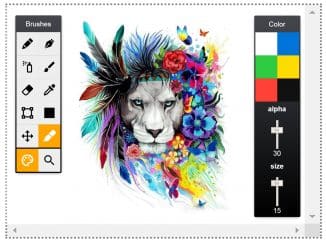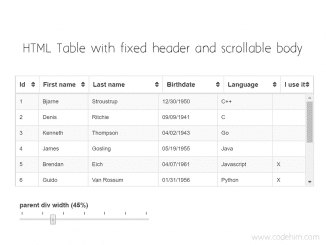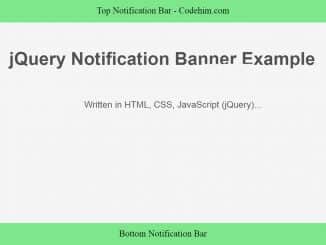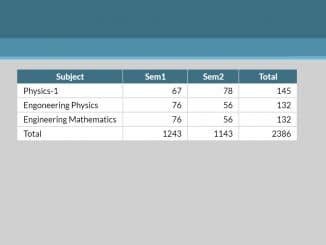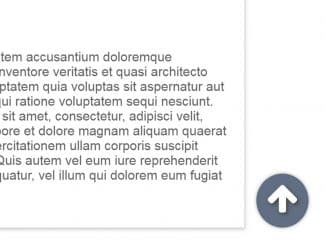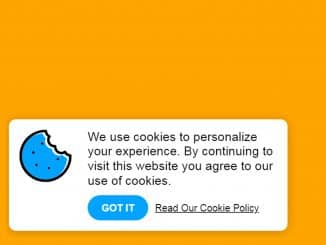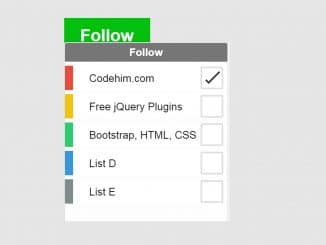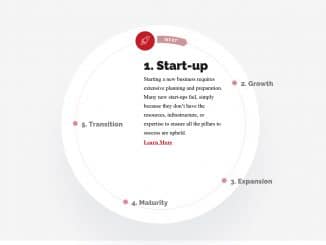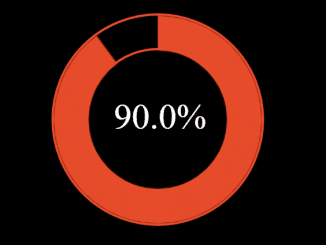This code snippet helps you to create drag and drop pixel art generator tool on your website. It transforms your images into pixelated artwork, and you can customize the scale with a live preview. It’s a user-friendly tool for turning any image into cool pixel art without any fuss.
How to Create Drag And Drop Pixel Art Generator
1. First of all, load the Prefixfree JS by adding the following CDN link into the head tag of your HTML document.
<script src="https://cdnjs.cloudflare.com/ajax/libs/prefixfree/1.0.7/prefixfree.min.js"></script>
2. Create an HTML structure with a container div for the pixel art generator. Example:
<section class="drop">
<div class="label">
<h1>DROP</h1>
<h2>max 64px × 64px</h2>
</div>
<div class="content">
<div class="drop-zone">
<div class="drop-placeholder">
DROP IMAGE HERE
</div>
<img class="drop-image">
</div>
<div class="drop-help">
<div class="drop-from-desktop">
Drag an image from your desktop
</div>
<div class="drop-from-samples">
(or just click on one of these)
</div>
<div class="drop-samples">
<img src="data:image/gif;base64,R0lGODlhEAAYALMLAJzWSjFzMQAYe4Sl1s5rOf/GjP//3sa1UlpSjHtSCBgYGP///wAAAAAAAAAAAAAAACH5BAEAAAsALAAAAAAQABgAAAShcMmlqKozS5V6xxp1HMlhjODEkSabpMrYjbKCgPFbzgky3BuSolAgJAwfIeVTMBhbntdSQSgaS6fPRiEoCL6ElXI4JDovnFKFXA4rBvDYhVi4BAJvg96ARtwCAIFvBG4vVHWBgXhVF1JUF343F4w4fAhVbjZAFAaSRGGedZx+CmeakhedpJGnBgOprHCSfq6waKU/kLVvOH6vqRg4uGh8EhEAOw==">
<img src="data:image/gif;base64,R0lGODlhEAAYALMLAP//3kohAGNjjP+9e1JKOc57Qpx7WntCKaWlcyE5YxgYGP///wAAAAAAAAAAAAAAACH5BAEAAAsALAAAAAAQABgAAASOcMlJa1VYLWy3QghBgIRGfeGIAGBiSgqgDKOauCei3Pp9Z7ASb5cYKQQCE6aA0YUyONggIMsor9NBApm07AYD5vZ3cQ12gkQhejIoDLeCnA0zAOAFwPwFgw70ZG0GB2BidBuDB3JWXgeOGC58Jy5jkScYBz+VBy9vnJkYBomcEwqfHKZAl26lg5J9rRwLEQA7">
<img src="data:image/gif;base64,R0lGODlhEAAYAKIHAP+UvQApjP85c4xzjJylzv///xgYGP///yH5BAEAAAcALAAAAAAQABgAAANteLrc/jDK6Yw5F9psQF4WVmxYRVhCMYSVQRQpIX9gYd82jb34vTKGHu4EFN6INaOKZhgUAtCA7/IJCgkDgUGLSdl4BaxA4FFsseAZmbp5WW5bT9Dinr1W8nDzlBu4qWEDflZNcyAbdDMsGosLCQA7">
<img src="data:image/gif;base64,R0lGODlhEAAYALMLAAAYe5zWSjFzMYSl1lpSjHtSCP//3sa1Us5rOf/GjBgYGP///wAAAAAAAAAAAAAAACH5BAEAAAsALAAAAAAQABgAAASXcMlJq1VqYTvxKV+xVYp4GKBxHFm3vm8hkvIXfq1bIDwSjp2EIZFAyEosikJIVBgxiqQEk4AiqrwcBlAEGK7O6hRL9EKdCOp3WcQM09XlGkpgwzHgYbXeI6Q1CQREVQICGAR1HX5ZdYhAU1ADCgQDAwY5GpYGkhoEBptampyTn5yQiKMKlqYKAgGFZwKOLWe1ra6GHB21EQA7">
<img src="data:image/gif;base64,R0lGODlhEAAYALMLAP//3lpzvUIphMZ7Y5RaAP/OhDFKUjExMUJCQpy1pRgYGP///wAAAAAAAAAAAAAAACH5BAEAAAsALAAAAAAQABgAAASWcMkplbU0W5QSQkpWcQnQeSGlfMB3oqonm2e6rIkyDKycWqhBoYAwfUKKzlFITB6dF0vhYgRKB7qhAJDMrRSHApYpmMIUhjBWp5hyMOjAAUy4vOsVA/hQjx70Exd9QwdygIEKgwWFcxUWB3wWO1E3kHx9emiHe30WmZkVkZ4BUQakN3hxmxcVjmilBIc3BrFRtq6sIgsRADs=">
<img src="data:image/gif;base64,R0lGODlhEAAYALMLAAAxMb2UAM6E/4Ra3v//3s5rOYSthJQAAP/GjClSORgYGP///wAAAAAAAAAAAAAAACH5BAEAAAsALAAAAAAQABgAAASbcEmp6qpjqElVMkmYKIOwUUYapiA5Th7xpURrnB5ryKpyU7JCiGfDgRCymshnTCCHoNGLMkJUQlbPiVJAIACErmdaUXS/hLLlIhBovIgCqb1VuDUFecbEqZjgViZbF1YBB4cHAQpWfXFzbmaMXAdmiAdylzhiXYeOjlxZYQVpi3IwFQdxnGUcFIaIiq0wiYeGg32Wh7d9igqxHBEAOw==">
</div>
</div>
</div>
</section>
<section class="scale">
<div class="label">
<h1>SCALE</h1>
<h2>× 10</h2>
</div>
<div class="content">
<input class="scale-slider" type="range" min="1" max="20" step="1" value="10">
<div class="scale-labels">
<div class="scale-min">smaller</div>
<div class="scale-max">bigger</div>
</div>
</div>
</section>
<section class="preview">
<div class="label">
<h1>PREVIEW</h1>
<h2></h2>
</div>
<div class="content">
<div class="preview-box">
<div class="preview-anchor"></div>
</div>
</div>
</section>
<section class="css">
<div class="label">
<h1>CSS</h1>
<h2></h2>
</div>
<div class="content">
<textarea class="css-output" readonly></textarea>
</div>
</section>
3. Style the tool interface using the following CSS styles. Feel free to customize the UI elements to match your website or app’s design. Adjust the colors, sizes, or layouts as needed.
@import url(https://fonts.googleapis.com/css?family=Arimo:400,700);
* {
box-sizing: border-box;
}
body {
background: #eee linear-gradient(-45deg, rgba(255, 255, 255, .3) 50%, transparent 50%) 0 0 / 80px 80px;
margin: 60px 20px;
font-family: 'Arimo', sans-serif;
color: #777;
}
.label {
float: left;
width: 290px;
margin-top: -6px;
text-align: right;
}
h1 {
margin: 0;
font-size: 60px;
line-height: 1;
color: #7e759e;
}
h2 {
margin: 0;
font-size: 30px;
font-weight: normal;
line-height: 1;
color: #bbb;
}
.content {
width: 620px;
min-height: 130px;
margin-left: 320px;
padding: 0 0 40px 30px;
border-left: solid 2px #ddd;
text-align: left;
}
.drop .content {
min-height: 90px;
padding-bottom: 0;
}
.drop-zone {
position: relative;
float: left;
width: 110px;
height: 110px;
border: dashed 5px #777;
border-radius: 20px;
background-color: #ddd;
}
.drop-over {
background-color: #fff;
}
.drop-placeholder {
padding: 16px 0;
vertical-align: middle;
text-align: center;
font-size: 20px;
font-weight: bold;
}
.drop-image {
position: absolute;
top: 50%;
left: 50%;
display: none;
}
.drop-help {
margin-left: 140px;
text-align: center;
white-space: nowrap;
}
.drop-from-desktop {
font-size: 30px;
}
.drop-from-samples {
font-size: 20px;
color: #bbb;
}
.drop-samples {
background-color: #ddd;
border-radius: 10px;
margin-top: 10px;
padding: 10px 0 6px;
text-align: center;
}
.drop-samples img {
margin: 0 24px;
cursor: pointer;
}
.scale {
display: none;
}
.scale-slider {
width: 100%;
margin: 0;
}
.scale-labels {
font-size: 20px;
}
.scale-min {
float: left;
}
.scale-max {
float: right;
}
.preview {
display: none;
}
.preview-box {
max-width: 100%;
max-height: 480px;
overflow: auto;
font-size: 0;
}
.css {
display: none;
}
.css .content {
min-height: 90px;
padding-bottom: 0;
}
.css-output {
width: 100%;
height: 200px;
border: solid 1px #ddd;
}
.error {
color: #9e7575;
}
.loaded .drop .content {
min-height: 130px;
padding-bottom: 40px;
}
.loaded .scale,
.loaded .preview,
.loaded .css {
display: block;
}
4. Now, load the jQuery by adding the CDN link following scripts before closing the body tag:
<script src='//cdnjs.cloudflare.com/ajax/libs/jquery/2.1.3/jquery.min.js'></script>
5. Finally, ensure the JavaScript file is correctly linked, and the following code is added to initialize the pixel art generator.
var dropImage; // global, set when image changes
$(function() {
// suppress assets pop-up for codepen pro accounts
$('html').on('dragenter dragover', function(e) {
e.stopPropagation();
});
// image changed
$('.drop-image').on('load', function() {
if (this.naturalWidth > 64 || this.naturalHeight > 64) {
showDropError('IMAGE TOO LARGE');
} else {
dropImage = this;
calculatePixels();
renderDrop();
renderMarkup();
}
});
// drag and drop stuff
$('.drop-zone')
.on('dragover', function() {
$(this).addClass('drop-over');
return false;
})
.on('dragleave', function() {
$(this).removeClass('drop-over');
return false;
})
.on('drop', function(e) {
$(this).removeClass('drop-over');
loadFromDesktop(e.originalEvent.dataTransfer.files[0]);
e.preventDefault();
return false;
});
// sample images
$('.drop-samples img').on('click', function() {
loadFromSamples(this.src);
});
$('.drop-image, .drop-samples img').on('dragstart', function(e) {
// this is a band-aid to prevent confusion
e.preventDefault();
});
// scale slider
$('.scale-slider').on('change', function() {
updateScale(this.value);
});
});
function loadFromDesktop(file) {
if (!file || file.type.indexOf('image/') !== 0) {
showDropError('NOT AN IMAGE');
} else {
var reader = new FileReader();
reader.onload = function(e) {
$('.drop-image').attr('src', e.target.result);
};
reader.readAsDataURL(file);
}
}
function showDropError(message) {
$('body').removeClass('loaded');
$('.drop-image').hide();
$('.drop-placeholder')
.text(message)
.addClass('error')
.show();
}
function loadFromSamples(src) {
$('.drop-image').attr('src', src);
}
function updateScale(scale) {
$('.scale h2').html('× ' + scale);
renderMarkup();
}
function calculatePixels() {
// create context
var canvas = document.createElement('canvas');
canvas.width = dropImage.naturalWidth;
canvas.height = dropImage.naturalHeight;
var context = canvas.getContext('2d');
// draw green screen
context.beginPath();
context.rect(0, 0, dropImage.naturalWidth, dropImage.naturalHeight);
context.fillStyle = 'rgb(1, 255, 1)';
context.fill();
// get image data
context.drawImage(dropImage, 0, 0);
var data = context.getImageData(0, 0, dropImage.naturalWidth, dropImage.naturalHeight).data;
// translate image data to pixel objects
var pixels = [];
for (var i = 0; i < dropImage.naturalWidth * dropImage.naturalHeight; i++) {
var r = data[i * 4];
var g = data[i * 4 + 1];
var b = data[i * 4 + 2];
if(r !== 1 || g !== 255 || b !== 1) {
pixels.push({
x: i % dropImage.naturalWidth,
y: Math.floor(i / dropImage.naturalWidth),
hex: rgbToHex(r, g, b)
});
}
}
// save work
dropImage.pixels = pixels;
}
function renderDrop() {
// show drop image centered
$(dropImage)
.show()
.css('margin', (dropImage.naturalHeight / -2) + 'px 0 0 ' + (dropImage.naturalWidth / -2) + 'px');
// update UI
$('.drop-placeholder').hide();
$('.drop h2').html(dropImage.naturalWidth + 'px × ' + dropImage.naturalHeight + 'px');
$('body').addClass('loaded');
}
function renderMarkup() {
var scale = parseInt($('.scale-slider').val(), 10);
var marginLeft = (dropImage.naturalWidth - 1) * scale;
var marginBottom = (dropImage.naturalHeight - 1) * scale;
var bgColor;
var shadows = [];
for (var i = 0; i < dropImage.pixels.length; i++) {
var pixel = dropImage.pixels[i];
if (i === 0 && pixel.x === 0 && pixel.y === 0) {
// topmost leftmost pixel becomes background color
bgColor = pixel.hex;
}
else {
// add a box shadow
var x = pixel.x * scale;
if (x !== 0) {
x += 'px';
}
var y = pixel.y * scale;
if (y !== 0) {
y += 'px';
}
shadows.push(x + ' ' + y + ' ' + pixel.hex);
}
}
// create style string
var style =
'display: inline-block;n' +
'width: ' + scale + 'px;n' +
'height: ' + scale + 'px;n' +
'margin: 0 ' + marginLeft + 'px ' + marginBottom + 'px 0;n' +
(bgColor ? 'background-color: ' + bgColor + ';n' : '') +
'box-shadow:n ' + shadows.join(',n ') + ';';
// update preview stuff
$('.preview-anchor').attr('style', style);
$('.preview h2').html((dropImage.naturalWidth * scale) + 'px × ' + (dropImage.naturalHeight * scale) + 'px');
// update css stuff
$('.css-output').val(style);
$('.css h2').html(style.match(/n/g).length + ' lines');
}
function rgbToHex(r, g, b) {
var hex = ((1 << 24) + (r << 16) + (g << 8) + b)
.toString(16)
.slice(1);
// short format
if (hex[0] === hex[1] && hex[2] === hex[3] && hex[4] === hex[5]) {
hex = hex[0] + hex[2] + hex[3];
}
return '#' + hex;
}
Run your website or app locally to test the integration. Drag and drop an image onto the designated area, adjust the scale, and preview the pixel art. Debug any issues that may arise during testing.
That’s all! hopefully, you have successfully created the Pixel Art Generator tool on your website/app. If you have any questions or suggestions, feel free to comment below.
Similar Code Snippets:

I code and create web elements for amazing people around the world. I like work with new people. New people new Experiences.
I truly enjoy what I’m doing, which makes me more passionate about web development and coding. I am always ready to do challenging tasks whether it is about creating a custom CMS from scratch or customizing an existing system.