
This vanilla JavaScript code snippet helps you to create a scientific calculator in your HTML projects. It comes with all necessary functions to perform scientific calculations on numbers. Besides addition, subtraction, multiplication, and division, users can also find the the values of exponents, log, natural log (ln), trig functions.
Basically, this scientific calculator built with HTML, CSS, and JavaScript. So, it can be highly customizable with additional CSS to make it according to your needs.
HTML Code for Scientific Calculator
1. In first step, create the HTML structure for scientific calculator as follows:
<div class="calculator">
<input type="text" id="screen" maxlength="20">
<div class="calc-buttons">
<div class="functions-one">
<button class="button triggers">C</button>
<button class="button basic-stuff">(</button>
<button class="button basic-stuff">)</button>
<button class="button numbers">7</button>
<button class="button numbers">8</button>
<button class="button numbers">9</button>
<button class="button numbers">4</button>
<button class="button numbers">5</button>
<button class="button numbers">6</button>
<button class="button numbers">1</button>
<button class="button numbers">2</button>
<button class="button numbers">3</button>
<button class="button basic-stuff">±</button>
<button class="button numbers">0</button>
<button class="button basic-stuff">.</button>
</div>
<div class="functions-two">
<button class="button triggers"><=</button>
<button class="button complex-stuff">%</button>
<button class="button complex-stuff">x !</button>
<button class="button complex-stuff">x^</button>
<button class="button basic-stuff">*</button>
<button class="button basic-stuff">/</button>
<button class="button complex-stuff">ln</button>
<button class="button complex-stuff">e</button>
<button class="button basic-stuff">+</button>
<button class="button complex-stuff">x ²</button>
<button class="button complex-stuff">log</button>
<button class="button complex-stuff">cos</button>
<button class="button basic-stuff">-</button>
<button class="button complex-stuff">√</button>
<button class="button complex-stuff">sin</button>
<button class="button complex-stuff">tan</button>
<button class="button triggers">=</button>
<button class="button complex-stuff">π</button>
<button class="button complex-stuff">∘</button>
<button class="button complex-stuff">rad</button>
</div>
</div>
</div>
2. After that, style the calculator using the following CSS.
.calculator {
max-width: 530px;
background-color: beige;
padding: 20px;
border-radius: 10px;
margin: 10px auto;
}
input[type=text] {
width: 315px;
height: 25px;
border-radius: 5px;
border: 0px;
background-color: #333333;
color: #d9d9d9;
padding: 0 5px 0 5px;
margin: 0 0px 10px 84px;
}
.calc-buttons {
display: flex;
flex-wrap: wrap;
justify-content: space-between;
}
.button {
margin: 3px;
width: 63px;
border: none;
height: 25px;
border-radius: 4px;
color: #000000;
cursor: pointer;
}
button:hover {
background-color: hsla(180, 100%, 40%, 0.3);
transition: .2s;
}
.functions-one {
width: 210px;
display: flex;
flex-wrap: wrap;
justify-content: space-evenly;
}
.functions-two {
width: 280px;
display: flex;
flex-wrap: wrap;
justify-content: space-between;
}
.triggers {
background-color: #ffc266;
}
.numbers {
background-color: #999999;
}
.basic-stuff {
background-color: #80d4ff;
}
.complex-stuff {
background-color: #80ffff;
}
3. Finally, add the following JavaScript program for Scientific Calculator calculator and done.
var display = document.getElementById("screen");
var buttons = document.getElementsByClassName("button");
Array.prototype.forEach.call(buttons, function(button) {
button.addEventListener("click", function() {
if (button.textContent != "=" &&
button.textContent != "C" &&
button.textContent != "x" &&
button.textContent != "÷" &&
button.textContent != "√" &&
button.textContent != "x ²" &&
button.textContent != "%" &&
button.textContent != "<=" &&
button.textContent != "±" &&
button.textContent != "sin" &&
button.textContent != "cos" &&
button.textContent != "tan" &&
button.textContent != "log" &&
button.textContent != "ln" &&
button.textContent != "x^" &&
button.textContent != "x !" &&
button.textContent != "π" &&
button.textContent != "e" &&
button.textContent != "rad"
&& button.textContent != "∘") {
display.value += button.textContent;
} else if (button.textContent === "=") {
equals();
} else if (button.textContent === "C") {
clear();
} else if (button.textContent === "x") {
multiply();
} else if (button.textContent === "÷") {
divide();
} else if (button.textContent === "±") {
plusMinus();
} else if (button.textContent === "<=") {
backspace();
} else if (button.textContent === "%") {
percent();
} else if (button.textContent === "π") {
pi();
} else if (button.textContent === "x ²") {
square();
} else if (button.textContent === "√") {
squareRoot();
} else if (button.textContent === "sin") {
sin();
} else if (button.textContent === "cos") {
cos();
} else if (button.textContent === "tan") {
tan();
} else if (button.textContent === "log") {
log();
} else if (button.textContent === "ln") {
ln();
} else if (button.textContent === "x^") {
exponent();
} else if (button.textContent === "x !") {
factorial();
} else if (button.textContent === "e") {
exp();
} else if (button.textContent === "rad") {
radians();
} else if (button.textContent === "∘") {
degrees();
}
});
});
function syntaxError() {
if (eval(display.value) == SyntaxError || eval(display.value) == ReferenceError || eval(display.value) == TypeError) {
display.value == "Syntax Error";
}
}
function equals() {
if ((display.value).indexOf("^") > -1) {
var base = (display.value).slice(0, (display.value).indexOf("^"));
var exponent = (display.value).slice((display.value).indexOf("^") + 1);
display.value = eval("Math.pow(" + base + "," + exponent + ")");
} else {
display.value = eval(display.value)
checkLength()
syntaxError()
}
}
function clear() {
display.value = "";
}
function backspace() {
display.value = display.value.substring(0, display.value.length - 1);
}
function multiply() {
display.value += "*";
}
function divide() {
display.value += "/";
}
function plusMinus() {
if (display.value.charAt(0) === "-") {
display.value = display.value.slice(1);
} else {
display.value = "-" + display.value;
}
}
function factorial() {
var number = 1;
if (display.value === 0) {
display.value = "1";
} else if (display.value < 0) {
display.value = "undefined";
} else {
var number = 1;
for (var i = display.value; i > 0; i--) {
number *= i;
}
display.value = number;
}
}
function pi() {
display.value = (display.value * Math.PI);
}
function square() {
display.value = eval(display.value * display.value);
}
function squareRoot() {
display.value = Math.sqrt(display.value);
}
function percent() {
display.value = display.value / 100;
}
function sin() {
display.value = Math.sin(display.value);
}
function cos() {
display.value = Math.cos(display.value);
}
function tan() {
display.value = Math.tan(display.value);
}
function log() {
display.value = Math.log10(display.value);
}
function ln() {
display.value = Math.log(display.value);
}
function exponent() {
display.value += "^";
}
function exp() {
display.value = Math.exp(display.value);
}
function radians() {
display.value = display.value * (Math.PI / 180);
}
function degrees() {
display.value = display.value * (180 / Math.PI);
}
That’s all! hopefully, you have successfully created a scientific calculator. If you have any questions or suggestions, let me know by comment below.
Similar Code Snippets:

I code and create web elements for amazing people around the world. I like work with new people. New people new Experiences.
I truly enjoy what I’m doing, which makes me more passionate about web development and coding. I am always ready to do challenging tasks whether it is about creating a custom CMS from scratch or customizing an existing system.

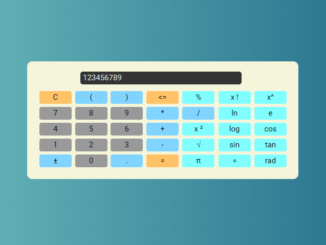
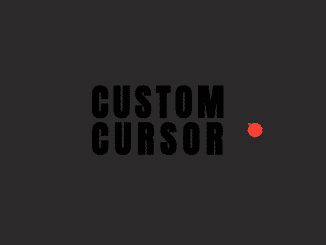
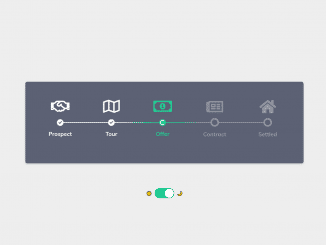
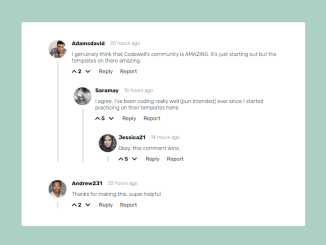
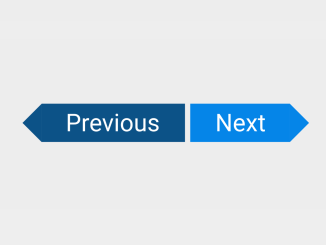
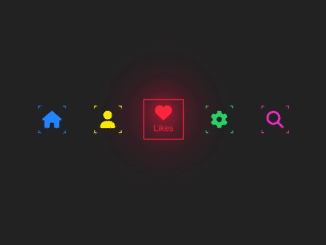
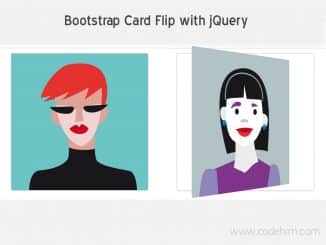
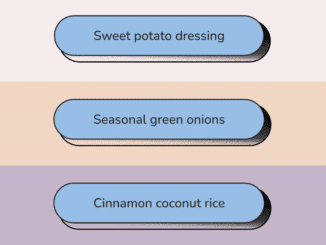
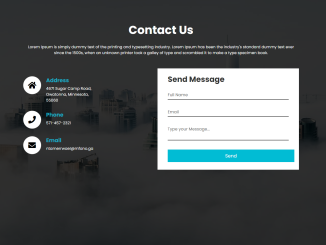

The calculator wouldn’t work after using the codes above
What could be wrong?
when i add this codes in wordpress its work properly but the minus (-) button not work. please resolve it. and inform me if possible.
How can I make this mobile responsive