Yet another carousel plugin for jQuery to create multiple image carousel slider. The plugin, “Blue-Slider” is a mobile-friendly, touch enabled and well developed jQuery based content / image slider. This plugin allows you to auto play bulk images in slider. Besides this, users can navigate slider using touch swipe or with next & previous arrow buttons. You just need to place your images in its HTML container, then this plugin render a beautiful image slider.
Furthermore, each element of blue slider is customizable with its options. You can set custom slide index, speed etc.
Plugin Overview and Preview
| Plugin: | Blue-Slider |
| Author: | Babak Gholamzdeh |
| Category: | Carousel |
| Published: | January 20, 2024 |
| File Type: | zip archive (HTML, CSS & JavaScript ) |
| Package Size: | File not found! |
| Dependencies: | jQuery 3.0 or Latest version |
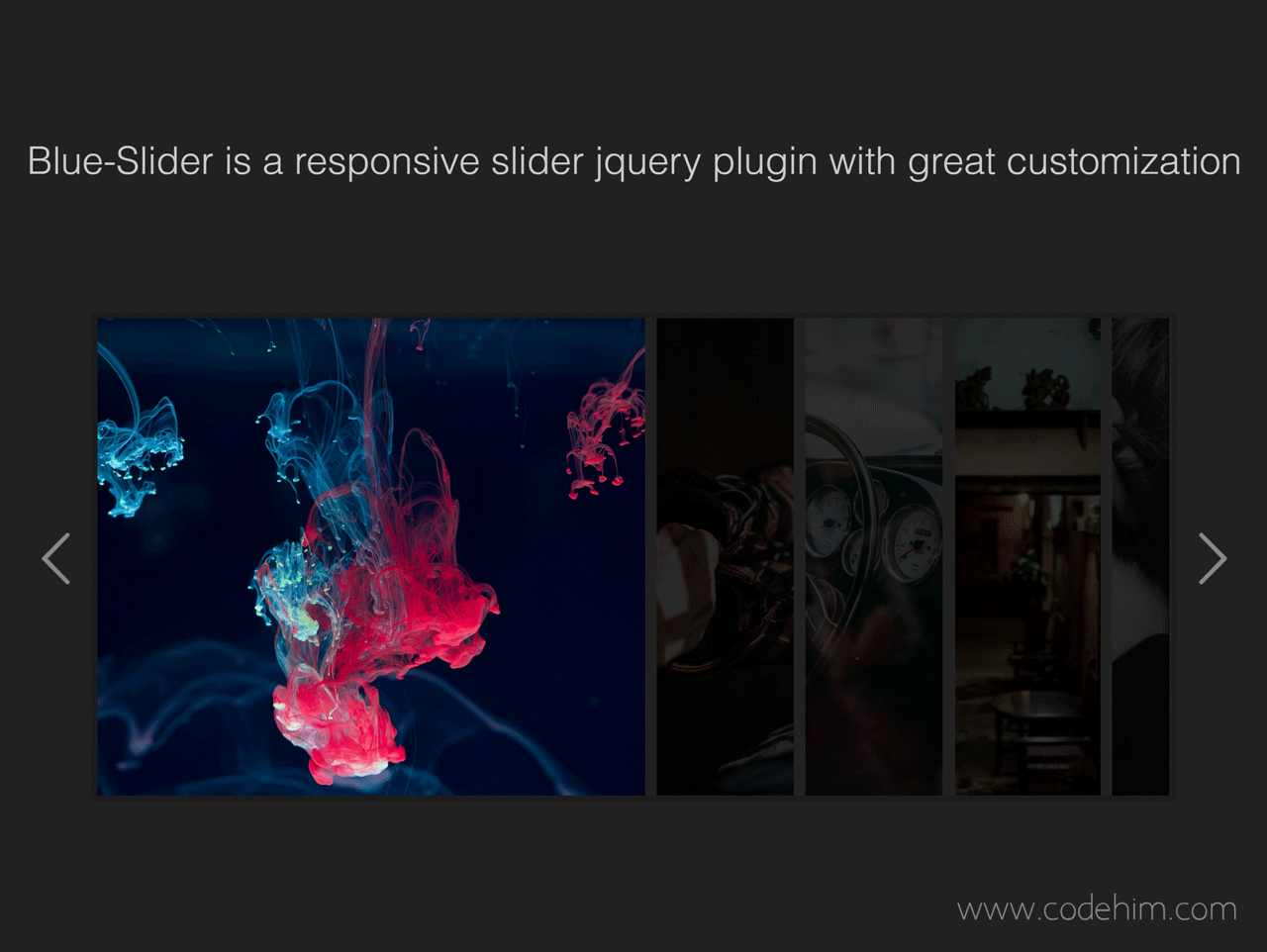
How to Create jQuery Multiple Image Carousel Slider
1. To create such slider, we need to getting started with Blue-Slider plugin. So, first of all load the jQuery JavaScript library into your web project.
- <!-- jQuery -->
- <script src="https://code.jquery.com/jquery-3.4.1.min.js"></script>
2. After loading jQuery, include plugin assets (from downloaded directory) in your page.
- <!-- Blue-Slider CSS -->
- <link rel="stylesheet" href="css/style.min.css">
- <link rel="stylesheet" href="css/fontello.css">
- <!-- Blue-Slider JS -->
- <script src="js/blue-slider.js"></script>
3. Now, create HTML div element with class name “slider” and place your images in it.
- <div class="slider-container first-sample">
- <div class="slider">
- <div class="item"><img src="image/pic1.jpg" alt=""></div>
- <div class="item"><img src="image/pic2.jpg" alt=""></div>
- <div class="item"><img src="image/pic3.jpg" alt=""></div>
- <div class="item"><img src="image/pic4.jpg" alt=""></div>
- <div class="item"><img src="image/pic5.jpg" alt=""></div>
- <div class="item"><img src="image/pic6.jpg" alt=""></div>
- <div class="item"><img src="image/pic7.jpg" alt=""></div>
- <div class="item"><img src="image/pic8.jpg" alt=""></div>
- <div class="item"><img src="image/pic9.jpg" alt=""></div>
- <div class="item"><img src="image/pic10.jpg" alt=""></div>
- </div>
- <i class="left-open-big-icon prev-slide"></i>
- <i class="right-open-big-icon next-slide"></i>
- </div>
4. After all this, call the Blue-Slider plugin (with .slider selector) in jQuery document ready function to active the multiple images slider.
- $(document).ready(function(){
- $(document).ready(function() {
- $('.first-sample .slider').blue_slider({
- // slide_template: '1fr 2fr 1fr',
- // slide_template: '1fr 1fr',
- // slide_template: '1fr',
- slide_template: '1fr 4fr (2,1fr) .5fr',
- current_fr_index: 2,
- current_fr_index_flow: false,
- // speed: 500,
- // ease_function: 'cubic-bezier(.32,.38,.16,.98)',
- // slide_step: 1,
- current_fr_class: 'my-fr-current',
- active_fr_class: 'my-fr-active',
- custom_fr_class: ' fr-1 fr-2 fr-3 ',
- // left_padding: 100,
- // right_padding: 100,
- slide_gap: 10,
- // speed: 1000,
- ease_function: 'ease-in-out',
- sencitive_drag: 100,
- loop: false,
- auto_play: true,
- auto_play_period: 5000,
- start_slide_index: 0,
- arrows: true,
- prev_arrow: '.first-sample .prev-slide',
- next_arrow: '.first-sample .next-slide',
- });
- });
- });
For more advance usage, please check the Configuration Options tab. If you like this slider, don’t forget to rate it.
Changelog
25/11/2019
- Initial release.
Advance Configuration Options for Multiple Image Carousel Slider
The following are some advanced configuration options to create jQuery based multiple image carousel slider.
| Option | Default | Type | Description |
|---|---|---|---|
| slide_gap | 0 | Number |
Define the gap in px between slides. Example: $(selector).blue_slider({ slide_gap : 0, }); |
| slide_step | 1 | Number |
This option define the step after that next slide will be show. Example: $(selector).blue_slider({ slide_step : 1, }); |
| left_padding & right_padding | Shown in example | Number |
These options set the CSS left and right padding property for slide. Example: $(selector).blue_slider({ left_padding & right_padding : Shown in example, }); |
| speed | 1000 | Number |
Define transition speed in milliseconds for sliding items. Example: $(selector).blue_slider({ speed : 1000, }); |
| loop | false | Boolean |
Decide whether to loop items. (If true then sliding items will start from 0 after reaching at last). Example: $(selector).blue_slider({ loop : false, }); |
| auto_play | false | Boolean |
Enable / disable auto play sliding items. Example: $(selector).blue_slider({ auto_play : false, }); |
| auto_play_period | 3000 | Number |
It define the delay in milliseconds after that next slide will be show. Example: $(selector).blue_slider({ auto_play_period : 3000, }); |
| start_slide_index | 1 | Number |
Define the index position where to start the slider on initialization, Example: $(selector).blue_slider({ start_slide_index : 1, }); |
| arrows | false | Boolean |
This option is useful to show / hide next and previous arrows. Example: $(selector).blue_slider({ arrows : false, }); |
| prev_arrow & next_arrow | Shown in Example | String |
If you want to use custom arrows for slider navigation, then use these options. Example: $(selector).blue_slider({ prev_arrow & next_arrow : Shown in Example, }); |
Submit Your Review
[site_reviews_form assign_to=”post_id”]
Similar Code Snippets:

I code and create web elements for amazing people around the world. I like work with new people. New people new Experiences.
I truly enjoy what I’m doing, which makes me more passionate about web development and coding. I am always ready to do challenging tasks whether it is about creating a custom CMS from scratch or customizing an existing system.









